Managing Connection Tags
Scenario
After a connection is created, you can view its tags or add, edit or delete a tag.
A tag is the identifier of a connection and consists of a key and a value. You can add 20 tags to a connection.
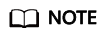
If a predefined tag has been created on TMS, you can directly select the corresponding tag key and value.
For details about predefined tags, see Predefined Tag Overview.
Adding a Tag
Add a tag to an existing connection.
- Go to the Connections page.
- In the upper left corner of the page, click
 and select a region and project.
and select a region and project. - Locate the connection and click its name to go to its details page.
- On the Tags tab, click Edit Tag.
- On the Edit Tag page, click Add and enter the tag key and value.
Table 1 describes the tag key and value requirements.
Table 1 Tag key and value requirements Parameter
Requirements
Key
- Cannot be left blank.
- Must be unique for each resource.
- Can contain a maximum of 128 characters.
- Cannot start or end with a space, or start with _sys_. Only letters, digits, spaces, and the following special characters are allowed: _.:=+-@
Value
- Can be left blank.
- Can contain a maximum of 255 characters.
- Can contain letters, digits, spaces, and the following special characters: _.:/=+-@
- Click OK.
Editing a Tag
Modify the value of a tag added to a connection.
- Go to the Connections page.
- In the upper left corner of the page, click
 and select a region and project.
and select a region and project. - Locate the connection and click its name to go to its details page.
- On the Tags tab, click Edit Tag.
- On the Edit Tag page, locate the tag to be modified and enter the new tag key and value.
- Click OK.
Deleting a Tag
Delete a tag from a connection.
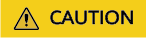
Deleted tags cannot be recovered.
- Go to the Connections page.
- In the upper left corner of the page, click
 and select a region and project.
and select a region and project. - Locate the connection and click its name to go to its details page.
- On the Tags tab, click Edit Tag.
- In the tag list, locate the tag you want to delete and click Delete.
- Click OK.
Feedback
Was this page helpful?
Provide feedbackThank you very much for your feedback. We will continue working to improve the documentation.






