Planning Node Types and Specifications
This topic describes the application scenarios and configuration suggestions for each type of cluster nodes, including data nodes, master nodes, client nodes, and cold data nodes. The aim is to help you properly select and configure nodes for your cluster based on service requirements. It also provides suggestions on selecting node specifications and configuring the node storage type, storage capacity, and node quantity, helping you properly plan the capacities of your cluster.
Planning Node Types
Before creating a cluster, determine the types of nodes to use based on service requirements, query load, data growth patterns, and performance goals.
|
Node Type |
Suggestions on Node Selection |
|---|---|
|
Data node (ESS) |
Data nodes are primarily used to store the cluster's data. The functions of the data nodes vary depending on the node types enabled for the cluster.
|
|
Master node (ess-master) |
Master nodes manage cluster-wide operations, including metadata, indexes, and shard allocation. For large-scale deployments, using dedicated master nodes enhances cluster stability, service availability, and centralized control.
|
|
Client node (ess-client) |
Client nodes route and coordinate search and index requests, offloading processing from data nodes for enhanced query performance and cluster scalability when there are heavy loads.
|
|
Cold data node (ess-cold) |
Cold data nodes are used to store and query latency-insensitive data in large quantities. They offer an effective way to manage large datasets while cutting storage costs.
|
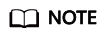
- If no master or client nodes were enabled when a cluster was created, you can add them if data nodes become overloaded later at some point. For details, see Adding New Node Types.
- When cold data nodes are enabled, you can switch between cold and hot data storage. For details, see Switching Between Hot and Cold Storage for an Elasticsearch Cluster. If there are no cold data nodes, we recommend that you use decoupled storage and compute, which can also cut storage costs. For details, see Configuring Decoupled Storage and Compute for an Elasticsearch Cluster.
Suggestions on Data Node Configuration
|
Parameter |
Configuration Suggestions |
|---|---|
|
Node Specifications |
In the node flavor list, vCPUs | Memory indicate the number of vCPUs and memory capacity available for each flavor, and Recommended Storage indicates the supported storage capacity range. We recommend that you select node specifications based on service needs, such as the data volumes, performance requirements, and your spending budget. Node Specifications describes the application scenarios and core features of different node specifications. It can help you properly plan your cluster. For more information about different node specifications, see ECS Types. |
|
Node Storage Type and Capacity |
|
|
Nodes |
If the number of data nodes in your cluster is not evenly divisible by the number of AZs, data distribution may become unbalanced across nodes. This will negatively impact both query and write performance. |
Suggestions on Master Node Configuration
|
Parameter |
Configuration Suggestions |
|---|---|
|
Node Specifications |
In the node flavor list, vCPUs | Memory indicate the number of vCPUs and memory capacity available for each flavor, and Recommended Storage indicates the supported storage capacity range. For a large-scale cluster with a large number of index shards, use large-capacity nodes as master nodes. Master nodes support EVS disks only. For more information about different node specifications, see ECS Types. |
|
Node Storage Type and Capacity |
Select an appropriate storage type and capacity for master nodes.
|
|
Nodes |
The number of master nodes can be 3, 5, 7, or 9. For split-brain protection, the number of master nodes must be an odd number. For the recommended master node quantity, see Recommended Master Node Quantity. |
Suggestions on Client Node Configuration
|
Parameter |
Configuration Suggestions |
|---|---|
|
Node Specifications |
In the node flavor list, vCPUs | Memory indicate the number of vCPUs and memory capacity available for each flavor, and Recommended Storage indicates the supported storage capacity range. For a cluster with heavy read and write traffic, use large-capacity nodes as client nodes. Client nodes support EVS disks only. For more information about different node specifications, see ECS Types. |
|
Node Storage Type and Capacity |
Select an appropriate storage type and capacity for client nodes.
|
|
Nodes |
The number of client nodes ranges from 1 to 32. For the recommended client node quantity, see Recommended Client Node Quantity. |
Suggestions on Cold Data Node Configuration
|
Parameter |
Configuration Suggestions |
|---|---|
|
Node Specifications |
In the node flavor list, vCPUs | Memory indicate the number of vCPUs and memory capacity available for each flavor, and Recommended Storage indicates the supported storage capacity range. We recommend that you select node specifications based on service needs, such as the data volumes, performance requirements, and your spending budget. Node Specifications describes the application scenarios and core features of different node specifications. It can help you properly plan your cluster. For more information about different node specifications, see ECS Types. |
|
Node Storage Type and Capacity |
|
|
Nodes |
The value range for cold data nodes is 1 to 32. For how to calculate the number of nodes needed, see Recommended Node Quantity. If the number of cold data nodes in your cluster is not evenly divisible by the number of AZs, data distribution may become unbalanced across nodes. This will negatively impact both query and write performance. |
Feedback
Was this page helpful?
Provide feedbackThank you very much for your feedback. We will continue working to improve the documentation.







