Invoice Management
Huawei Cloud will automatically create corresponding invoices after generating the bills for the partner. The system normally creates the invoice of the previous month on the fifth day of the current month.
You can view and download the created invoices.
In addition, you can add or modify your invoice information. Then, the system will create the invoices based on your configured information.
If the invoice issued by Huawei Cloud for the partner contains withholding tax (WHT), the partner needs to upload WHT certificates to Huawei Cloud.
Procedure
- Use your partner account to log in to Huawei Cloud.
- In the drop-down list of your account name, click Partner Center to go to the Partner Center.
- In the navigation pane, choose Financial Information > Invoices.
View the invoices created by Huawei Cloud.
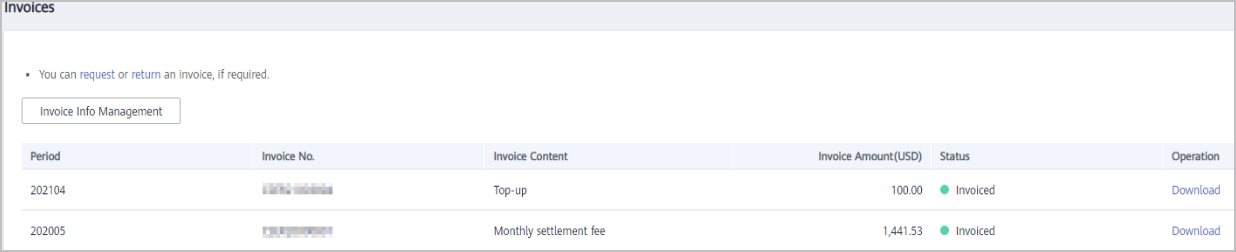

- If you find that not all invoices are created, click request in the note, and enter the required information and upload the expenditure bill on the Create Service Ticket page to create an invoice creation service ticket.
- If you need to return an invoice, click return in the note, and enter the required information and upload a picture or scanning copy of the original invoice on the Create Service Ticket page to create an invoice returning service ticket.
- Click Download in the Operation column to download the invoices.

Alternatively, you can choose Financial Information > Partner Bills, click Invoice No in the Monthly Bills area, and then download the invoices.
Invoice Info Management
You can add or modify the invoice information on the Invoice Info Management page.
- Click Invoice Info Management. On the Invoice Info Management page, configure Address and Email, and click Add to save the added information.
- To modify your invoice information, click Invoice Info Management. On the Invoice Info Management page, modify Address and Email, and click Modify to save the modified information.

The system automatically obtains the tax ID that you have entered during your registration. You cannot modify the tax ID here.
Feedback
Was this page helpful?
Provide feedbackThank you very much for your feedback. We will continue working to improve the documentation.






