Viewing the Document Library
You can check and download documents related to partner policies, benefits, products and solutions, and marketing in Document Library of Partner Center.
Prerequisites
You have joined a partner program or a partner development path.
Procedure
- Use your partner account to log in to .
- Click Partner Center in the drop-down list of your account name in the upper right corner.
- Choose Support > Document Library in the menu on the top.
- On the displayed page, you can find desired documents using filters such as the directory, update time, and scenario.
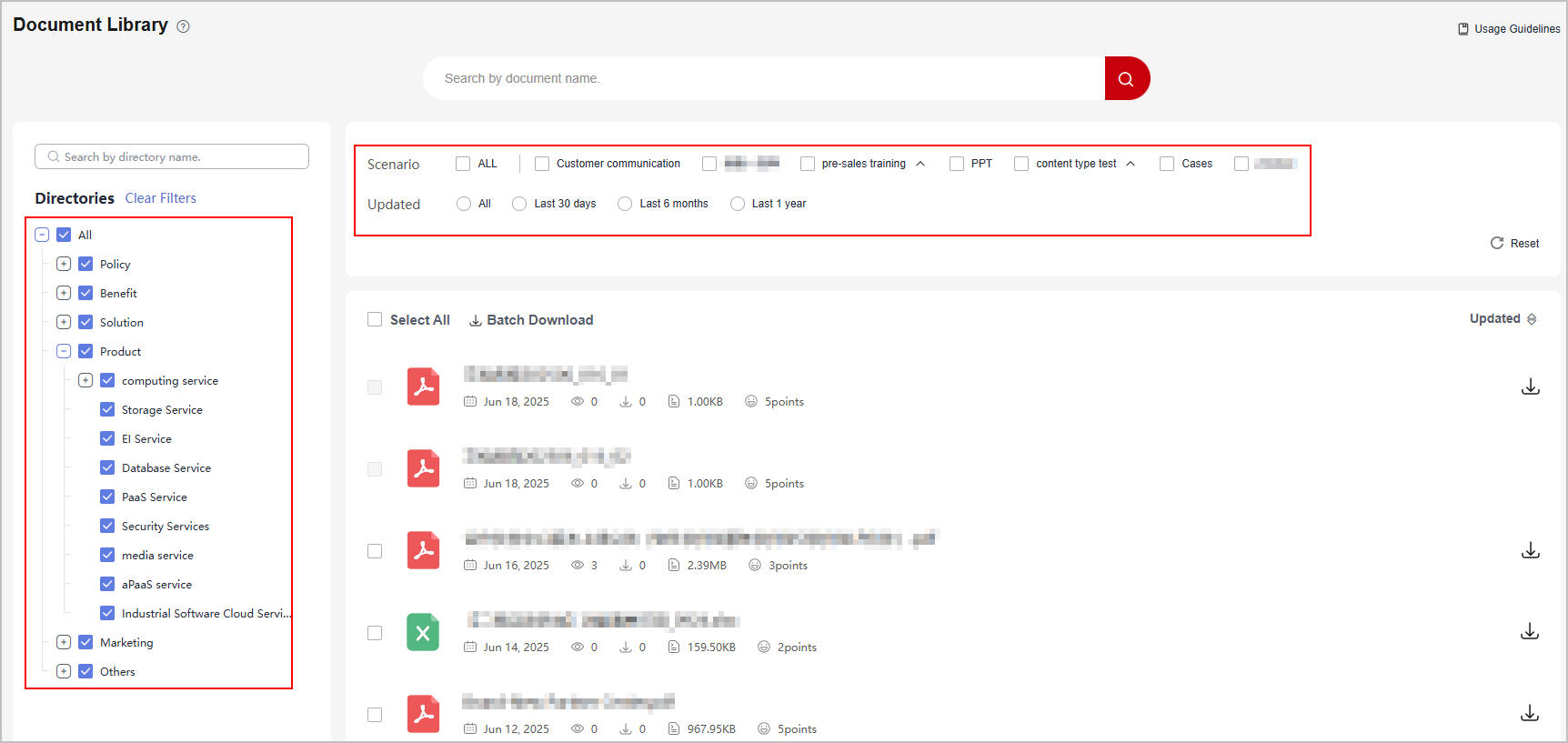
- In the list of found documents, click a document name to view the document details.
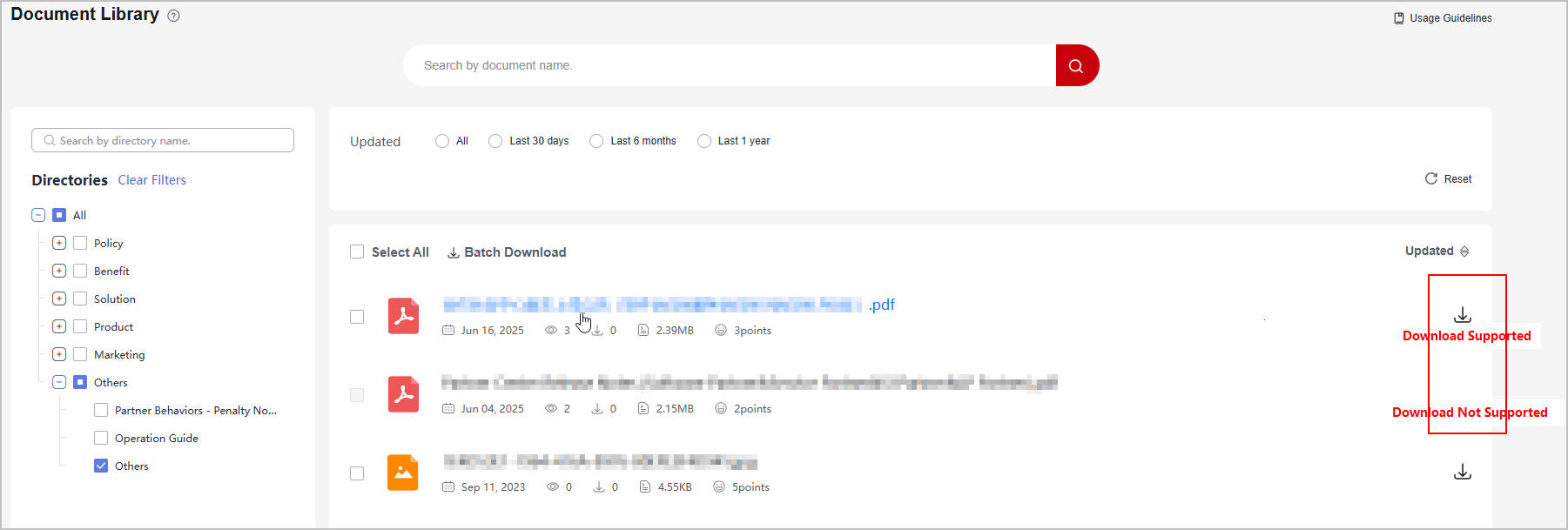

If there is a download icon next to the document name, it indicates that this document can be downloaded. If no download icon is displayed for a document, the document cannot be downloaded.
- After browsing the document on the details page, you can hit the like or dislike button and rate the document.
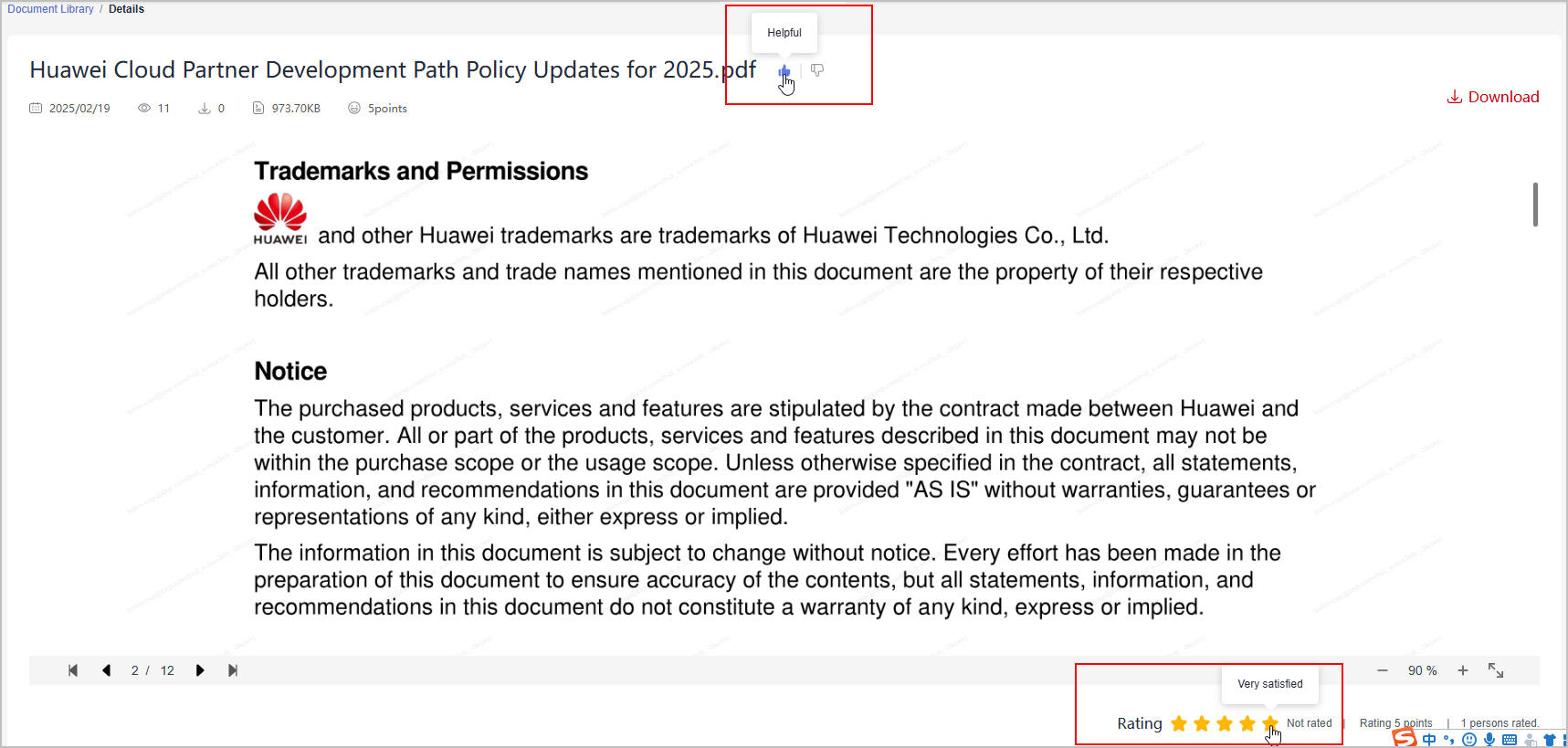
- If the document is helpful or not, you can give it a thumbs up or thumbs down.
- Rating: Once you have reviewed the content, assign a rating from 1 to 5 to reflect how effectively the document meets your needs.
- Download: Click the download icon to download a document to the local PC.
Feedback
Was this page helpful?
Provide feedbackThank you very much for your feedback. We will continue working to improve the documentation.






