Viewing Expenditure Statistics
A partner can view the expenditure overview, trend, and distribution of a customer.
Precautions
A customer's expenditures generated since the first day of the month when the customer is assigned to the account manager will belong to its account manager. For example, if a customer is assigned to an account manager on August 10, the customer's expenditures generated since August 1 will belong to the account manager.
For details about the expenditure statistics rules, click here.
Procedure
- Sign in to Huawei Cloud as a partner.
- In the drop-down list of your account name, click Partner Center to go to the Partner Center.
- Select Sales > Operations Statistics > Expenditures on the top navigation bar.
- The Overview tab page is displayed by default. Select a time range and enter an account manager name or account name in the search box to query the expenditure trend, amount due, and amount paid.
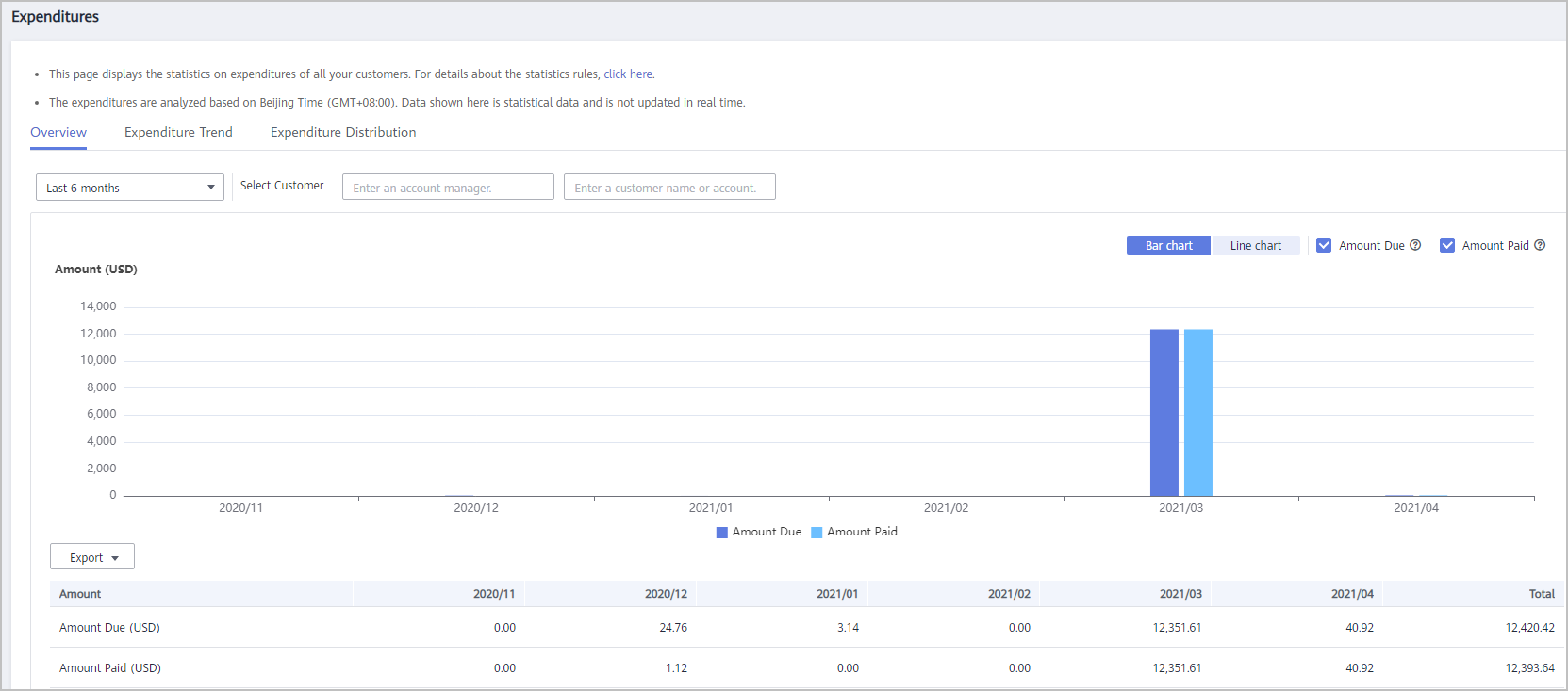 Export customer expenditure data.
Export customer expenditure data.- Export the selected records.
Choose Export > Export Selected. Message "Records exported successfully" is displayed.
- View the export history.
- Choose Export > View Export to switch to the Export History page.
- Click Download in the Operation column to download and view expenditure data in the Completed state.
- Export the selected records.
- Select the Expenditure Trend tab, select a time range, and set the grouping basis (service type, billing mode, association type, account manager, and customer account) to view the expenditure trend of customers and detailed fees. You can also set criteria in Sorting Dimensions and Advanced Settings on the right.
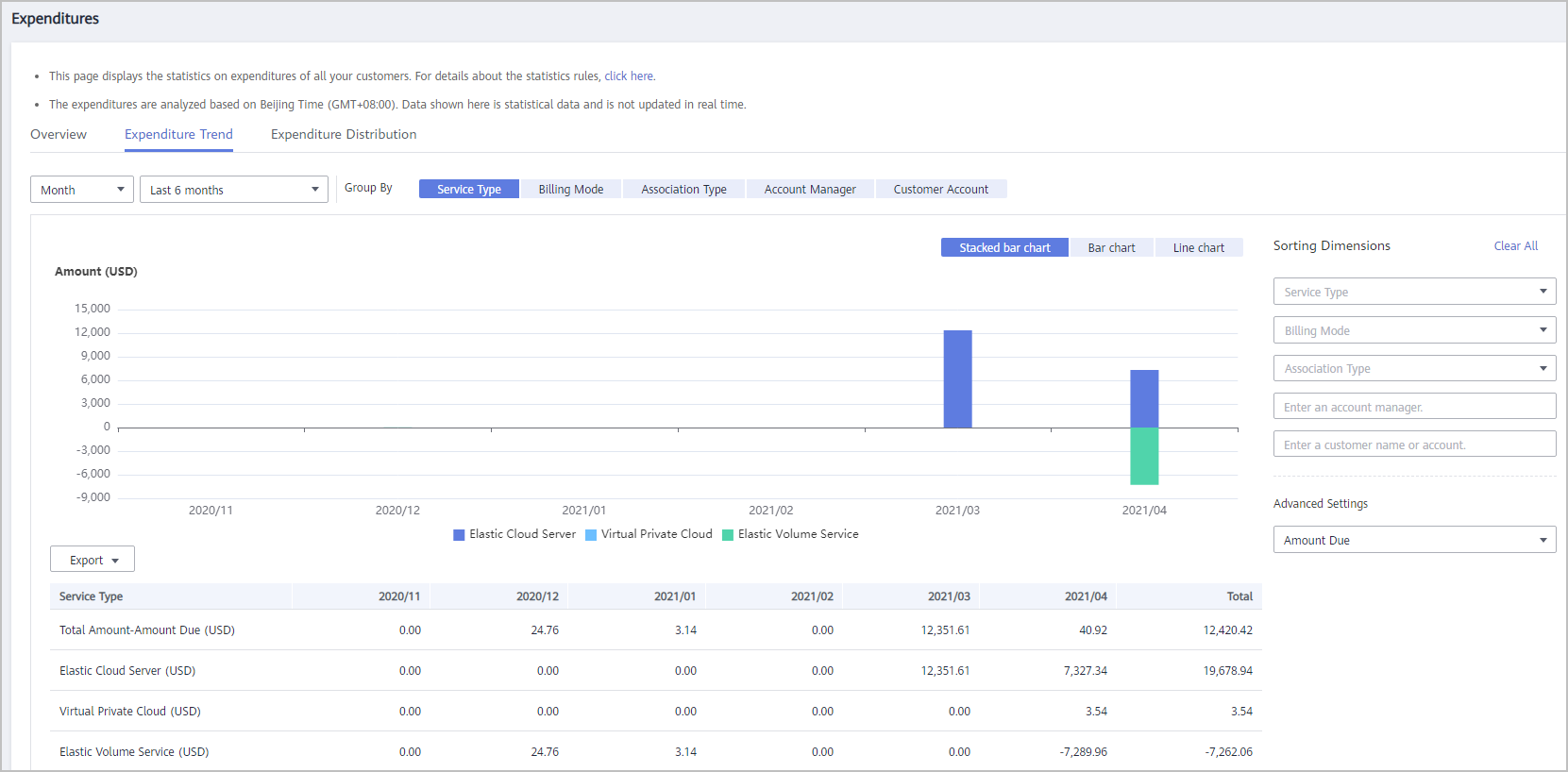

When Customer Account is selected as a criterion for grouping data, you can click the eye button next to Customer Name/Customer Account to show or hide the complete content of customer names.
Export the detailed expenditures.- Export the selected records.
Choose Export > Export Selected. Message "Records exported successfully" is displayed.
- View the export history.
- Choose Export > View Export to switch to the Export History page.
- Click Download in the Operation column to download and view expenditure data in the Completed state.
- Export the selected records.
- Select the Expenditure Distribution tab, select a time range, and set the grouping basis (service type, billing mode, association type, account manager, and customer account) to view the distribution of customer expenditures and detailed fees. You can also set criteria in Sorting Dimensions and Advanced Settings on the right.
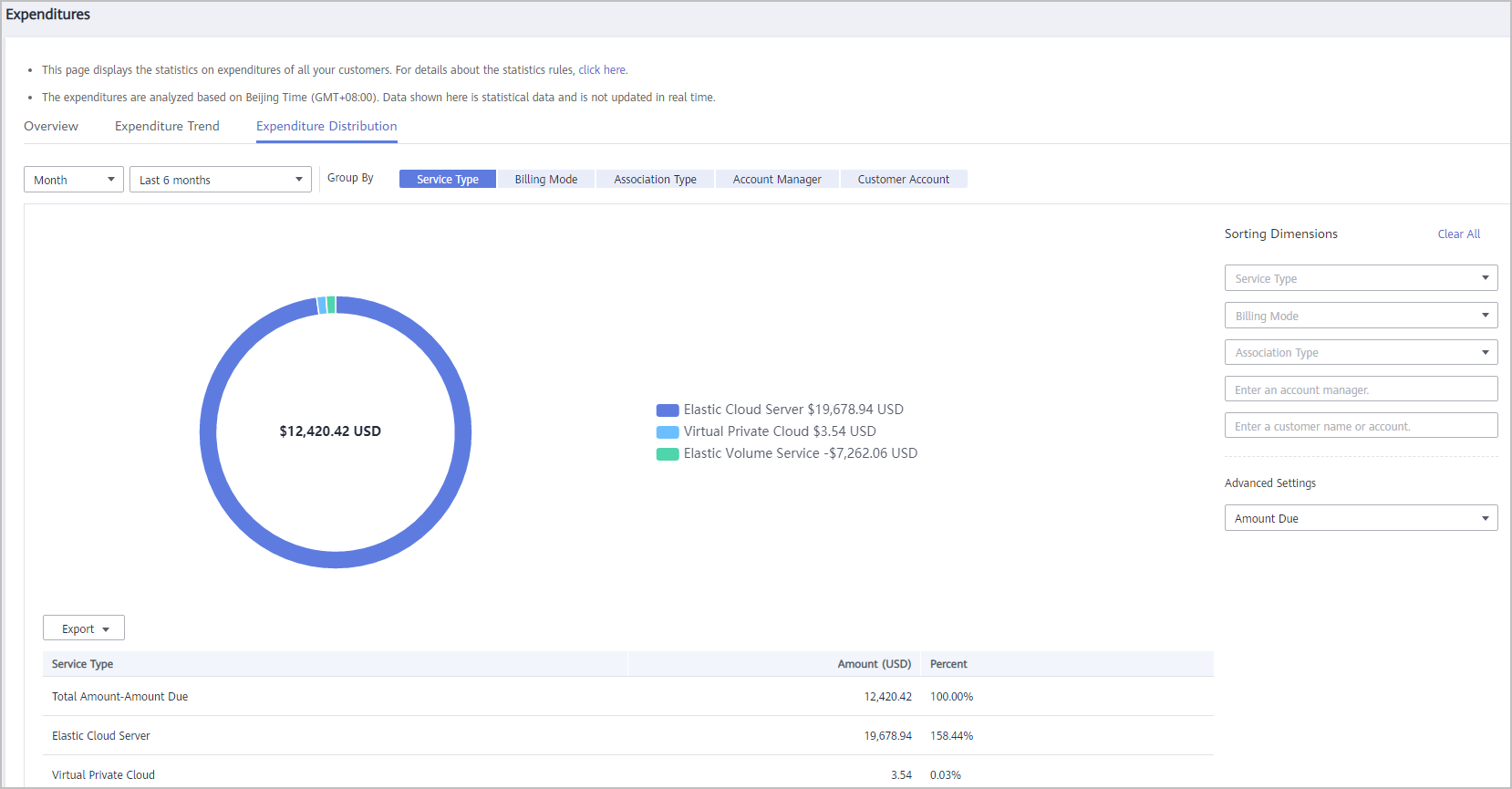

When Customer Account is selected as a criterion for grouping data, you can click the eye button next to Customer Name/Customer Account to show or hide the complete content of customer names.
Export the detailed expenditures.- Export the selected records.
Choose Export > Export Selected. Message "Records exported successfully" is displayed.
- View the export history.
- Choose Export > View Export to switch to the Export History page.
- Click Download in the Operation column to download and view expenditure data in the Completed state.
- Export the selected records.
- The Overview tab page is displayed by default. Select a time range and enter an account manager name or account name in the search box to query the expenditure trend, amount due, and amount paid.
Feedback
Was this page helpful?
Provide feedbackThank you very much for your feedback. We will continue working to improve the documentation.






