Deleting an API
Scenario
You can delete published APIs you no longer require.

- Deleted APIs cannot be accessed by apps or users who were using the APIs, so make sure you notify users before the deletion.
- Published APIs must be first taken offline and then deleted.
Procedure
- Log in to the management console.
- Click
 in the upper left corner and choose API Gateway.
in the upper left corner and choose API Gateway. - In the navigation pane, choose Dedicated Gateways. Then click Access Console in the upper right corner of a dedicated gateway.
- In the navigation pane, choose API Publishing > APIs.
- Delete the API. You can use one of the following methods:
- In the Operation column of the API you want to delete, choose More > Delete.
- Click the name of the target API, and click Delete in the upper right corner of the displayed API details page.
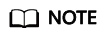
To delete multiple APIs, select the APIs, and click Delete. You can delete a maximum of 1000 APIs at a time.
- Enter DELETE and click Yes.
Feedback
Was this page helpful?
Provide feedbackThank you very much for your feedback. We will continue working to improve the documentation.






