Authorizing Apps to Call an API
Scenario
APIs using app authentication can only be called by apps that have been authorized to call them.
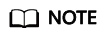
- You can only authorize apps to call published APIs.
- You can authorize apps only to call APIs that use app authentication.
Prerequisites
- You have created an API group and API.
- (Optional) You have created an environment.
- You have created an app.
Procedure
- Log in to the management console.
- Click
 in the upper left corner and choose API Gateway.
in the upper left corner and choose API Gateway. - In the navigation pane, choose Dedicated Gateways. Then click Access Console in the upper right corner of a dedicated gateway.
- In the navigation pane, choose API Publishing > APIs.
- Authorize apps to call an API. You can use one of the following methods:
- In the Operation column of the target API, click Authorize App, and then click Select App.
- Select the target API, click Authorize App over the API list, and then click Select App.
- Authorize apps through the API details page.
- Click the name of the target API.
- Click the Authorization tab.
- Click Select App.
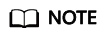
To authorize an app to access multiple APIs, select the APIs, and click Authorize App. Click Select App, select the app you wish to authorize, and click OK. You can grant access to a maximum of 1000 APIs at a time.
- Select an environment, search for and select desired apps, and click OK.

- After the authorization is complete, view the authorized apps on the Authorization tab page or the Authorize App page.
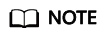
If an app does not need to call the API, click Cancel Authorization in the row containing the app to unbind it.
Follow-Up Operations
After you authorize an app to call an API, the API can be called using SDKs of different programming languages.
Feedback
Was this page helpful?
Provide feedbackThank you very much for your feedback. We will continue working to improve the documentation.






