Supported Windows OSs
SMS can migrate most of the popular Windows OSs. For details, see Table 1.
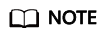
To view the OS version of a server, perform the following steps:
- On the server, press Win+R to open the Run box.
- Enter one of the following commands in the Run box, and then press Enter:
- Run the following command to view the OS version in the displayed System Information window:
msinfo32
- Run the following command to view the OS version in the displayed About Windows window:
winver
- Run the following command to view the OS version in the displayed System Information window:
To migrate a source server running a Windows OS not supported by SMS, use any of the following methods:
- Use IMS to create a system disk image for the source server from an external image file and use the image to create a server on Huawei Cloud. To learn how to create an image, see Creating a Windows System Disk Image from an External Image File.
- Use a public or KooGallery image to create a server and deploy your applications on the server.
- Use the Cloud Migration Service on Huawei Cloud.
|
OS |
Bit |
UEFI Support |
Remarks |
|---|---|---|---|
|
Windows Server 2008 |
64 |
No |
Windows Server 2008 and Windows Server 2008 R2 cannot boot in UEFI mode. |
|
Windows Server 2008 R2 |
64 |
No |
|
|
Windows Server 2012 |
64 |
Yes |
- |
|
Windows Server 2012 R2 |
64 |
Yes |
|
|
Windows Server 2016 |
64 |
Yes |
|
|
Windows Server 2019 |
64 |
Yes |
|
|
Windows Server 2022 |
64 |
Yes |
|
|
Windows 7 |
64 |
No |
|
|
Windows 8.1 |
64 |
No |
|
|
Windows 10 |
64 |
Yes |
Feedback
Was this page helpful?
Provide feedbackThank you very much for your feedback. We will continue working to improve the documentation.






