How Do I Use 2FA?
This FAQ shows you how to use 2FA.
Logging In and Passing 2FA Authentication
- Logging in to a Linux server
- Use PuTTY or Xshell to log in to your server.
Select Keyboard Interactive and enter the user identity information.
- Enter the account and password of the server.
- Enter a mobile number or email address to obtain the verification code.
After 2FA is enabled, only the mobile number or email address that has subscribed to an SMN topic will receive the verification code.
- Enter a mobile number. All the subscription endpoints (mobile numbers and email addresses) in the topic subscribed to by this mobile number will receive a verification code message.
- Enter an email address. Only this email address will receive a verification code email.
- Enter the verification code received by the subscription endpoint.
Figure 1 Entering a verification code
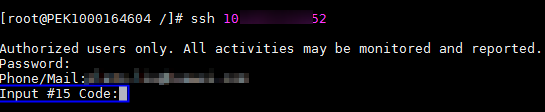
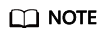
If you do not receive the verification code, check to ensure the SELinux firewall is disabled and try again.
- Use PuTTY or Xshell to log in to your server.
- Logging in to a Windows server
- Click Start, enter Remote Desktop Connection in the search box, and press Enter to open the remote desktop connection.
- Enter the IP address of the host in the Computer text box and click Connect.
Figure 2 Remote desktop connection

- Enter the reserved mobile number or email address to receive 2FA verification code.
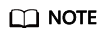
- Enter a mobile number. All the subscription endpoints (mobile numbers and email addresses) in the topic subscribed to by this mobile number will receive a verification code message.
- Enter an email address. Only this email address will receive a verification code email.
- Enter the verification code, server account name, and password on the login page, and click
 to log in to the server.
to log in to the server.
Feedback
Was this page helpful?
Provide feedbackThank you very much for your feedback. We will continue working to improve the documentation.






