How Do I View Current Concurrent Connections and Maximum Connections of a DCS Redis Instance?
Viewing Concurrent Connections of a DCS Redis Instance
On the Cache Manager page of the console, click View Metric in the row containing the desired instance.
On the Cloud Eye console, find the Connected Clients metric. Click  to view monitoring details on an enlarged graph.
to view monitoring details on an enlarged graph.
Specify a time range to view the metric in a specific monitoring period. For example, you can select a 10-minute period to view the number of connections received during the period. On the graph, you can view the trend and the total number of connections received during the period.
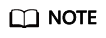
The Connected Clients metric means the number of connected clients. It includes connections established for system monitoring, configuration synchronization, and services, but excludes connections from replicas.
Viewing or Modifying the Maximum Connections of an Instance
You can view the default and maximum allowed number of connections on the instance creation page or in the document.
After an instance is created, you can view or change the value of maxclients (the maximum number of connections) on the Instance Configuration > Parameters page on the DCS console. (Read/Write splitting instances do not have this parameter.)
If the limit is exceeded, excess requests will be rejected and connections will time out.
Feedback
Was this page helpful?
Provide feedbackThank you very much for your feedback. We will continue working to improve the documentation.






