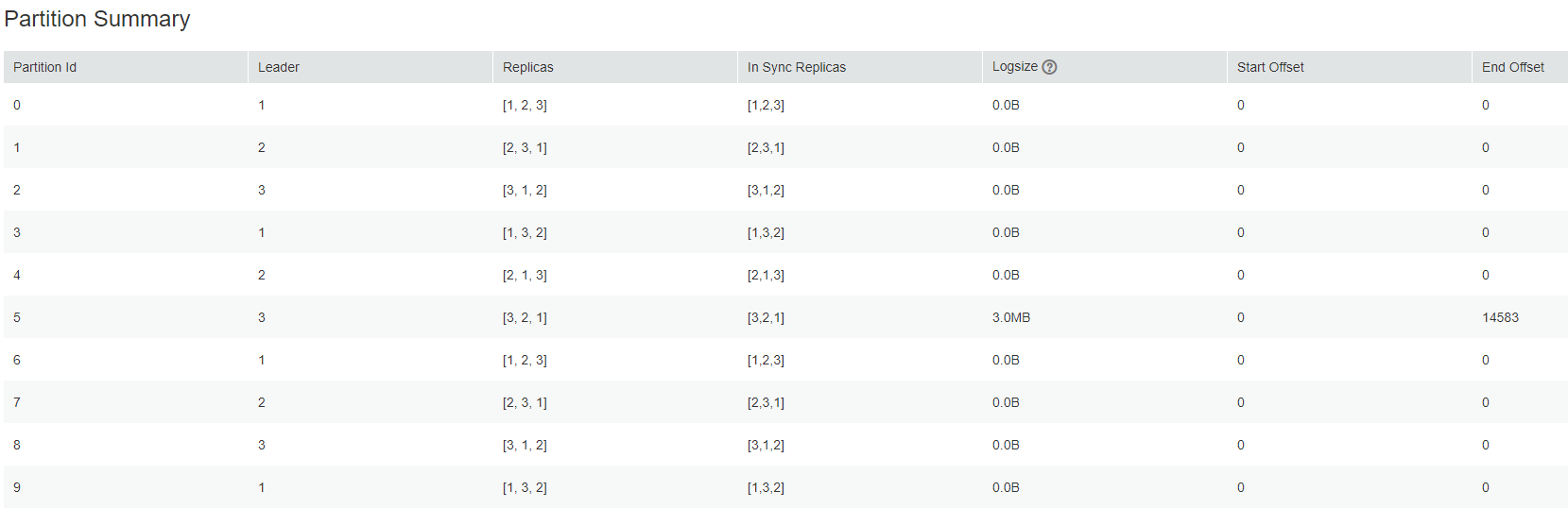Viewing Kafka Data Production and Consumption Details
Scenario
On Kafka UI, you can view topic details, modify topic configurations, add topic partitions, delete topics, and view the number of data records produced in different time segments in real time.

- In security mode, Kafka UI does not authenticate the operation of viewing topic details. That is, any user can query topic information. To modify topic configurations, add topic partitions, or delete topics, ensure that the Kafka UI login user belongs to the kafkaadmin user group or grant the corresponding operation permissions to the user. Otherwise, the authentication fails.
- In non-security mode, Kafka UI does not authenticate any operation.
Viewing Production and Consumption Details
- Access the Kafka UI.
- Log in to FusionInsight Manager as a user who has the permission to access the Kafka UI and choose Cluster > Services > Kafka.
If you need to perform related operations on the page, for example, creating a topic, you need to grant related permissions to the user. For details, see Kafka User Permissions.
- On the right of KafkaManager WebUI, click the URL to access Kafka UI.
- Log in to FusionInsight Manager as a user who has the permission to access the Kafka UI and choose Cluster > Services > Kafka.
- Click Topics. The topic management page is displayed.
You can perform the following operations:
- In the Topic List area, you can view the names, status, number of partitions, creation time, and number of replicas of topics created in the current cluster.
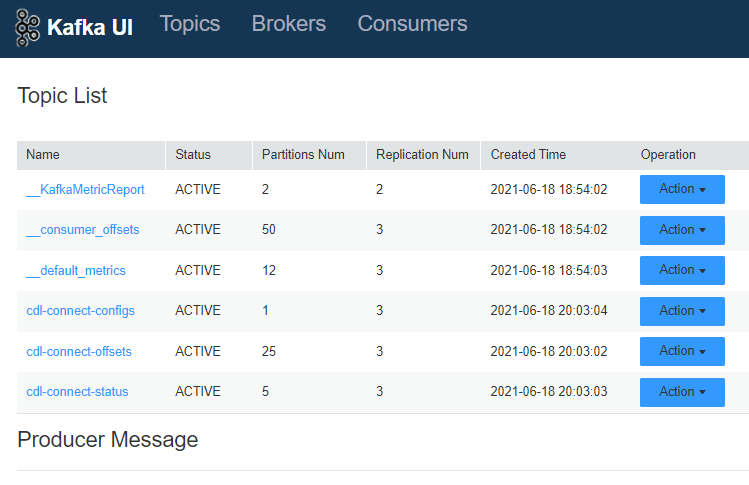
- Click a topic name to go to the topic details page. On this page, you can view details about topics and partitions.
- In the Producer Message area, you can select Day, Week, or Month based on service requirements to view the number of data records produced in the topic.
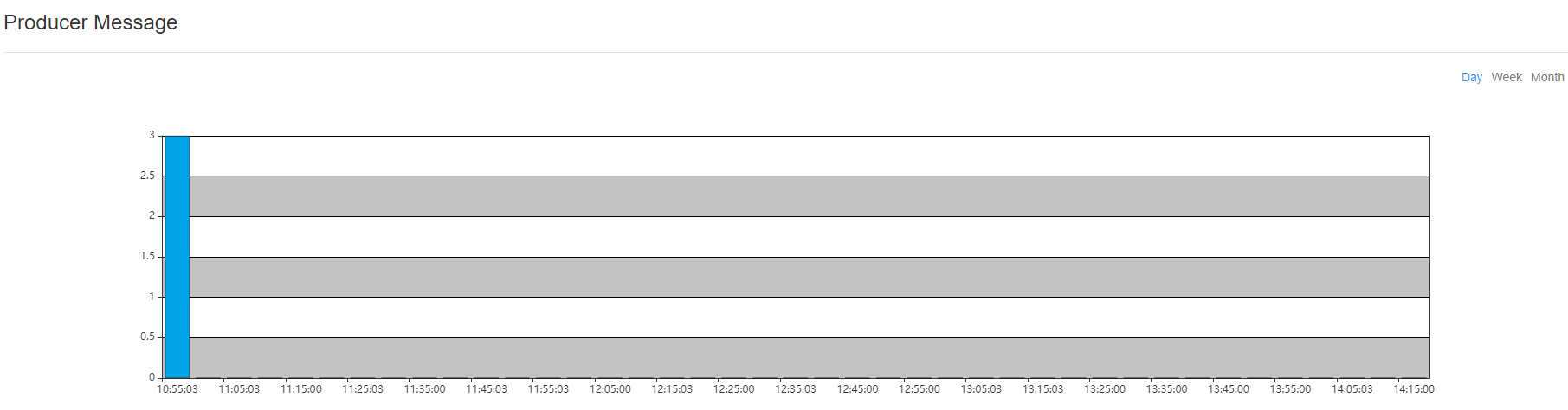
- Modify topic configurations.
Click Action > Config in the Operation column of the item to be modified. On the page that is displayed, modify the Key and Value of the topic. To add multiple values, click
 . Click OK.
. Click OK. - Search for a topic.
In the upper right corner of the page, enter a topic name to search for the topic.
- Delete a topic.
In the Operation column of the item to be modified, choose Action > Delete. In the confirmation dialog box that is displayed, click OK.

The default built-in topics cannot be deleted.
- Check the number of production data records.
In the Producer Message area, you can select Day, Week, or Month to view the number of data records produced in different time segments in the current cluster.
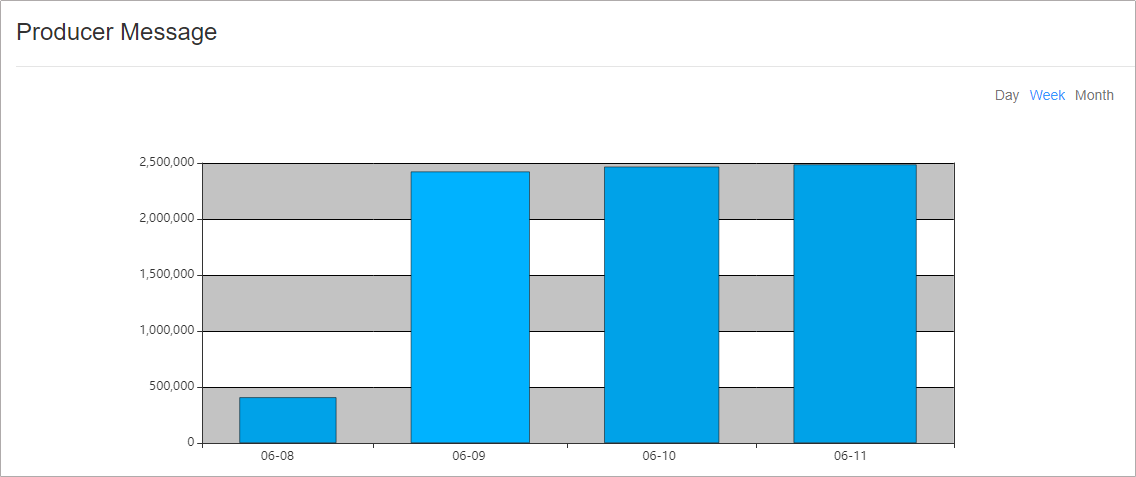
- In the Topic List area, you can view the names, status, number of partitions, creation time, and number of replicas of topics created in the current cluster.
Feedback
Was this page helpful?
Provide feedbackThank you very much for your feedback. We will continue working to improve the documentation.