Creating a Linux VM
This section uses Oracle Linux 6.8 as an example to describe how to create a Linux VM. The procedure is also applicable to other Linux OSs. The screenshots in the following steps are for reference only.
- Download the required ISO image to the host. Alternatively, you can also download the image to your local PC, use Xshell to remotely connect to the host, and upload the image to the host.
- Log in to the host and run the virt-manager command to start virt-manager.
- Click Create a new virtual machine. In the New VM dialog box, select Local install media (ISO image or CDROM). Click Forward.

- Select an ISO image, its OS type, and version. Click Forward.
- Configure the VM memory and CPU. Click Forward.
- Memory (RAM): 4096 MiB
- CPUs: 4
- Configure the VM storage by specifying the disk image size.
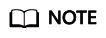
- The image cannot be too large. For Oracle Linux 7.3/Red Hat 7.3 Linux, you are advised to set the image size to a value no greater than 6 GB. For Ubuntu 16.04 ARM, you are advised to select Select managed or other existing storage and then select a 150 GB QCOW2 image.
- The total size of the disk image and memory (150 MB) cannot exceed the memory size of the BMS to be created. Otherwise, the BMS will fail to be created.

- Click Manage and select a storage path, for example, /home/h.

Click
 to create a storage volume. Set Name (suffix .img is recommended so that the image can be compressed if it is large) and select raw (recommended) for Format.
to create a storage volume. Set Name (suffix .img is recommended so that the image can be compressed if it is large) and select raw (recommended) for Format.
Click Finish. In the displayed storage volume list, select the created storage volume and click Choose Volume.

- Enter a name for the VM, for example, oracle6.8 and select Customize configuration before install. For Ubuntu 16.04 ARM, you are advised to select NAT in Advanced options. Click Finish.

- (Optional) For Ubuntu 16.04 ARM, skip this step. In the navigation pane on the left, choose NIC. In the right pane, select e1000 (Gigabit network adapter) for Device model, and click Apply.

- (Optional) This step is used to set the UEFI boot mode and is only necessary for SUSE 12 and KunLun servers for the HANA solution. In the navigation pane on the left, choose Overview. In the right pane, select a UEFI option for Firmware.

- Click Begin Installation. virt-manager creates the VM as you configured.
- Wait for the VM to start and install the OS. You need to configure the language, time zone, and other settings.
Feedback
Was this page helpful?
Provide feedbackThank you very much for your feedback. We will continue working to improve the documentation.






