Configuring a Private Domain Name for an ECS
Background
Private domain names do not need to be registered, and they take effect only within VPCs and are resolved by private DNS servers. With private domain names, you can have your own authoritative DNS servers in VPCs and avoid exposing your DNS records to the Internet. Private domain names improve resolution efficiencies, reduce latencies, and prevent DNS spoofing.
By configuring private zones for ECSs in VPCs, you can:
- Access ECSs in the VPCs through private domain names without going through the Internet, achieving higher efficiency and security.
- Write domain names, instead of IP addresses in the code. When an ECS is changed, you only need to change the DNS records without modifying the code.
Application Scenario
Figure 1 shows a typical application scenario of private domain names.
Figure 1 shows the networking of a website, where ECSs and RDS instances are deployed in a VPC.
- ECS0: primary service node
- ECS1: public service node
- RDS1: service database
- ECS2 and RDS2: backup node and backup database
When ECS1 becomes faulty, ECS2 must take over. However, if no private zones are configured for the two ECSs, change the private IP addresses in the code for ECS0. This will interrupt services, and you will need to publish the website again.
Now assume that you have configured private zones for the ECSs and have included their host names in the code. If ECS1 becomes faulty, you only need to change the DNS records to direct traffic to ECS2. Services are not interrupted, and you do not need to publish the website again.
This practice describes how to configure private zone for cloud servers.
Data Planning
Table 1 lists the private zones and record sets planned for the cloud servers.
|
Item |
Private Zone |
Associated VPC |
Private IP Address |
Record Set Type |
Description |
|---|---|---|---|---|---|
|
ECS1 |
api.ecs.com |
VPC_001 |
192.168.2.8 |
A |
Node that provides public services |
|
ECS2 |
api.ecs.com |
VPC_001 |
192.168.3.8 |
A |
Backup for the public service node |
|
RDS1 |
db.com |
VPC_001 |
192.168.2.5 |
A |
Service database |
|
RDS2 |
db.com |
VPC_001 |
192.168.3.5 |
A |
Backup database |
Operation Procedure
Figure 2 shows the process for configuring private zones.
Process description:
- Create a VPC and a subnet on the VPC console. This operation is required only when you are configuring private domain names for servers during initial website deployment.
- Create a private zone and associate it with the VPC and add a record set to the private zone on the DNS console.
- Change the DNS servers of the VPC subnet on the VPC console. This operation is required only when you are configuring private domain names for servers on which your website services are already running.
(Optional) Create a VPC and a Subnet
Before configuring private domain names for ECSs and database nodes during website deployment, you need to create a VPC and a subnet.
- Log in to the management console.
- In the Network category, click Virtual Private Cloud.
- In the navigation pane on the left, choose Virtual Private Cloud.
- Click Create VPC and set parameters based on Table 2.
Table 2 VPC parameter description Parameter
Description
Example Value
Region
Region of the VPC. For low network latency and quick resource access, select the nearest region.
CN North-Beijing1
Name
VPC name
VPC_001
CIDR Block
Network range of the VPC. All VPC subnets must be within this range.
Choose one from the following CIDR blocks:
- 10.0.0.0/8–24
- 172.16.0.0/12–24
- 192.168.0.0/16–24
192.168.0.0/16
Name (default subnet)
Subnet name
Subnet
CIDR Block (default subnet)
Network range of the subnet, which must be within the VPC
192.168.0.0/24
Gateway
Gateway address of the subnet
192.168.0.1
DNS Server Address
Set the DNS severs of the VPC subnet to those provided by Huawei Cloud DNS.
100.125.1.250
100.125.21.250
- Click Create Now.
Create a Private Zone
Create private zones for the domain names of ECS1 and RDS1.
- In the Network category, click Domain Name Service.
The DNS console is displayed.
- In the navigation pane, choose .
- Click Create Private Zone.
- Configure the parameters according to Table 3.
Table 3 Parameters required for creating a private zone Parameter
Description
Example Value
Name
Private domain name. You can customize any correctly formatted domain names, even top-level ones.
api.ecs.com
VPC
VPC to be associated with the private zone
VPC_001
Email
(Optional) Email address of the administrator managing the private zone. It is recommended that you set the email address to HOSTMASTER@Domain name.
For more details about the email address, see
HOSTMASTER@ecs1.com
Description
(Optional) Description of a zone. The value cannot exceed 255 characters.
This is a private zone.
- Click OK. A private zone api.ecs.com is created.
You can query information about the private zone you created on the Private Zones page.
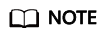
Click the zone name to query detailed zone information. The system has created record sets of the SOA type and NS type in the zone.
- The SOA record set determines the DNS server that is the authoritative information source for a particular domain name.
- The NS record set defines authoritative DNS servers for a zone.
- Repeat steps 3 to 5 to create a private zone db.com.
For details about domain name planning, see Table 1.
Create a Record Set
Add the record sets to map private domain names to private IP addresses of ECS1 and RDS1.
- In the zone list on the Private Zones page, click the name of the private zone you created.
The record set page is displayed.
- Click Add Record Set.
- Configure the parameters according to Table 4.
Table 4 Parameters required for adding a record set of the A type Parameter
Description
Example Value
Name
Domain name prefix
If this parameter is left blank, the record set name is api.ecs.com by default.
-
Type
Type of the record set
A – Map domains to IPv4 addresses
TTL (s)
Caching period of the record set on a DNS server
If your service address is frequently changed, set TTL to a small value.
The default value is 300, which is 5 minutes.
Value
IPv4 addresses mapped to the domain name. Every two IPv4 addresses are separated using a line break.
Enter the private IP address of the ECS.
192.168.2.8
Description
(Optional) Description of the record set
-
- Click OK. An A record set is added for api.ecs.com.
- Repeat steps 1 to 4 to add an A record set for db.com.
Set the record set value of db.com to 192.168.2.5.
For details, check Table 1.
(Optional) Change the DNS Servers of the VPC Subnet
After you configure private domain names for nodes in the website application, you need to change the DNS servers of the VPC subnet to those provided by the DNS service so that the domain names can be correctly resolved.
For details, see
Switch to the Backup ECS
When ECS1 becomes faulty, you can switch services to ECS2 by changing the record set value in private zone api.ecs.com.
- Log in to the management console.
- Click
 in the upper left and select .
in the upper left and select . - In the Network category, click Domain Name Service.
The DNS console is displayed.
- In the navigation pane, choose .
- In the private zone list, click the name of the zone api.ecs.com.
- Locate the A record set and click Modify under Operation.
- Change the value to 192.168.3.8.
- Click OK. The record set is modified.
Traffic to ECS1 will be seamlessly directed to ECS2 by the private DNS server.
Feedback
Was this page helpful?
Provide feedbackThank you very much for your feedback. We will continue working to improve the documentation.








