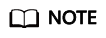Creating a Monitoring Alarm Rule
Scenarios
You can create monitoring alarm rules to customize monitored objects and notification policies, so that you can be well-informed of the VPN service status.
Procedure
- Log in to the management console.
- Click
 in the upper left corner and select the desired region and project.
in the upper left corner and select the desired region and project. - Click
 in the upper left corner of the management console, and choose Management & Governance > Cloud Eye.
in the upper left corner of the management console, and choose Management & Governance > Cloud Eye. - Choose Cloud Service Monitoring > Virtual Private Network VPN, and configure alarm rules for different types of alarms as required.
- Alarms related to VPN gateways in S2C Enterprise Edition VPN: Select S2C VPN Gateway from the drop-down list. On the Resources tab page, choose in the Operation column.
- Alarms related to VPN connections in S2C Enterprise Edition VPN: Select S2C VPN Connection from the drop-down list. On the Resources tab page, choose in the Operation column.
- Alarms related to VPN gateways in P2C VPN: Select P2C VPN Gateway from the drop-down list. On the Resources tab page, choose in the Operation column.
- Configure an alarm rule.
- Associate template: By default, the alarm template Virtual Private Network Alarm Template is available. You can use this default template without creating a new one.
- Configure manually: Create a custom alarm policy. After the policy is created, it is available in the Associate template drop-down list box.
- Click Create.
After the monitoring alarm rule is created, you will receive a notification once an alarm is generated.
Feedback
Was this page helpful?
Provide feedbackThank you very much for your feedback. We will continue working to improve the documentation.