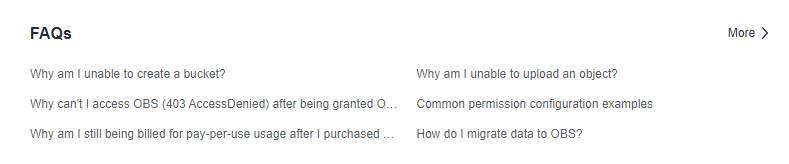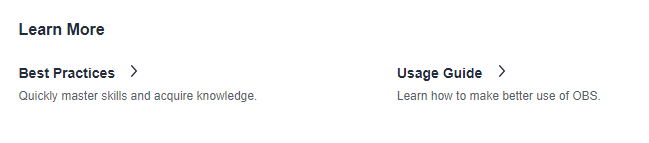Viewing Basic Information of a Bucket
On OBS Console, you can view details about a bucket, including basic bucket information and configurations.
On OBS Console, you can view a bucket's details, including basic bucket information, usage statistics, alarms, domain name details, FAQs, basic configurations, and others. You can also export all buckets of the current account and view their basic information in the exported Excel file.
Viewing Bucket Details
- In the navigation pane of OBS Console, choose Object Storage.
- In the bucket list, click the bucket you want to operate to go to the Objects page.
- In the navigation pane, choose Overview.
- In the Usage Statistics area, view the storage, traffic, and request information of the bucket.
Table 1 Bucket usage metrics Metric
Description
Storage
Measures the storage occupied by all objects, Standard objects, Infrequent Access objects, and Archive objects in the bucket.
Traffic
Total Download Traffic: It measures the total download traffic for the bucket in the current month. Both intranet and Internet traffic are covered.
Download Traffic (Intranet): It measures the total intranet download traffic for the bucket in the current month.
Download Traffic (Internet): It measures the total Internet download traffic for the bucket in the current month.
Total Upload Traffic: It measures the total upload traffic for the bucket in the current month. Both intranet and Internet traffic are covered.
Upload Traffic (Intranet): It measures the total intranet upload traffic for the bucket in the current month.
Upload Traffic (Internet): It measures the total Internet upload traffic for the bucket in the current month.
Requests
Total: It measures the total number of requests (including PUT, POST, COPY, LIST, GET, HEAD, and DELETE requests) made for the bucket and the objects in it in the current month.
GET: It measures the total number of GET and HEAD requests made for the bucket and the objects in it in the current month.
PUT: It measures the total number of PUT, POST, COPY, and LIST requests made for the bucket and the objects in it in the current month.
DELETE: It measures the total number of DELETE requests made for the bucket and the objects in it in the current month.
Month-over-month growth
It compares the current month's data with the previous month's data, showing the data increase or decrease.
Take the comparison between January 2023 and February 2023 as an example.
Month-over-month (MoM) growth = (Current month's data – Previous month's data)/Previous month's data x 100%
Suppose the Standard storage in January was 60 MB and that in February was 120 MB, the MoM growth was calculated as follows: (120 – 60) ÷ 60 x 100% = 100%. This tells that the Standard storage in February was doubled compared to January.

The data is not displayed in real time. There may be approximately one hour delay.
To view the number of requests and traffic statistics, you must have the CES ReadOnlyAccess permission or a higher Cloud Eye permission for the region where the bucket is located.
Usage Statistics is only available for buckets that support usage analysis.
- In the Alarms area, view the alarm severities and the alarm number of each severity. By clicking Alarm Details, you can explore more on the Alarm Records page of Cloud Eye.

Alarms is only available for buckets that support usage analysis.
- In the Domain Name Details area, view information about the endpoint, access domain name, and static website hosting domain name. You can also perform related operations by clicking buttons in the Operation column.
- In the Basic Information area, view the bucket's basic information, including the number of objects, bucket version, enterprise project, and account ID.
Figure 1 Bucket's basic information
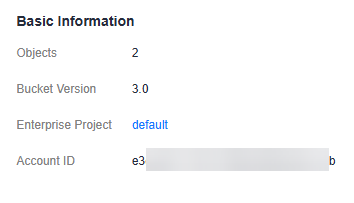
Table 2 Parameters in the Basic Information area Parameter
Description
Objects
The total number of objects (including folders and all object versions) stored in a bucket.
Bucket Version
Version number of the bucket. 3.0 indicates the latest bucket version, and -- indicates versions earlier than 3.0.
Enterprise Project
Enterprise project where the bucket belongs.
Account ID
Unique identity of the bucket owner. It is the same as Account ID on the My Credentials page.
- In the Basic Configurations area, view the basic configurations of the bucket, including logging and versioning. You can click a card to make required configurations.
- In the FAQs area, view bucket-related FAQs. You can click More in the upper right corner to view more FAQs, as shown in Figure 2.
- In the Learn More area, choose to view best practices or usage guide, as shown in Figure 3.
Exporting a Bucket List
- In the navigation pane of OBS Console, choose Object Storage.
- Click Export > Export all data to an XLSX file. in the upper left corner of the bucket list to export all buckets.
- Select the buckets to be exported and click Export > Export selected data to an XLSX file. in the upper left corner of the bucket list.
- Obtain the bucket list in Excel, which is automatically downloaded to your local computer.
The file lists all the buckets of the current account and includes the following information: bucket name, storage class, region, used capacity, object quantity, bucket version, enterprise project, and bucket creation time.
Feedback
Was this page helpful?
Provide feedbackThank you very much for your feedback. We will continue working to improve the documentation.