Creating a Message Template on the LTS Console
A message template defines the format of alarm notification messages sent to subscribers. LTS provides built-in message templates. Subscribers can select templates based on protocols. If the template of a specific protocol does not exist, use a custom template. When using a message template to send alarm notification messages, the system automatically replaces the template variables with the content in the alarm rule.
Creating a Message Template
- Log in to the management console and choose Management & Deployment > Log Tank Service.
- Choose Log Alarms in the navigation pane and click the Alarm Action Rules tab.
By default, LTS provides the following built-in message templates. If no message content is configured in your selected template, LTS uses a built-in template instead.
- keywords_template (English): keyword alarm template
- Click Create on the Message Templates tab page. On the displayed page, set the required parameters.
- The email content supports HTML tags and message preview.
- You can create up to 100 message templates for AOM and LTS. If there are already 100 templates, delete unnecessary templates before creating a new one.
Table 1 Message template parameters Parameter
Description
Verification Rule
Example
Template Name
Message template name.
Use only digits, letters, underscores (_), and hyphens (-). Do not start or end with an underscore or hyphen. Enter up to 100 characters.
LTS-test
Description
Description of the template.
Use only digits, letters, and underscores (_). Do not start or end with an underscore. Enter up to 1,024 characters.
-
Message Header
Default message header to be added in messages.
- English
- "Dear user,"
Notification method
Notification method.
- SMS
- HTTP/HTTPS
-
Topic
Message topic.
Customize the topic name or use variables. (Max. 512 characters)
Only email templates need a topic name.
test
Body
Message content.
Add Variable
- Original rule name: ${event_name}
- Alarm severity: ${event_severity}
- Occurrence time: ${starts_at}
- Occurrence region: ${region_name}
- Account: ${domain_name}
- Alarm source: $event.metadata.resource_provider
- Resource type: $event.metadata.resource_type
- Resource ID: ${resources}
- Alarm status: $event.annotations.alarm_status
- Expression: $event.annotations.condition_expression
- Current value: $event.annotations.current_value
- Statistical period: $event.annotations.frequency
- Rule name: $event.annotations.alarm_rule_alias
- Frequency: $event.annotations.notification_frequency
- Original log group name: $event.annotations.results[0].log_group_name
- Original log stream name: $event.annotations.results[0].log_stream_name
- Variables supported by keyword alarms:
- Query time: $event.annotations.results[0].time
- Query logs: (The maximum log size is 2 KB. If a log exceeds 2 KB, the extra part will be truncated and discarded.)
- Query URL:
- Log group/stream name: $event.annotations.results[0].resource_id
Only the original name of the log group or log stream created for the first time can be added. The modified log group or log stream name cannot be added.
- Enterprise project ID of the log stream: $event.annotations.results[0].eps_id
- Query custom field: $event.annotations.results[0].fields.xxx
xxx indicates the structured fields and system fields (such as hostIP and hostName) of the raw logs. The maximum size of a log field is 1 KB. If a field exceeds 1 KB, the extra part will be truncated and discarded.
Copy from Existing
- keywords_template (English)
- Custom templates (created with variables)
${event_name}
${event_severity}
${starts_at}
${region_name}
- When the configuration is complete, click OK.
Modifying a Message Template
- In the message template list, click Modify in the row that contains the target template, and modify the template according to Table 1. The template name cannot be modified. Built-in message templates cannot be modified.
- Click OK.
Copying a Message Template
- In the message template list, click Copy in the row that contains the desired template. On the displayed page, set message template parameters by referring to Creating a Message Template.
- Click OK.
Deleting a Message Template
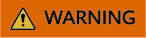
Deleted templates cannot be restored.
- In the message template list, click Delete in the Operation column of the target template. Built-in message templates cannot be deleted.
- Click OK.
Deleting Message Templates in a Batch
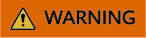
Deleted templates cannot be restored.
- In the message template list, select the templates to be deleted and click Delete above the list.
- Click OK.
Exporting Message Templates
- In the message template list, select the templates to be exported and click Export.
- Click Export all data to an XLSX file or Export selected data to an XLSX file. After the data is exported, you can view it on the local PC.
Feedback
Was this page helpful?
Provide feedbackThank you very much for your feedback. We will continue working to improve the documentation.






