Disabling Application Process Control
Scenarios
You can disable application process control for one or multiple servers at a time.
Disabling Protection for Servers Associated with a Policy
- Log in to the HSS console.Log in to the management console.
- Click
 in the upper left corner and select a region or project.
in the upper left corner and select a region or project.
- In the navigation tree, choose Server Protection > Application Process Control.
- Click the Whitelist Policies tab.
- Disable application process control.
- Disable protection but retain the application process characteristics learned by HSS.
- In the Operation column of a policy, click Disable Protection. Alternatively, select multiple policies and click Disable above the policy list.
- Click OK.
- Disable protection and delete the application process characteristics learned by HSS.
- In the row of a policy, click Delete in the Operation column.
- Click OK.
- Disable protection but retain the application process characteristics learned by HSS.
- Check the policy list.
- Disable protection but retain the application process characteristics learned by HSS.
If the Policy Status of the policy is Learning complete but not in effect, application process control has been disabled.
- Disable protection and delete the application process characteristics learned by HSS.
If the policy is deleted from the policy list, application process control has been disabled.
- Disable protection but retain the application process characteristics learned by HSS.
Disabling Protection for a Single Server
- Log in to the HSS console.Log in to the management console.
- Click
 in the upper left corner and select a region or project.
in the upper left corner and select a region or project.
- In the navigation tree, choose Server Protection > Application Process Control.
- Click the Whitelist Policies tab.
- Click a policy name. The Policy Details page is displayed.
- Click the Associated Servers tab.
- Disable application process control.
- Disable protection but retain the association between the server and the policy.
- In the Operation column of a policy, click Disable Protection. Alternatively, select multiple policies and click Disable above the policy list.
- Click OK.
- Disable protection and disassociate the server from the policy.
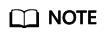
To change the protection policy associated with a server, remove the server from the policy settings, and then create or edit another protection policy to associate with the server.
- In the row containing the desired instance, click Delete in the Operation column.
- Click OK.
- Disable protection but retain the association between the server and the policy.
- Check the server list.
- Disable protection but retain the association between the server and the policy.
If the Policy Status of the server is Learning complete but not in effect, application process control has been disabled.
- Disable protection and disassociate the server from the policy.
If the server is deleted from the list, application process control has been disabled.
- Disable protection but retain the association between the server and the policy.
Feedback
Was this page helpful?
Provide feedbackThank you very much for your feedback. We will continue working to improve the documentation.






