Creating a Security Report
If the type and content of the existing report template cannot meet your requirements, you can customize a report.
Creating a Security Report
- Log in to the HSS console.Log in to the management console.
- Click
 in the upper left corner and select a region or project.
in the upper left corner and select a region or project. - In the navigation pane on the left, choose Security Operations > Reports.
You can use default security report templates directly, which are default monthly security report and default weekly security report.Figure 1 Checking a security report
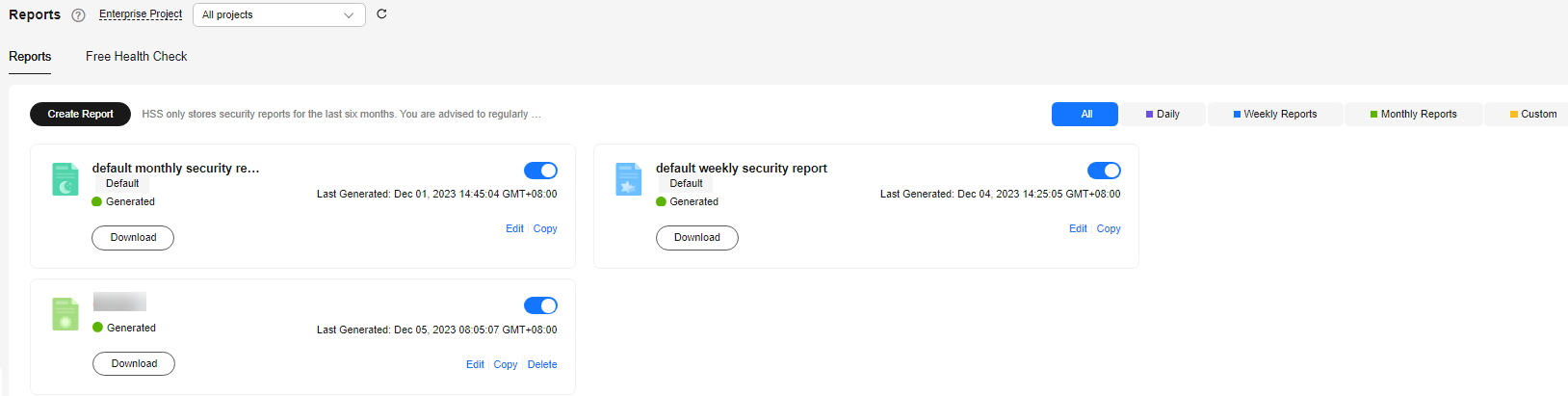
- Create a report.
- Create a monthly or weekly security report based on templates.
- Click Copy in the weekly or monthly report card to access the basic information configuration page.
- You can also customize the report period.
- Click Create Report to access the basic information configuration page.
- Create a monthly or weekly security report based on templates.
- Edit basic information of a report. For more information, see Table 1.
Table 1 Parameter description Parameter
Description
Example Value
Report Name
Default report name
ecs security report
Report Type
Statistical period type of a report:
- Daily: 00:00 to 24:00 every day
- Weekly Reports: 00:00 on Monday to 24:00 on Sunday
- Monthly Reports: 00:00 on the first day to 24:00 on the last day of each month
- Custom: custom statistical period, which ranges from one day to three months
- All types of reports will be sent to the recipients the day after it is generated.
Monthly Reports
Schedule Delivery
Time when a report is automatically sent
-
Send Report To
Security report recipients.
- Recipients specified in Message Center: If you use Message Center settings, alarm notifications will be sent to the recipients specified in the Security events message type. You need to log in to the console and check the mailbox in the upper right corner.
- Recipients specified in SMN topic: If you use SMN topic settings, you can create a topic and specify recipients for HSS.
- No need to send to email: The report is not sent to the specified email address.
Recipients specified in SMN topic
Report Logo
Logo used in the report.
- None: The report does not use any logo.
- Default logo: Huawei Cloud logo is used by default.
- Custom: Upload a custom logo image. The image cannot exceed 20 KB. Only JPG, PNG, JPEG, and BMP are supported.
None
- After confirming that the information is correct, click Next in the lower right corner of the page to configure the report.
- Select the report items to be generated in the left pane. You can preview the report items in the right pane. After confirming the report items, click Save, and enable security report subscription.
Feedback
Was this page helpful?
Provide feedbackThank you very much for your feedback. We will continue working to improve the documentation.






