Creating an Enterprise Project Group
Scenario
An enterprise project group is a collection of enterprise projects. You can add the same type of projects in your account to an enterprise project group to centrally manage accounting.
Prerequisites
You have enabled the enterprise project function.
Procedure
- Sign in to the management console.
- Go to the Overview page of Billing Center.
- In the upper right corner, click Enterprise Project Accounting Information.
The Enterprise Project Accounting Information page is displayed.
- Click Enterprise Project Group Management in the description information at the top of the page.
The Enterprise Project Group Management page is displayed.
- Click Create Project Group.
The Create Project Group dialog box is displayed.
- Set Name and Description.
- The name of an enterprise project group can contain a maximum of 64 characters and cannot contain spaces or the following special characters: &()<>'/\"".
- The description can contain a maximum of 200 characters.
- Click Next.
- Select the enterprise projects you want to add to the group.
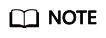
- Next to Available Projects, you can enter an enterprise project name and click
 . The enterprise project will be displayed in the list.
. The enterprise project will be displayed in the list. - One enterprise project can belong to only one enterprise project group only. To move an enterprise project between project groups, remove the project from the old project group first.
- The expenditure summary of an enterprise project group is based on the enterprise projects it currently includes. After an enterprise project leaves a project group, the expenditures for that project will no longer be included in the expenditure summary (both current and historical) for the project group.
- Next to Available Projects, you can enter an enterprise project name and click
- Click OK.
Other Operations
- On the Enterprise Project Group Management page, choose More > Modify Group Name in the Operation column of the row containing the target enterprise project group. Then you can enter a new name and description for the group.
- On the Enterprise Project Group Management page, choose More > Manage Project List in the Operation column of the row containing the target enterprise project group. Then you can add enterprise projects to or remove enterprise projects from the group.
- On the Enterprise Project Group Management page, choose More > Dismiss in the Operation column of the row containing the target enterprise project group. Then you can dismiss the group.
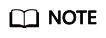
After an enterprise project group is dismissed, there will be no accounting information for the project group. However, you can still view the accounting information for each enterprise project.
Feedback
Was this page helpful?
Provide feedbackThank you very much for your feedback. We will continue working to improve the documentation.






