Creating a Virtual Interface
Scenario
After the connection and the gateway are ready, you need to create a virtual interface so that your network can access the VPC.
Procedure
- Go to the Virtual Interfaces page.
- In the upper left corner of the page, click
 and select a region and project.
and select a region and project. - In the upper right corner, click Create Virtual Interface.
Configure the parameters based on Table 1.
Figure 1 Creating a virtual interface
Table 1 Parameters for creating a virtual interface Parameter
Example Value
Description
Virtual Interface Owner
Current account
Specifies the account that this virtual interface will be created for. There are two options:
- Current account: You create a virtual interface for the current account.
- Another account: You create a virtual interface for another account so that this account can use your connection to access the VPC from the on-premises data center.
Select Current account in this example.
Region
EU-Dublin
Specifies the region where the connection resides. You can also change the region in the upper left corner of the console.
Name
vif-123
Specifies the virtual interface name.
The name can contain 1 to 64 characters.
Virtual Interface Priority
Preferred
Specifies whether the virtual interface will be preferentially used over other virtual interfaces. There are two options: Preferred and Standard.
If multiple virtual interfaces are associated with one Direct Connect device, the load is balanced among virtual interfaces with the same priority, while virtual interfaces with different priorities are working in active/standby pairs.
Connection
dc-123
Specifies the connection you can use to connect your on-premises network to Huawei Cloud.
Gateway
Virtual gateway
Specifies the type of the gateway that the virtual interface connects to.
You can select a virtual gateway or global DC gateway.
Virtual Gateway
vgw-123
This parameter is mandatory when Virtual Interface Owner is set to Current account and Gateway is set to Virtual gateway.
Select a virtual gateway that the virtual interface connects to.
Global DC Gateway
dgw-123
This parameter is mandatory when Virtual Interface Owner is set to Current account and Gateway is set to Global DC gateway.
Select a global DC gateway that the virtual interface connects to.
Project ID
-
This parameter is mandatory when Virtual Interface Owner is set to Another account and Gateway is set to Virtual gateway.
Enter the ID of the project that the virtual gateway belongs to. On the management console, hover the cursor on the account name in the upper right corner and select My Credentials. On the My Credentials page, view the project ID.
ID
-
This parameter is mandatory when Virtual Interface Owner is set to Another account and Gateway is set to Virtual gateway.
Enter the ID of the virtual gateway. In the virtual gateway list, hover the cursor on the virtual gateway name and view the name and ID of the virtual gateway.
Project ID
-
This parameter is mandatory when Virtual Interface Owner is set to Another account and Gateway is set to Global DC gateway.
Enter the ID of the project that the global DC gateway belongs to. On the management console, hover the cursor on the account name in the upper right corner and select My Credentials. On the My Credentials page, view the project ID.
Global DC Gateway ID
-
This parameter is mandatory when Virtual Interface Owner is set to Another account and Gateway is set to Global DC gateway.
Enter the ID of the global DC gateway. In the global DC gateway list, hover the cursor over the global DC gateway name and view the name and ID of the global DC gateway.
VLAN
30
Specifies the ID of the VLAN for the virtual interface.
You need to configure the VLAN if you create a standard connection.
The VLAN for a hosted connection will be allocated by the partner. You do not need to configure the VLAN.
Bandwidth (Mbit/s)
50 Mbit/s
Specifies the bandwidth that can be used by the virtual interface. The bandwidth cannot exceed that of the connection.
Enable Rate Limiting
Not enabled
Limits the highest bandwidth that can be used by the virtual interface.
If this option is enabled, the rate limit gradients are as follows:
- If the bandwidth is less than or equal to 100 Mbit/s, the rate limit gradient is 10 Mbit/s.
- If the bandwidth is greater than 100 Mbit/s but is less than or equal to 1,000 Mbit/s, the rate limit gradient is 100 Mbit/s.
- If the bandwidth is greater than 1,000 Mbit/s but is less than or equal to 100 Gbit/s, the rate limit gradient is 1 Gbit/s.
- If the bandwidth is greater than 100 Gbit/s, the rate limit gradient is 10 Gbit/s.
For example, if the bandwidth is 52 Mbit/s, the actual rate limit is 60 Mbit/s. If the bandwidth is 115 Mbit/s, the actual rate limit is 200 Mbit/s.
Enterprise Project
default
Specifies the enterprise project by which virtual interfaces are centrally managed. Select an existing enterprise project.
Tag
example_key1
example_value1
Adds tags to help you identify your virtual interface. You can change them after the virtual interface is created.
IP Address Family
IPv4
Specifies the address type of the virtual interface.
IPv4 is selected by default.
Local Gateway
10.0.0.1/30
Specifies the IP address used by Huawei Cloud to connect to your on-premises network. After you configure Local Gateway on the console, the configuration will be automatically delivered to the gateway used by Huawei Cloud.
Remote Gateway
10.0.0.2/30
Specifies the IP address used by the on-premises data center to connect to Huawei Cloud. After you configure Remote Gateway on the console, you need to configure the IP address on the interface of the on-premises device.
CAUTION:The IP addresses of the local gateway and remote gateway must be in the same IP address range. Generally, an IP address range with a 30-bit mask is used. The IP addresses you plan cannot conflict with IP addresses used on your on-premises network. Plan an IP address range that will be used at both ends of the connection for network communication between your on-premises data center and the cloud.
Remote Subnet
192.168.51.0/24, 10.1.123.0/24
Specifies the subnets and masks of your on-premises network. If there are multiple subnets, use commas (,) to separate them.
Routing Mode
BGP
Specifies whether static routing or dynamic routing is used to route traffic between your on-premises network and the cloud network.
If there are or will be two or more connections, select BGP routing for higher availability.
BGP ASN
12345
Specifies the autonomous system number (ASN) of the BGP peer.
This parameter is required when BGP routing is selected.
BGP MD5 Authentication Key
Qaz12345678
Specifies the password used to authenticate the BGP peer using MD5.
This parameter can be set when BGP routing is selected, and the parameter values on both gateways must be the same.
The key contains 8 to 255 characters and must contain at least two types of the following characters:
- Uppercase letters
- Lowercase letters
- Digits
- Special characters ~!,.:;-_"(){}[]/@#$%^&*+\|=
Description
-
Provides supplementary information about the virtual interface.
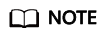
When you configure the local and remote gateways, note the following:
- The local gateway is used by Huawei Cloud for connecting to your equipment room. After you configure Local Gateway on the console, the configuration will be automatically delivered to the gateway used by Huawei Cloud.
- The remote gateway is used by your equipment room for connecting to Huawei Cloud. After you configure Remote Gateway on the console, you also need to configure the gateway deployed in your equipment room.
- The local and remote gateways must use the same CIDR block and cannot conflict with service IP addresses on the network.
- Click Create Now.
When the status changes to Normal, the virtual interface is created.
-
Ping the IP address of a server in the VPC from your on-premises data center to test network connectivity.
Feedback
Was this page helpful?
Provide feedbackThank you very much for your feedback. We will continue working to improve the documentation.






