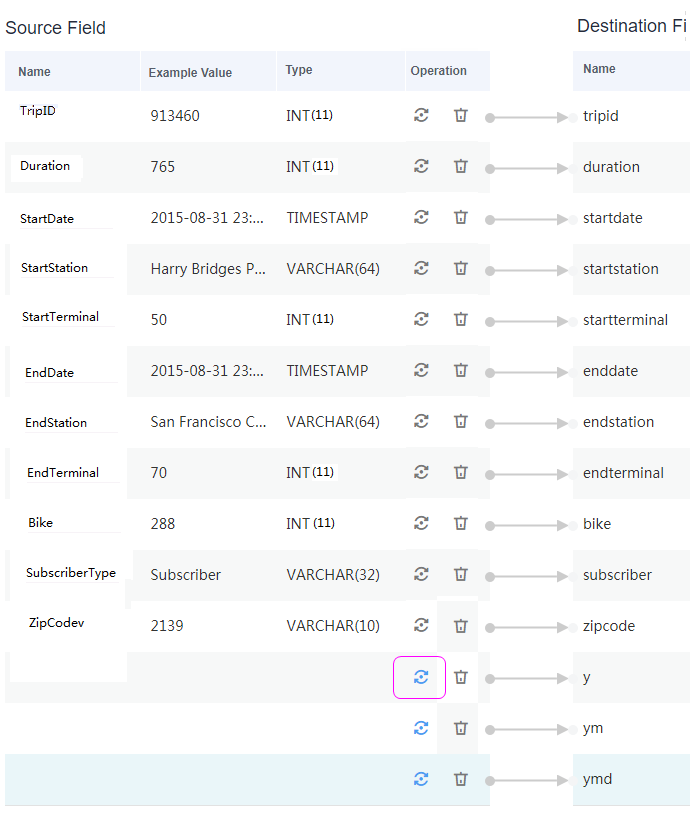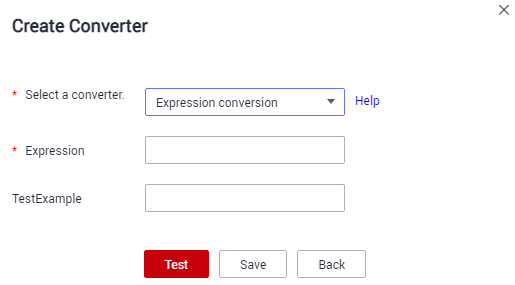Migrating Data from MySQL to MRS Hive
MRS provides enterprise-level big data clusters on the cloud. It contains HDFS, Hive, and Spark components and is applicable to massive data analysis of enterprises.
Hive supports SQL to help users perform extraction, transformation, and loading (ETL) operations on large-scale data sets. Query on large-scale data sets takes a long time. In many scenarios, you can create Hive partitions to reduce the total amount of data to be scanned each time. This significantly improves query performance.
Hive partitions are implemented by using the HDFS subdirectory function. Each subdirectory contains the column names and values of each partition. If there are multiple partitions, many HDFS subdirectories exist. It is not easy to load external data to each partition of the Hive table without relying on tools. With CDM, you can easily load data of the external data sources (relational databases, object storage services, and file system services) to Hive partition tables.
This section describes how to migrate data from the MySQL database to the MRS Hive partition table.
Scenario
Suppose that there is a trip_data table in the MySQL database. The table stores cycling records such as the start time, end time, start sites, end sites, and rider IDs. For details about the fields in the trip_data table, see Figure 1.
The following describes how to use CDM to import the trip_data table in the MySQL database to the MRS Hive partition table. The procedure is as follows:
Prerequisites
- MRS is available.
- You have obtained the IP address, port, database name, username, and password for connecting to the MySQL database. In addition, the user must have the read and write permissions on the MySQL database.
- You have uploaded the MySQL database driver on the page.
Creating a Hive Partition Table on MRS Hive
1
|
create table trip_data(TripID int,Duration int,StartDate timestamp,StartStation varchar(64),StartTerminal int,EndDate timestamp,EndStation varchar(64),EndTerminal int,Bike int,SubscriberType varchar(32),ZipCodev varchar(10))partitioned by (y int,ym int,ymd int); |
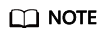
The trip_data partition table has three partition fields: year, year and month, and year, month, and date of the start time of a ride. For example, if the start time of a ride is 2018/5/11 9:40, the record is saved in the trip_data/2018/201805/20180511 partition. When the records in the trip_data table are summarized, only part of the data needs to be scanned, improving the performance.
Creating a CDM Cluster and Binding an EIP to the Cluster
- If CDM is used an independent service, create a CDM cluster by following the instructions in Creating a CDM Cluster. If CDM is used as a module of DataArts Studio, create a CDM cluster by following the instructions in Creating a CDM Cluster.
The key configurations are as follows:
- The flavor of the CDM cluster is selected based on the amount of data to be migrated. Generally, cdm.medium meets the requirements for most migration scenarios.
- The CDM and MRS clusters must be in the same VPC, subnet, and security group.
- After the CDM cluster is created, on the Cluster Management page, click Bind EIP in the Operation column to bind an EIP to the cluster. The CDM cluster uses the EIP to access MySQL.
Figure 2 Cluster list

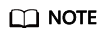
If SSL encryption is configured for the access channel of a local data source, CDM cannot connect to the data source using the EIP.
Creating a MySQL Link
- On the Cluster Management page, locate a cluster and click Job Management in the Operation column. On the displayed page, click the Links tab and then Create Link.
Figure 3 Selecting a connector
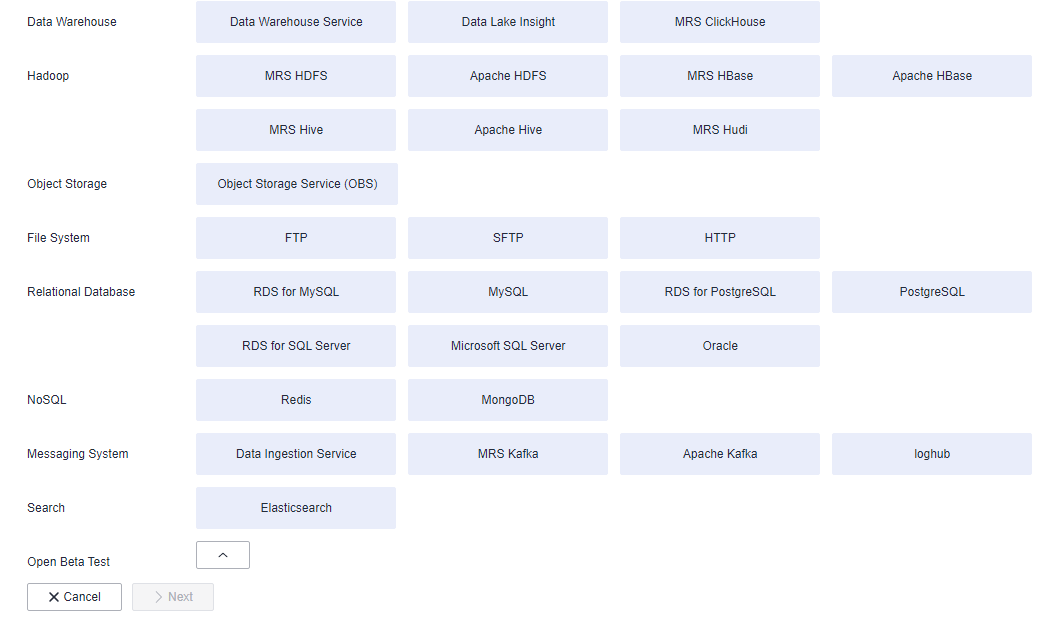
- Select MySQL and click Next. On the displayed page, configure MySQL link parameters.
Click Show Advanced Attributes to view more optional parameters. For details, see Link to an RDS for MySQL/MySQL Database. Retain the default values of the optional parameters and configure the mandatory parameters according to Table 1.
Table 1 MySQL link parameters Parameter
Description
Example Value
Name
Unique link name
mysqllink
Database Server
IP address or domain name of the MySQL database server
-
Port
MySQL database port
3306
Database Name
Name of the MySQL database
sqoop
Username
User who has the read, write, and delete permissions on the MySQL database
admin
Password
Password of the user
-
Use Local API
Whether to use the local API of the database for acceleration. (The system attempts to enable the local_infile system variable of the MySQL database.)
Yes
Use Agent
The agent function will be unavailable soon and does not need to be configured.
-
local_infile Character Set
When using local_infile to import data to MySQL, you can configure the encoding format.
utf8
Driver Version
Before connecting CDM to a relational database, you need to upload the JDK 8 .jar driver of the relational database. Download the MySQL driver 5.1.48 from https://downloads.mysql.com/archives/c-j/, obtain mysql-connector-java-5.1.48.jar, and upload it.
-
- Click Save. The Link Management page is displayed.
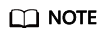
If an error occurs during the saving, the security settings of the MySQL database are incorrect. In this case, you need to enable the EIP of the CDM cluster to access the MySQL database.
Creating a Hive Link
- Click Job Management in the Operation column of the CDM cluster. On the displayed page, click the Links tab and then Create Link. The Select Connector page is displayed.
Figure 4 Selecting a connector type
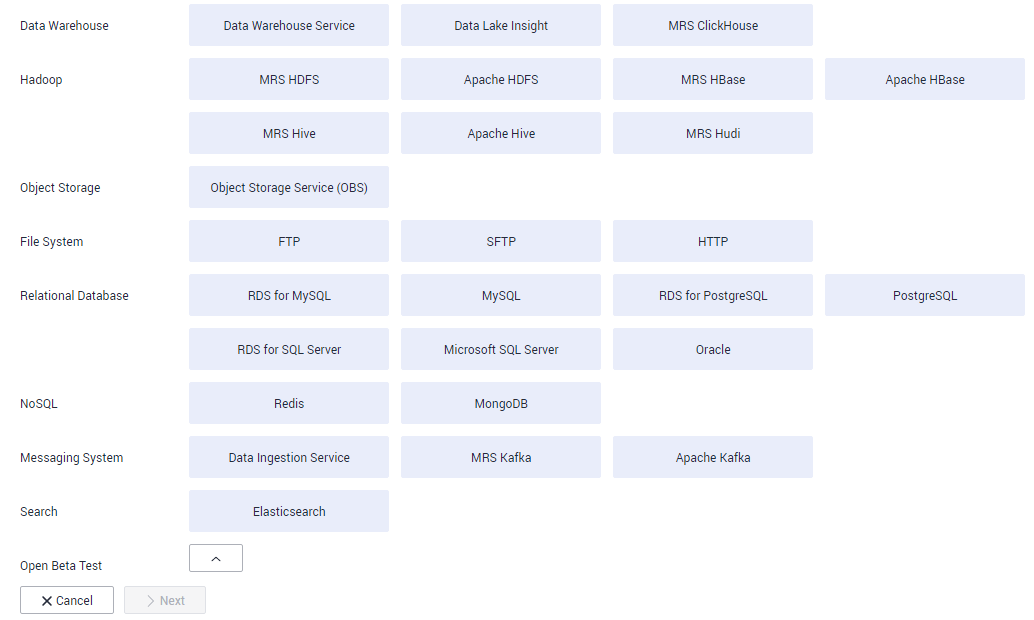
- Select MRS Hive and click Next to configure parameters for the MRS Hive link.
Table 2 describes the parameters. You can configure the parameters according to the actual situation.
Table 2 MRS Hive link parameters Parameter
Description
Example Value
Name
Link name, which should be defined based on the data source type, so it is easier to remember what the link is for
hivelink
Manager IP
Floating IP address of MRS Manager. Click Select next to the Manager IP text box to select an MRS cluster. CDM automatically fills in the authentication information.NOTE:DataArts Studio does not support MRS clusters whose Kerberos encryption type is aes256-sha2,aes128-sha2, and only supports MRS clusters whose Kerberos encryption type is aes256-sha1,aes128-sha1.
127.0.0.1
Authentication Method
Authentication method used for accessing MRS- SIMPLE: Select this for non-security mode.
- KERBEROS: Select this for security mode.
SIMPLE
HIVE Version
Set this to the Hive version on the server.
HIVE_3_X
Username
If Authentication Method is set to KERBEROS, you must provide the username and password used for logging in to MRS Manager. If you need to create a snapshot when exporting a directory from HDFS, the user configured here must have the administrator permission on HDFS.
To create a data connection for an MRS security cluster, do not use user admin. The admin user is the default management page user and cannot be used as the authentication user of the security cluster. You can create an MRS user and set Username and Password to the username and password of the created MRS user when creating an MRS data connection.NOTE:- If the CDM cluster version is 2.9.0 or later and the MRS cluster version is 3.1.0 or later, the created user must have the permissions of the Manager_viewer role to create links on CDM. To perform operations on databases, tables, and columns of an MRS component, you also need to add the database, table, and column permissions of the MRS component to the user by following the instructions in the MRS documentation.
- If the CDM cluster version is earlier than 2.9.0 or the MRS cluster version is earlier than 3.1.0, the created user must have the permissions of Manager_administrator or System_administrator to create links on CDM.
- A user with only the Manager_tenant or Manager_auditor permission cannot create connections.
cdm
Password
Password used for logging in to MRS Manager
-
Enable ldap
This parameter is available when Proxy connection is selected for Connection Type.
If LDAP authentication is enabled for an external LDAP server connected to MRS Hive, the LDAP username and password are required for authenticating the connection to MRS Hive. In this case, this option must be enabled. Otherwise, the connection will fail.
No
ldapUsername
This parameter is mandatory when Enable ldap is enabled.
Enter the username configured when LDAP authentication was enabled for MRS Hive.
-
ldapPassword
This parameter is mandatory when Enable ldap is enabled.
Enter the password configured when LDAP authentication was enabled for MRS Hive.
-
OBS storage support
The server must support OBS storage. When creating a Hive table, you can store the table in OBS.
No
AK
This parameter is mandatory when OBS storage support is enabled. The account corresponding to the AK/SK pair must have the OBS Buckets Viewer permission. Otherwise, OBS cannot be accessed and the "403 AccessDenied" error is reported.
You need to create an access key for the current account and obtain an AK/SK pair.
- Log in to the management console, move the cursor to the username in the upper right corner, and select My Credentials from the drop-down list.
- On the My Credentials page, choose Access Keys, and click Create Access Key. See Figure 5.
- Click OK and save the access key file as prompted. The access key file will be saved to your browser's configured download location. Open the credentials.csv file to view Access Key Id and Secret Access Key.
NOTE:
- Only two access keys can be added for each user.
- To ensure access key security, the access key is automatically downloaded only when it is generated for the first time and cannot be obtained from the management console later. Keep them properly.
-
SK
-
Run Mode
This parameter is used only when the Hive version is HIVE_3_X. Possible values are:- EMBEDDED: The link instance runs with CDM. This mode delivers better performance.
- Standalone: The link instance runs in an independent process. If CDM needs to connect to multiple Hadoop data sources (MRS, Hadoop, or CloudTable) with both Kerberos and Simple authentication modes, Standalone prevails.
NOTE:
The STANDALONE mode is used to solve the version conflict problem. If the connector versions of the source and destination ends of the same link are different, a JAR file conflict occurs. In this case, you need to place the source or destination end in the STANDALONE process to prevent the migration failure caused by the conflict.
EMBEDDED
Check Hive JDBC Connectivity
Whether to check the Hive JDBC connectivity
No
Use Cluster Config
You can use the cluster configuration to simplify parameter settings for the Hadoop connection.
No
Cluster Config Name
This parameter is valid only when Use Cluster Config is set to Yes. Select a cluster configuration that has been created.
For details about how to configure a cluster, see Managing Cluster Configurations.
hive_01
- Click Save. The Link Management page is displayed.
Creating a Migration Job
- Click the Table/File Migration tab and then Create Job.
Figure 6 Creating a job for migrating data from MySQL to Hive

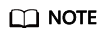
Set Clear Data Before Import to Yes, so that the data in the Hive table will be cleared before data import.
- After the parameters are configured, click Next. The Map Field tab page is displayed. See Figure 7.
Map the fields of the MySQL table and Hive table. The Hive table has three more fields y, ym, and ymd than the MySQL table, which are the Hive partition fields. Because the fields of the source table cannot be directly mapped to the destination table, you need to configure an expression to extract data from the StartDate field in the source table.
- Click
 to display the Converter List dialog box, and then choose . See Figure 8.
to display the Converter List dialog box, and then choose . See Figure 8.
The expressions for the y, ym, and ymd fields are as follows:
DateUtils.format(DateUtils.parseDate(row[2],"yyyy-MM-dd HH:mm:ss.SSS"),"yyyy")
DateUtils.format(DateUtils.parseDate(row[2],"yyyy-MM-dd HH:mm:ss.SSS"),"yyyyMM")
DateUtils.format(DateUtils.parseDate(row[2],"yyyy-MM-dd HH:mm:ss.SSS"),"yyyyMMdd")
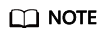
The expressions in CDM support field conversion of common character strings, dates, and values.
- Click Next and set task parameters. Generally, retain the default values of all parameters.
In this step, you can configure the following optional functions:
- Retry If Failed: Determine whether to automatically retry the job if it fails. Retain the default value Never.
- Group: Select the group to which the job belongs. The default group is DEFAULT. On the Job Management page, jobs can be displayed, started, or exported by group.
- Schedule Execution: Determine whether to automatically execute the job at a scheduled time. Retain the default value No in this example.
- Concurrent Extractors: Enter the number of concurrent extractors. An appropriate value improves migration efficiency. For details, see Performance Tuning. Retain the default value 1.
- Write Dirty Data: Specify this parameter if data that fails to be processed or filtered out during job execution needs to be written to OBS for future viewing. Before writing dirty data, create an OBS link on the CDM console. Retain the default value No so that dirty data is not recorded.
Figure 9 Configuring the task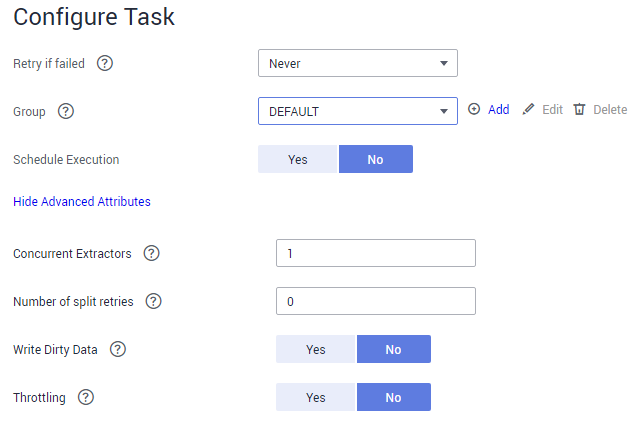
- Click Save and Run. The Job Management page is displayed, on which you can view the job execution progress and result.
- After the job is successfully executed, in the Operation column of the job, click Historical Record to view the job's historical execution records and read/write statistics.
On the Historical Record page, click Log to view the job logs.
Feedback
Was this page helpful?
Provide feedbackThank you very much for your feedback. We will continue working to improve the documentation.