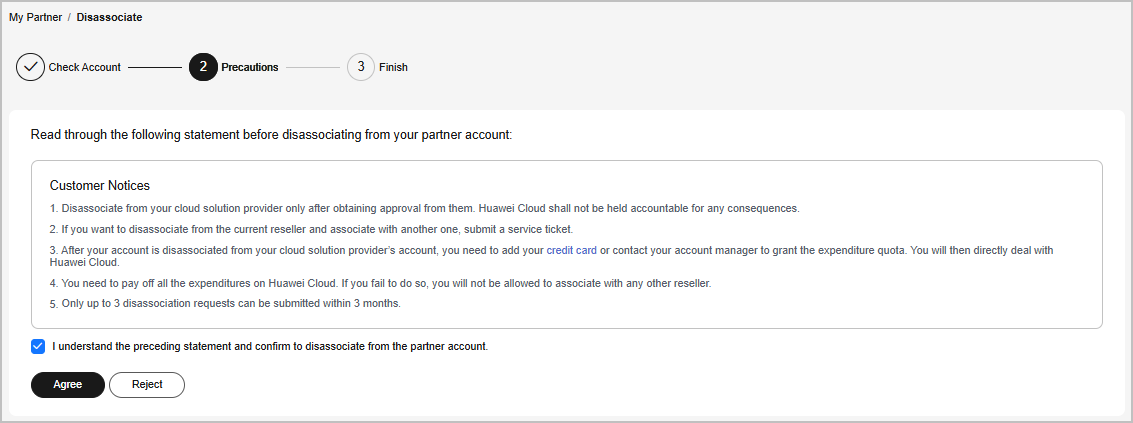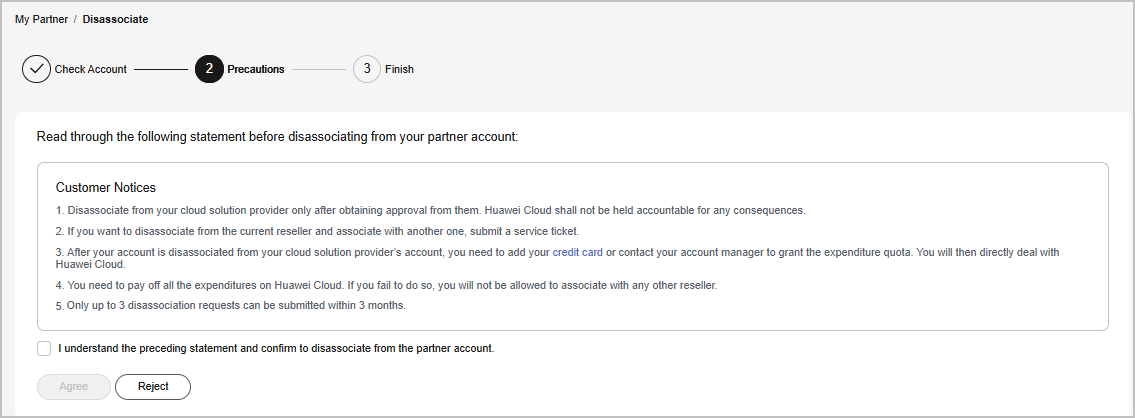How Does a Customer Associated with Its Partner in Reseller Model Request Disassociation?
If a customer associated with a partner in the reseller model wants to disassociate from the partner, the customer can request disassociation in My Account.
Precautions
- Only three disassociation requests can be initiated by a customer within a three-month period.
- If the account of a customer has orders waiting to be paid by the partner, they need to cancel the orders or contact the partner to pay the orders before disassociating from the partner.
- For customers associated with a partner in the Reseller model, they cannot apply to disassociate from the partner if they are in one of the following conditions:
- If the account of a customer is an enterprise master account, and the account is associated with independent accounting members, the customer needs to disassociate from all independent accounting members before disassociating from the partner.
- A customer's account is in arrears. The customer needs to contact the partner to increase the credit limit to write off the arrears before disassociating from the partner.
- A customer has valid RIs or a partner support plan. In this case, the customer needs to unsubscribe from the RIs or the partner support plan before disassociating from the partner.
- The customer has not set the currency. To disassociate from a partner, the customer needs to go to the account center and set a currency first.
- A customer has an effective special commerce contract. In this case, the customer needs to contact the partner offline to handle it before applying for canceling the association relationship.
Procedure
- The My Partner page is displayed.
- Initiate a disassociation request.
Click More Operations > Disassociate at the bottom of the page.
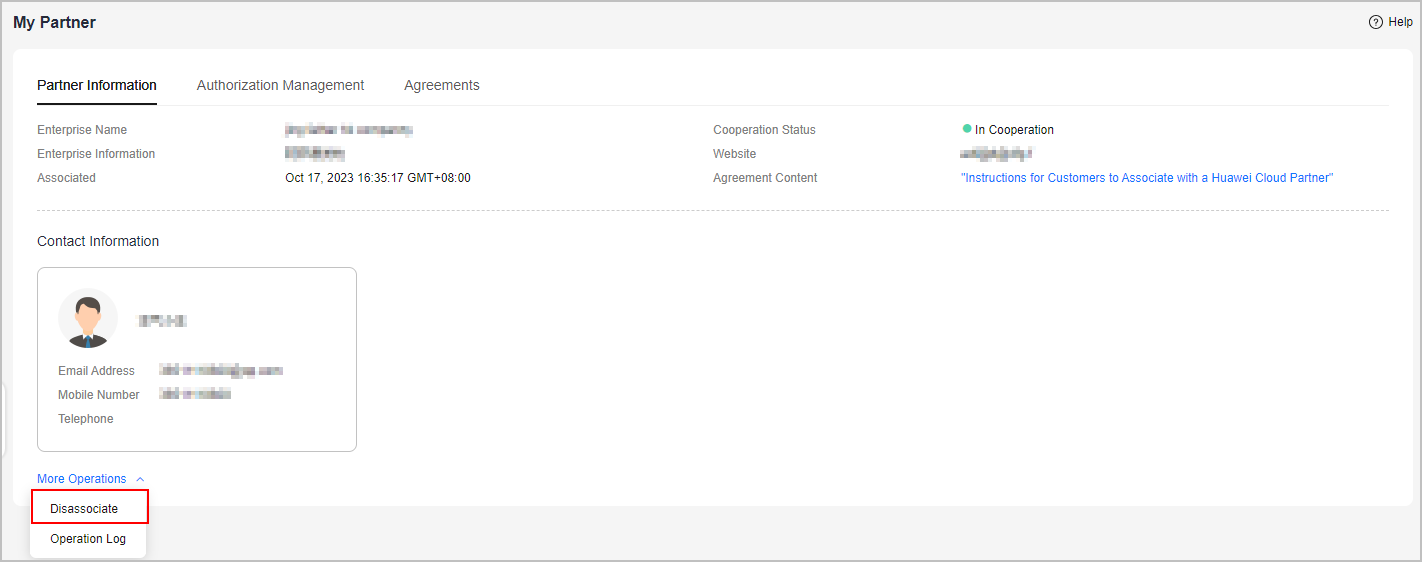
- Verify your account and confirm the disassociation.
- If the account passes the check, select I understand the preceding statement and confirm to disassociate from the partner account, and click Disassociate.
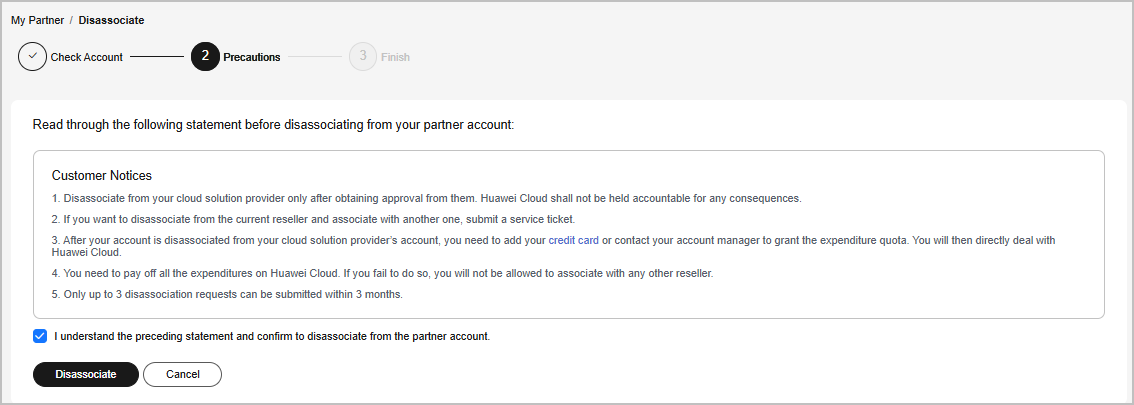
- If the account fails the check, handle the failed items as prompted. Then check the account again.
- If the account passes the check, select I understand the preceding statement and confirm to disassociate from the partner account, and click Disassociate.
- Obtain the verification code, enter it, and click OK.
- If there is only an email address linked to your account, click Send Code.
- If there is only a mobile number linked to your account, click Send Code.
- If both a mobile number and an email address are linked to your account, you have to choose either email or mobile number to receive the verification code, and then click Send Code.
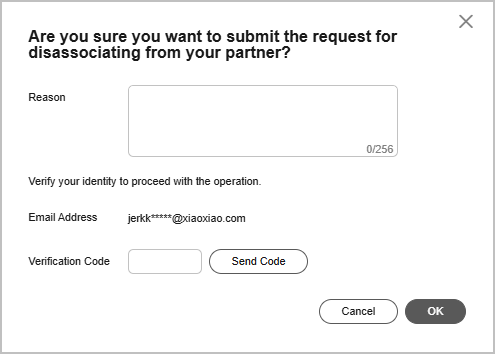
- Specify the reason.
Select the reason for disassociating from the partner and click Submit.
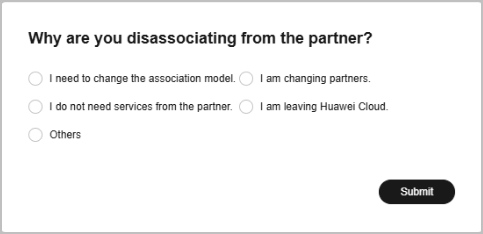
- Verify that the disassociation request has been submitted successfully.
The system displays a message indicating that the request for disassociating from the partner has been submitted successfully. After your partner completes the processing, you will be notified of the processing result.

Handling a Disassociation Request Initiated by a Partner
- Access My Account > My Partner and click process.

- Verify you account.
- Confirm whether to agree to the disassociation.
- Obtain the verification code, enter it, and click OK.
- Agree to the disassociation.
- If there is only an email address linked to your account, click Send Code.
- If there is only a mobile number linked to your account, click Send Code.
- If both a mobile number and an email address are linked to your account, you have to choose either email or mobile number to receive the verification code, and then click Send Code.
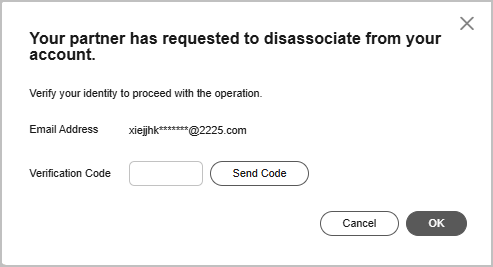
- Reject the disassociation application.
- If there is only an email address linked to your account, click Send Code.
- If there is only a mobile number linked to your account, click Send Code.
- If both a mobile number and an email address are linked to your account, you have to choose either email or mobile number to receive the verification code, and then click Send Code.
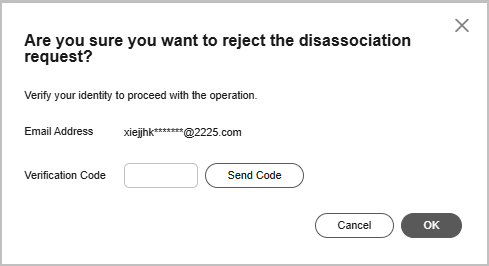
- Agree to the disassociation.
- Verify that the disassociation request has been handled.
Feedback
Was this page helpful?
Provide feedbackThank you very much for your feedback. We will continue working to improve the documentation.