Remote Login on the BMS Console
Scenarios
If common remote connection software (such as PuTTY) is unavailable, you can use the remote login function on the management console to log in to a BMS.
Constraints
- Only Linux BMSs support remote login.
- Only the user who creates a BMS or users with the Tenant Administrator or Server Administrator role can log in to the BMS remotely.
- When you log in to a BMS remotely, shortcut keys such as Ctrl and Alt are not well supported. For example, if you enter Alt + ASCII code, multiple special characters are displayed.
- Before exiting the management console, log out of the OS.
Prerequisites
- The BMS must be in Running state.
- You have set a login password when creating the BMS. If you did not set a password or forget the password, you can contact the administrator to reset the password.
- If you selected the key pair login mode when creating the BMS, log in to the BMS by following the instructions in SSH Key Pair and set a password for the BMS. The detailed operations are as follows:
Log in to the BMS using the key pair, switch to user root, and run the passwd command to set a password for user root.Figure 1 Setting a password for user root

Procedure
- Log in to the management console.
- Under Computing, click Bare Metal Server.
The BMS console is displayed.
- Locate the row that contains the target BMS and click Remote Login in the Operation column.
After about one minute, the login page is displayed. Press Enter and enter username root and password to log in.
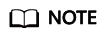
- If you do not log in within 10 minutes after obtaining the remote login link, it will become invalid.
- If you do not perform any operation on the remote login page within 10 minutes, you need to obtain the link again.
- If the login page does not respond after you press Enter, a possible cause is that remote login is not configured for the BMS image. You can resolve the issue by following the instructions in What Do I Do If the Login Page Does Not Respond?
- If the BMS console is displayed improperly (such as broken lines and garbled characters) after you remotely log in to it, see What Do I Do If the BMS Console Is Displayed Improperly After I Remotely Log In to a BMS?
- If numbers are not properly displayed after you enter them using the numeric keypad for remote login, see What Do I Do If the Numeric Keypad Does Not Work During Remote Login?
Feedback
Was this page helpful?
Provide feedbackThank you very much for your feedback. We will continue working to improve the documentation.






