Invalid Hyperlink of Events on the Storm Web UI
Issue
The hyperlink of events on the Storm UI is invalid.
Symptom
After submitting a topology, a user cannot view topology data processing logs and the events hyperlink is invalid.
Cause Analysis
The function of viewing topology data processing logs is disabled by default when a topology is submitted in an MRS cluster.
Procedure
- Go to the service page.
- For versions earlier than MRS 3.x: Click the cluster name on the MRS console and choose Components.
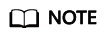
If the Components tab is unavailable, complete IAM user synchronization first. (On the Dashboard page, click Synchronize on the right side of IAM User Sync to synchronize IAM users.)
- For MRS 3.x or later: Log in to FusionInsight Manager and choose Cluster. Click the name of the desired cluster and choose Services.
- For versions earlier than MRS 3.x: Click the cluster name on the MRS console and choose Components.
- Log in to the Storm web UI.
- For MRS 2.x and earlier versions: Choose Storm. On the Storm WebUI page, click any UI link to open the Storm web UI.
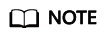
When accessing the Storm web UI for the first time, you must add the address to the trusted site list.
- For MRS 3.x or later: Choose . On the Storm WebUI in the Basic Information area, click any UI link to open the Storm web UI.
- For MRS 2.x and earlier versions: Choose Storm. On the Storm WebUI page, click any UI link to open the Storm web UI.
- In the Topology Summary area, click the desired topology to view details.
- In the Topology actions area, click Kill to delete the submitted Storm topology.
- Submit the Storm topology again and enable the function of viewing topology data processing logs. Add the topology.eventlogger.executors parameter and set it to a positive integer when submitting the Storm topology. Example:
storm jar Path of the topology package Class name of the topology Main method Topology name -c topology.eventlogger.executors=X
- In the Topology Summary area on the Storm UI, click the desired topology to view details.
- In the Topology actions area, click Debug, specify the data sampling percentage, and click OK.
- Click the Spouts or Bolts task name of the topology. In Component summary, click events to view data processing logs.
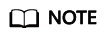
To enable the function of viewing topology data processing logs of the specified Spouts or Bolts task, click the Spouts or Bolts task name of the topology, click Debug in the Topology actions area, and enter the data sampling percentage.
Feedback
Was this page helpful?
Provide feedbackThank you very much for your feedback. We will continue working to improve the documentation.






