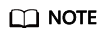Help Center/
GeminiDB/
GeminiDB Redis API/
Working with GeminiDB Redis API/
Memory Acceleration/
RDS Memory Acceleration/
Enabling and Using Memory Acceleration
Updated on 2025-09-29 GMT+08:00
Enabling and Using Memory Acceleration
This section describes how to enable memory acceleration. The process is as follows:
Using the Memory Acceleration Module
Usage Notes
- After memory acceleration is enabled, commands such as RESET MASTER and FLUSH LOGS used to delete binlogs on MySQL instances are not allowed.
- Currently, only hash data from MySQL can be converted to GeminiDB Redis API.
- A Redis key prefix and a delimiter in a new rule can neither include those nor be included in those specified for an existing rule. For example, if the key prefix in a new rule is pre1: and is separated by a comma (,) and the key prefix in an existing rule is pre1 and is separated by a colon (:), the new rule cannot be created.
- Currently, the ENUM, SET, and JSON data cannot be synchronized.
- Currently, only single-table queries are supported during lightweight incremental synchronization. Joint queries are not supported.
- Only GeminiDB Redis instances are charged. There are no other fees for this function.
- If you delete an RDS instance, the GeminiDB Redis instance with DB Cache enabled will not be deleted. If you do not need the GeminiDB Redis instance, delete it in a timely manner to avoid extra fees.
- When you purchase an RDS instance, if you select Buy Now for memory acceleration, a GeminiDB instance is automatically provisioned with DB Cache enabled. You can skip instance creation and start from Creating a Mapping Rule. This function is now in OBT. To use it, choose Service Tickets > Create Service Ticket in the upper right corner of the console and contact the customer service.
Parent topic: RDS Memory Acceleration
Feedback
Was this page helpful?
Provide feedbackThank you very much for your feedback. We will continue working to improve the documentation.
The system is busy. Please try again later.