Preparations
Before using the IMS service, you need to make the following preparations:
Signing Up with Huawei Cloud and Complete Real-Name Authentication
If you already have a Huawei Cloud account, skip this part. Otherwise, perform the following steps to create one:
- Visit https://www.huaweicloud.com/eu/ and click Sign Up.
- On the displayed page, sign up for an account.
After you have successfully signed up, the system automatically redirects you to your personal information page.
- Complete real-name authentication by following the instructions in Individual Real-Name Authentication.
Create an IAM User
If you want to allow multiple users to manage your resources without sharing your password or key, you can create users using IAM and grant permissions to the users. These users can use specified login links and their own accounts to access the public cloud and help you efficiently manage resources. You can also set account security policies to ensure the security of these accounts and reduce enterprise information security risks.
If you have registered on the public cloud platform but have no IAM user, you can create one on the IAM console. For example, to create an IMS administrator, perform the following steps:
- Enter your username and password to log in to the management console.
- In the upper right corner of the page, click the username and select Identity and Access Management.
- In the navigation pane, choose Users. In the right pane, click Create User.
- Enter the user information on the Create User page.
- Username: Enter a username, for example, ims_administrator.
- Email Address: Email address bound to the IAM user. This parameter is mandatory if the access type is specified as Set by user.
- (Optional) Mobile Number: Mobile number bound to the IAM user.
- (Optional) Description: Enter description of the IAM user, for example, IMS administrator.
- In the Access Type area on the Create User page, select Management console access, select Set now for Console Password, enter a password, and click Next.
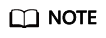
An IMS administrator can log in to the management console and manage users. You are advised to select Set now for Console Password when you create an IMS administrator for your domain. If you create an IMS administrator for another user, you are advised to select Set by user for Console Password instead so that the user can set their own password.
- (Optional) Click Next to add the user to the admin user group.
User group admin has all the operation permissions. If you want to grant fine-grained permissions to IAM users, see Creating a User and Granting Permissions.
After being created successfully, the IAM user is displayed in the user list. You can click the IAM user login link above the list and use the created user to log in to the console.
Feedback
Was this page helpful?
Provide feedbackThank you very much for your feedback. We will continue working to improve the documentation.






