Step 3: Create a Topic
A topic is the basic unit for sending and receiving messages. After creating a RocketMQ instance, you must manually create topics before creating and retrieving messages.
Prerequisites
You have created a RocketMQ instance.
Procedure
- Log in to the DMS for RocketMQ console.
- Click a RocketMQ instance to go to the instance details page.
- In the navigation pane, choose Topics.
- Click Create Topic.
- Configure the topic name and other parameters by referring to Table 1.
Table 1 Topic parameters Parameter
Description
Topic Name
Name of the topic.
The topic name must be unique. Otherwise, the topic cannot be created.
Once the topic is created, you cannot modify its name.
NOTE:A percent (%) or vertical bar (|) contained in a topic name will be converted to an underscore (_) by Cloud Eye. For example, if a topic name is test%01, it will be displayed as test_01 on Cloud Eye.
Permission
Topic permission, which can be publish/subscribe, publish, or subscribe.
Brokers
Specify the broker to create the topic on, and the number of queues in the topic.
If the instance is deployed on multiple brokers, click Add to add more brokers and set the number of queues in the topic.
Figure 1 Creating a topic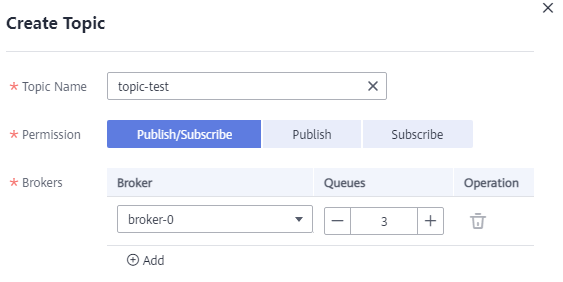
- Click OK.
Feedback
Was this page helpful?
Provide feedbackThank you very much for your feedback. We will continue working to improve the documentation.






