Auto-Renewal
Auto-renewal can prevent ModelArts dedicate resource pools from being unavailable if you forget to manually renew them. The auto-renewal rules are as follows:
- The first auto-renewal date is based on when the dedicated resource pool expires and the billing cycle.
- The auto-renewal period of a dedicated resource pool depends on the subscription term. For example, if the subscription term is 3 months, your subscription is automatically renewed for three months every time before expiration.
- Auto-renewal can be enabled before a dedicated resource pool expires. The system attempts to automatically renew the dedicated resource pool at 03:00 on the seventh day before it expires. If the fee deduction fails, the system attempts to automatically renew the dedicated resource pool at 03:00 every day until the dedicated resource pool expires or the renewal is successful.
- After auto renewal is enabled, you can still renew the dedicated resource pool manually. After a manual renewal is completed, auto renewal is still valid, and the renewal charge will be deducted from your account seven days before the new expiry date.
- By default, the renewal charge is deducted from your account seven days before the new expiry date. You can change this auto-renewal payment date as required.
Learn about before enabling auto-renewal.
Prerequisites
The yearly/monthly dedicated resource pool is not expired.
Enabling Auto-Renewal on the ModelArts Console
You can enable auto-renewal for yearly/monthly Standard dedicated resource pools and Lite Cluster resource pools when or after they are purchased.
- Enabling auto-renewal during purchase
On the ModelArts console, choose AI Dedicated Resource Pools > Elastic Clusters. In the ModelArts Standard tab, click Buy Dedicated AI Cluster, set Billing Mode to Yearly/Monthly, and enable auto-renewal at the bottom of the page.
- Enabling auto-renewal after purchase
On the ModelArts console, choose AI Dedicated Resource Pools > Elastic Clusters. In the ModelArts Standard tab, click the name of the target yearly/monthly resource pool. On the details page, choose More > Enable Auto-Renewal in the upper right corner. Renew the subscription in the billing center.
Modifying Auto-Renewal on the ModelArts Console
You can modify auto-renewal for yearly/monthly Standard dedicated resource pools and Lite Cluster resource pools after they are purchased.
On the ModelArts console, choose AI Dedicated Resource Pools > Elastic Clusters. In the ModelArts Standard tab, click  next to the name of the target yearly/monthly resource pool. Choose Enable Auto-Renewal from the drop-down list. Modify the settings as prompted.
next to the name of the target yearly/monthly resource pool. Choose Enable Auto-Renewal from the drop-down list. Modify the settings as prompted.
Enabling Auto Renewal on the Renewals Page
- Go to the Billing Center > Renewals page.
- Customize search criteria.
- You can view the resources for which auto-renewal has been enabled on the Auto Renewals page.
- You can enable auto-renewal for resources on the Manual Renewals, Pay-per-Use After Expiration, and Renewals Canceled pages.
Figure 1 Managing renewals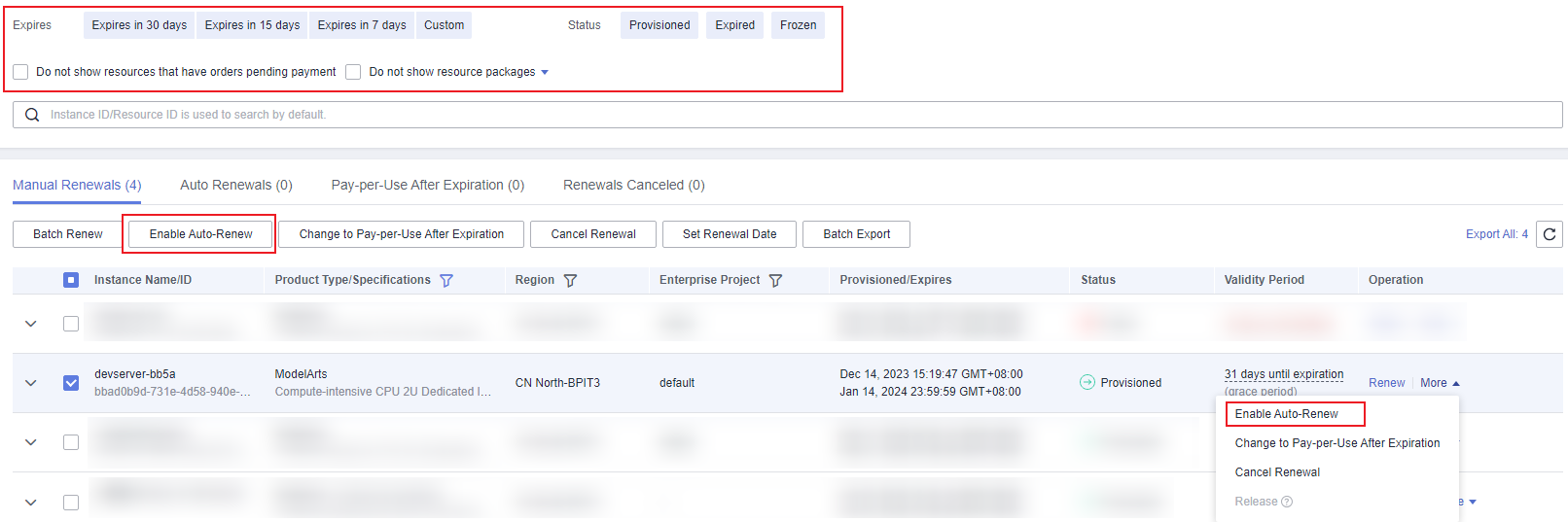
- Enable auto-renewal for yearly/monthly resources.
- Enabling auto-renewal for a single resource: Select the dedicated resource pool for which you want to enable auto-renewal and click Enable Auto-Renew in the Operation column.
- Enabling auto-renewal for multiple resources at a time: Select the dedicated resource pools for which you want to enable auto-renewal and click Enable Auto-Renew above the list.
- Select a renewal period, specify the auto-renewal times, and click Pay.
Figure 2 Enabling auto-renewal
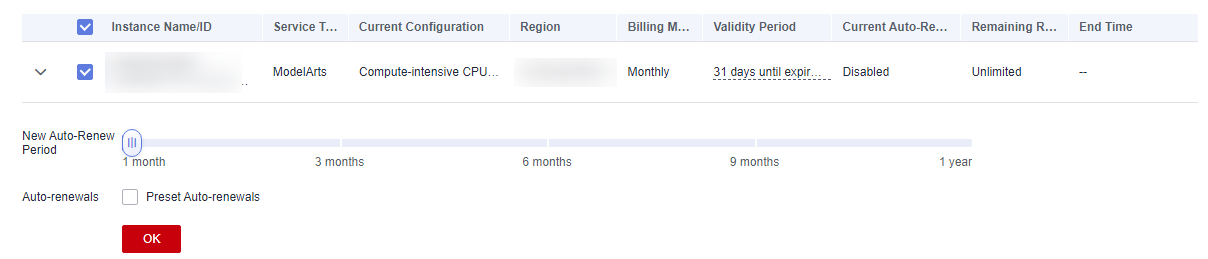
Modifying Auto-Renewal on the Renewals Page
- Go to the Billing Center > Renewals page.
- Select the dedicated resource pool for which you want to modify auto-renewal and click Modify Auto-Renew in the Operation column.
- Set the renewal mode, select a renewal period, specify the desired auto-renewal times, and click OK.
Feedback
Was this page helpful?
Provide feedbackThank you very much for your feedback. We will continue working to improve the documentation.






