What Do I Do If I Failed to Access the Development Environment Through VS Code?
If the VS Code fails to connect to the development environment, perform the following steps:
- Check whether the plug-in package is of the latest version. Search for the plug-in in extensions and check whether it needs to be upgraded.
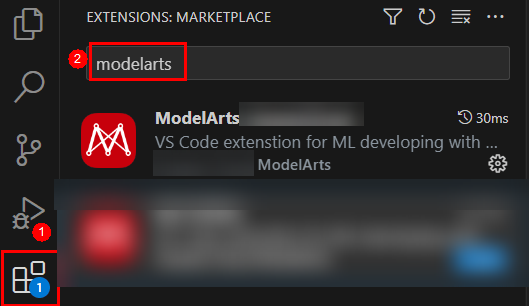
- Check whether the instance is running. If yes, go to the next step.
- Run the following command in VS Code's Terminal to connect to the remote development environment:
ssh -tt -o StrictHostKeyChecking=no -i ${IdentityFile} ${User}@${HostName} -p ${Port}Parameters:
- IdentityFile: path to the local key
- User: username, for example, ma-user
- HostName: IP address
- Port: port number
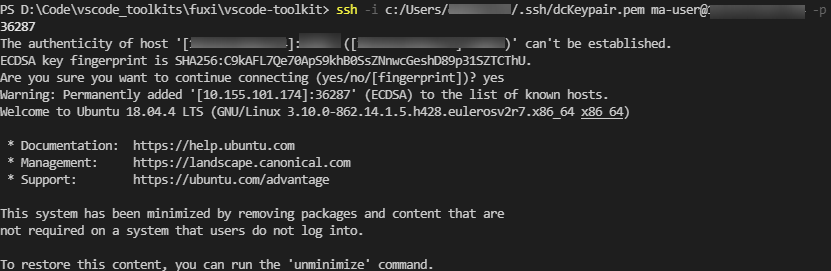
If the connection is successful, go to the next step.
- Check whether the configuration is correct. If yes, go to the next step.
Check the config file.
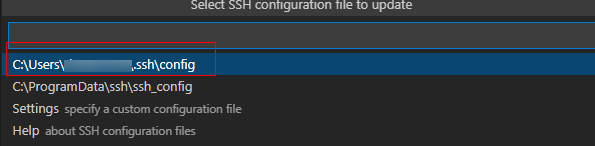
HOST remote-dev hostname <instance connection host> port <instance connection port> user ma-user IdentityFile ~/.ssh/test.pem StrictHostKeyChecking no UserKnownHostsFile /dev/null ForwardAgent yes - Check the key file. You are advised to save the key file in C:\Users\xx.ssh and ensure that the file does not contain Chinese characters.
- If the fault persists, rectify it by referring to the FAQs in follow-up sections.
Feedback
Was this page helpful?
Provide feedbackThank you very much for your feedback. We will continue working to improve the documentation.






