How Do I Connect to a GeminiDB Influx Instance Using Grafana?
Grafana is a cross-platform open source analytics and interactive visualization web application. It provides charts, graphs, and alerts for the web when connected to supported data sources.
This section describes how to connect to a GeminiDB Influx instance using Grafana.
Procedure
- Start Grafana on the server and access http://IP:3000 using a browser.
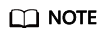
The IP field can be an elastic IP address of a cloud server or the IP address of an on-premises server.
- Log in to the Grafana homepage.
Figure 1 Logging in to the Grafana homepage

- Create a data source.
Figure 2 Creating a data source

- Select InfluxDB.
Figure 3 Selecting InfluxDB

- Configure the required parameters.
Figure 4 Configuring parameters

Table 1 Parameter description Parameter
Description
URL
URL format:
https://<IP>:8635
The IP field indicates the private IP address of the database instance.
Auth
Open Basic auth and skip TSL Verify.
Basic Auth Details
- User: Username, for example, rwuser
- Password: The password you set when you buy a GeminiDB Influx instance
InfluxDB Details
- Database: Name of the created database, for example telegraf
- User: rwuser
- Password: The password you set when you buy a GeminiDB Influx instance
- Click Save.
- Create a dashboard based on service requirements.
Related Issues
If you fail to connect to a GeminiDB Influx instance using Grafana, the causes may be as follows:
- Network connection is abnormal.
- The URL address is incorrect. When you enter a URL, make sure to type colons (:) and https correctly.
- SSL authentication failed. Note to select skip ssl verify.
Feedback
Was this page helpful?
Provide feedbackThank you very much for your feedback. We will continue working to improve the documentation.






