How Do I Set a Proper Password Complexity Policy in a Windows OS?
A proper password complexity policy would be: eight characters for the length of a password and at least three types of the following characters used: uppercase letters, lowercase letters, digits, and special characters.
Perform the following steps to set a local security policy:
- Log in to the OS as user Administrator. Choose Start > Control Panel > System and Security > Administrative Tools. In the Administrative Tools folder, double-click Local Security Policy.
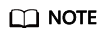
- Alternatively, click Start and type secpol.msc in the Search programs and files box.
- When a policy is applied to a server, the domain policy takes precedence over the locally defined policy on the server.
- Choose Account Policies > Password Policy and perform the following operations.
- Double-click Password must meet complexity requirements, select Enable, and click OK to enable the policy.
- Double-click Minimum password length, enter the length (greater than or equal to 8), and click OK to set the policy.
- Press Windows+R to open the Run window.
- Enter cmd and click OK. The command prompt window is displayed.
- Run the following command to refresh policies:
gpupdate/force
After the refreshing, the settings will be applied.
Feedback
Was this page helpful?
Provide feedbackThank you very much for your feedback. We will continue working to improve the documentation.






