Developing an Event Function
Function Syntax
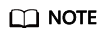
You are advised to use Python 3.6.
FunctionGraph supports Python 2.7, Python 3.6, Python 3.9, and Python 3.10.
Syntax for creating a handler function in Python:
def handler (event, context)
- handler: name of the function that FunctionGraph invokes to execute your code. The name must be consistent with that you define when creating a function.
- event: event parameter defined for the function. The parameter is in JSON format.
- Context: runtime information provided for executing the function. For details, see SDK APIs.
Python Initializer
FunctionGraph supports the following Python runtimes:
- Python 2.7 (runtime = python2.7)
- Python 3.6 (runtime = python3)
- Python 3.9 (runtime = python3)
- Python 3.10 (runtime = python3)
Initializer syntax:
[File name].[Initializer name]
For example, if the initializer is named main.my_initializer, FunctionGraph loads the my_initializer function defined in the main.py file.
To use Python to build initialization logic, define a Python function as the initializer. The following is a simple initializer (Python 2.7 is used as an example):
def my_initializer(context):
print 'hello world!'
- Function Name
The function name my_initializer must be the initializer function name specified for a function. For example, if the initializer is named main.my_initializer, FunctionGraph loads the my_initializer function defined in the main.py file.
- context
The context parameter contains the runtime information about a function. For example, request ID, temporary AK, and function metadata.
SDK APIs
Table 1 describes the context methods provided by FunctionGraph.
|
Method |
Description |
|---|---|
|
getRequestID() |
Obtains a request ID. |
|
getRemainingTimeInMilliSeconds () |
Obtains the remaining running time of a function. |
|
getAccessKey() |
Obtains the AK (valid for 24 hours) with an agency. If you use this method, you need to configure an agency for the function.
NOTE:
FunctionGraph has stopped maintaining the getAccessKey API in the Runtime SDK. You cannot use this API to obtain a temporary AK. |
|
getSecretKey() |
Obtains the SK (valid for 24 hours) with an agency. If you use this method, you need to configure an agency for the function.
NOTE:
FunctionGraph has stopped maintaining the getSecretKey API in the Runtime SDK. You cannot use this API to obtain a temporary SK. |
|
getSecurityAccessKey() |
Obtains the SecurityAccessKey (valid for 24 hours) with an agency. If you use this method, you need to configure an agency for the function. |
|
getSecuritySecretKey() |
Obtains the SecuritySecretKey (valid for 24 hours) with an agency. If you use this method, you need to configure an agency for the function. |
|
getSecurityToken() |
Obtains the SecurityToken (valid for 24 hours) with an agency. If you use this method, you need to configure an agency for the function. |
|
getUserData(string key) |
Uses keys to obtain the values passed by environment variables. |
|
getFunctionName() |
Obtains the name of a function. |
|
getRunningTimeInSeconds () |
Obtains the timeout of a function. |
|
getVersion() |
Obtains the version of a function. |
|
getMemorySize() |
Obtains the allocated memory. |
|
getCPUNumber() |
CPU usage of a function. |
|
getPackage() |
Obtains a function group, that is, an app. |
|
getToken() |
Obtains the token (valid for 24 hours) with an agency. If you use this method, you need to configure an agency for the function. |
|
getLogger() |
Obtains the logger method provided by the context and returns a log output class. Logs are output in the format of Time-Request ID-Content by using the info method. For example, use the info method to output logs: log = context.getLogger() log.info("test") |
|
getAlias |
Obtains function alias. |

Results returned by using the getToken(), getAccessKey(), and getSecretKey() methods contain sensitive information. Exercise caution when using these methods.
Developing a Python Function
Perform the following steps to develop a Python function:
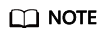
Python 2.7 is used an example.
- Create a function project.
- Write code for printing text helloworld.
Open the text editor, compile a HelloWorld function, and save the code file as helloworld.py. The code is as follows:
1 2
def printhello(): print 'hello world!'
- Define a FunctionGraph function.
Open the text editor, define a function, and save the function file as index.py under the same directory as the helloworld.py file. The function code is as follows:
1 2 3 4 5 6 7
import json import helloworld def handler (event, context): output =json.dumps(event) helloworld.printhello() return output
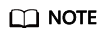
FunctionGraph can return only the following types of values:
- None: The HTTP response body is empty.
- String: The content in this string is the body of an HTTP response.
- Other: For a value rather than None or String, FunctionGraph encodes the value in JSON, and uses the encoded object as the body of an HTTP response. The Content-Type header of the HTTP response is set to application/json.
- For details about the constraints for the APIG event source, see Base64 Decoding and Response Structure.
- Write code for printing text helloworld.
- Package the project files.
After creating the function project, you get the following directory. Select all files under the directory and package them into the fss_examples_python2.7.zip file, as shown in Figure 1.

- In this example, the function project files are saved under the ~/code/ directory. Select and package all files under the directory to ensure that the index.py file, the handler of your FunctionGraph function, is under the root directory when the fss_examples_python2.7.zip file is decompressed.
- When you write code in Python, do not name your package with the same suffix as a standard Python library, such as json, lib, and os. Otherwise, an error will be reported indicating a module loading failure.
- Create a FunctionGraph function and upload the code package.
Log in to the FunctionGraph console, create a Python function, and upload the fss_examples_python2.7.zip file, as shown in Figure 2.
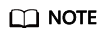
- The index of the handler must be consistent with the name of the file created in Step 1 (2), because the file name will help to locate the function file.
- The handler is the function name, which must be the same as that in the index.py file created in Step 1 (2).
- After you upload the fss_examples_python2.7.zip file to OBS, when the function is triggered, FunctionGraph decompresses the file to locate the function file through index and locate the function defined in the index.py file through handler, and then executes the function.
In the navigation pane on the left of the FunctionGraph console, choose Functions > Function List. Click the name of the function to be set. On the function details page that is displayed, choose Configuration > Basic Settings and set the Handler parameter, as shown in Figure 3. The parameter value is in the format of index.handler. The values of index and handler can be customized. - Test the function.
- Create a test event.
On the function details page that is displayed, click Configure Test Event. Configure the test event information, as shown in Figure 4, and then click Create.
- On the function details page, select the configured test event, and click Test.
- Create a test event.
- View the function execution result.
The function execution result consists of three parts: function output (returned by callback), summary, and logs (output by using the print() method), as shown in Figure 5.
Execution Result
The execution result consists of the function output, summary, and log output.
|
Parameter |
Successful Execution |
Failed Execution |
|---|---|---|
|
Function Output |
The defined function output information is returned. |
A JSON file that contains errorMessage, errorType, and stackTrace is returned. The format is as follows: {
"errorMessage": "",
"errorType": "",
"stackTrace": []
}
errorMessage: Error message returned by the runtime. errorType: Error type. stackTrace: Stack error information returned by the runtime. |
|
Summary |
Request ID, Memory Configured, Execution Duration, Memory Used, and Billed Duration are displayed. |
Request ID, Memory Configured, Execution Duration, Memory Used, and Billed Duration are displayed. |
|
Log Output |
Function logs are printed. A maximum of 4 KB logs can be displayed. |
Error information is printed. A maximum of 4 KB logs can be displayed. |
Feedback
Was this page helpful?
Provide feedbackThank you very much for your feedback. We will continue working to improve the documentation.











