Can I Delete DataArts Studio Workspaces?
Yes. The procedure is as follows.
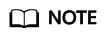
Mis-deletion may result in service loss. To delete a workspace, you must use the DAYU Administrator or Tenant Administrator account and ensure that the workspace does not contain any of the following resources:
- Management Center: data connections
- DataArts Migration: CDM clusters
- DataArts Architecture: subjects, logical models, standards, physical models, dimensional models, and metrics
- DataArts Factory: jobs, job directories, scripts, script directories, and resources
- DataArts Quality: quality jobs and comparison jobs
- DataArts Catalog: technical assets including tables and files, and metadata collection tasks
- DataArts DataService: clusters, APIs, and apps
- DataArts Security: sensitive data discovery tasks, masking policies, static masking tasks, and data watermarking tasks
If any module has resources, a message is displayed, indicating that the workspace cannot be deleted.
- Log in to the DataArts Studio console and go to the Workspaces page.
- On the Workspaces page, locate the target workspace, click More in the Operation column, and select Delete.
- In the Delete Workspace dialog box, click OK.
If any module has resources, delete the resources as prompted and try again.
Figure 1 Message indicating that the workspace cannot be deleted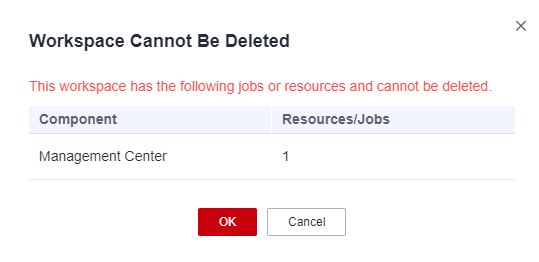
Feedback
Was this page helpful?
Provide feedbackThank you very much for your feedback. We will continue working to improve the documentation.






