Automatically Scaling Up Storage Space
You can enable Auto Scale for GeminiDB Cassandra instances. When storage space usage reaches the upper limit, autoscaling is triggered.
You can enable Auto Scale:
- When you create an instance. For details, see Buying a GeminiDB Cassandra Instance.
- After you create an instance
This section describes how to configure Auto Scale after an instance is created.
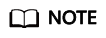
- If you enable Auto Scale using a Huawei Cloud account, no additional configuration is required.
- If you enable Auto Scale as an IAM user first time, you need to obtain the permission to create an agency.
Configuring Permissions
- Configure the GeminiDB FullAccess permission.
- Configure fine-grained permissions for IAM.
For details about how to configure IAM permissions, see Creating a Custom Policy.
If you use the JSON view to configure a custom policy, the policy content is as follows:{ "Version":"1.1", "Statement":[ { "Effect":"Allow", "Action":[ "iam:permissions:listRolesForAgencyOnProject", "iam:permissions:grantRoleToGroupOnProject", "iam:agencies:createAgency", "iam:agencies:listAgencies", "iam:roles:listRoles", "iam:roles:createRole" ] } ] } - Create a user group and assign permissions.
You can create a user group on the IAM console and grant it custom permissions created in 2 and the security administrator role.
- Create an IAM user and add it to a user group.
Use a Huawei Cloud account or an IAM account to locate the IAM user that the target instance belongs to. Add it to the user group created in 3. The IAM user will inherit permissions of the user group. For details, see Adding IAM Users to or Removing IAM Users from a User Group.
Usage Notes
- Autoscaling is available only when your account balance is sufficient.
- Autoscaling is now in OBT. To use it, choose Service Tickets > Create Service Ticket in the upper right corner of the console and contact the customer service.
- The instance must be in the Available status.
- Once Auto Scale is enabled, an agency will be created and fees will be automatically deducted.
- You do not need to restart the instance while scaling its storage. The change has no impact on existing data, services, or your databases.
Automatically Scaling Up Storage of a Single Instance
- Log in to the Huawei Cloud console.
- On the Instances page, click the target instance. The Basic Information page is displayed.
- In the Storage Space area, click Auto Scale.
Figure 1 Auto Scale

- Toggle on Auto Scale and specify the parameters below.
Figure 2 Configuring autoscaling parameters

Table 1 Description Parameter
Description
Auto Scale
If you toggle on this switch, autoscaling is enabled.
Trigger If Available Storage Drops To
When the available storage usage drops to a specified threshold or the available storage drops to 10 GB, autoscaling is triggered.
Increase By
Percentage that your instance storage will be scaled up at. The value can be 10%, 15%, or 20%. If the value is not a multiple of 10, it is rounded up. At least 100 GB is added each time.
Storage Limit
Limit of storage (GB) that can be automatically scaled up to.
- Instance storage upper limit ≥ Current storage + 100 GB
- The upper limit cannot exceed the maximum storage supported by the current specifications.
- Click OK.
Automatically Scaling Up Storage of Instances in Batches
- Log in to the Huawei Cloud console.
- Select instances and click Auto Scale.
Figure 3 Auto Scale

- Select an instance, toggle on Auto Scale, and specify the parameters below.
Figure 4 Batch Auto Scale

Table 2 Description Parameter
Description
Auto Scale
If you toggle on this switch, autoscaling is enabled.
Trigger If Available Storage Drops To
When the available storage usage drops to a specified threshold or the available storage drops to 10 GB, autoscaling is triggered.
Increase By
Percentage that your instance storage will be scaled up at. The value can be 10%, 15%, or 20%. If the value is not a multiple of 10, it is rounded up. At least 100 GB is added each time.
Storage Limit
The value cannot be specified. By default, the storage is scaled up to the maximum defined by your instance specifications.
- Click OK.
Feedback
Was this page helpful?
Provide feedbackThank you very much for your feedback. We will continue working to improve the documentation.






