Deleting Instance
You can choose to delete a pay-per-use instance on the Instances page based on service requirements. To delete a yearly/monthly instance, unsubscribe from it. For details, see Unsubscribing from a Yearly/Monthly Instance.
Precautions
- Instances where operations are being performed cannot be deleted. They can be deleted only after the operations are complete.
- If a pay-per-use instance is deleted, its automated backups will also be deleted and you will no longer be billed for them. Manual backups, however, will be retained and generate additional costs.
- After an instance is deleted, all its data and all automated backups are automatically deleted as well and cannot be recovered. You are advised to create a backup before deleting an instance. For details, see Creating a Manual Backup.
- After you delete an instance, all of its nodes are deleted.
- Deleted instances will be retained in the recycle bin for a period of time after being released, so you can rebuild the instance from it.
Procedure
- Log in to the Huawei Cloud console.
- On the Instances page, locate the instance you want to delete and choose More > Delete in the Operation column.
- If you have enabled operation protection, click Start Verification in the Delete DB Instance dialog box. On the displayed page, click Send Code, enter the verification code, and click Verify. The page is closed automatically.
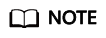
If you enable operation protection, two-factor authentication is required for sensitive operations to secure your account and cloud products. For details about how to enable operation protection, see Identity and Access Management User Guide.
- In the displayed dialog box, click Yes.
Deleted instances are not displayed in the instance list any longer.
Feedback
Was this page helpful?
Provide feedbackThank you very much for your feedback. We will continue working to improve the documentation.






