Installing a Windows OS and the VMTools Driver
Scenarios
This section uses Windows Server 2019 64-bit as an example to describe how to install Windows on an ECS.
The installation procedure varies depending on the image file you use. Perform operations as prompted.
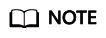
Set the time zone, KMS address, patch server, input method, and language based on service requirements.
Prerequisites
You have remotely logged in to the ECS and entered the installation page.
Procedure
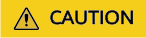
Do not stop or restart the ECS during the OS installation. Otherwise, the OS installation will fail.
- Install the Windows OS.
- Configure Windows setup.
Figure 1 Windows setup

- Click Next.
The installation confirmation window is displayed.
Figure 2 Installation confirmation window
- Click Install now.
The Select the operating system you want to install window is displayed.
- Select the version of the OS to be installed and click Next.
The Please read the license terms window is displayed.
- Select I accept the license terms, and click Next.
The Which type of installation do you want? window is displayed.
Figure 3 Installation type
- Select Custom (advanced).
The Where do you want to install Windows? window is displayed.
- Click Load Driver and then Browse.
Figure 6 Loading drivers

- Choose vioscsi > 2k19 > amd64 and click OK.
Figure 7 Browsing for a folder

- Select the driver matching the OS and click Next.
The system may provide multiple drivers. Select VISOTOR.INF shown in the following figure.
Figure 8 Selecting the driver to install
- Select the disk and click Next.
Figure 9 Installation path

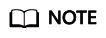 If the disk type is Offline, you can stop and then start the ECS, and restart the OS installation process.Figure 10 Offline disk
If the disk type is Offline, you can stop and then start the ECS, and restart the OS installation process.Figure 10 Offline disk
- The Installing Windows window is displayed, and the OS installation starts.
The installation takes about 50 minutes. The ECS restarts during the installation. After the ECS successfully restarts, log in to it again and configure the OS as prompted.
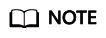
You are required to set a password for the OS user.
Supported special characters include !@$%^-_=+[{}]:,./?
Figure 11 Installation progress
- Configure Windows setup.
- Install related drivers.
- Open Computer and double-click the CD drive.
Figure 12 Starting the CD drive

- Double-click virtio-win-gt-x64 or virtio-win-gt-x86. Install drivers as prompted.
- After the installation is complete, start Device Manager and check that all the drivers shown in the red box are successfully installed.
Figure 13 Device Manager

- Open Computer and double-click the CD drive.
Feedback
Was this page helpful?
Provide feedbackThank you very much for your feedback. We will continue working to improve the documentation.








