Allowing Outbound Traffic from Cloud Resources Only to a Specified Domain Name
Application Scenarios
To prevent sensitive data leakage or external attacks, you need to restrict the Internet domain names that can be accessed by cloud resources.
Use CFW to implement refined management and control on cloud resources and allow access traffic from all EIPs to ports 80 and 443 of a specified domain name. (Wildcard domain name *.example.com is used as an example).
Procedure
- Purchase the CFW standard or professional edition. For details, see Purchasing CFW.
- In the navigation pane on the left, click
 and choose . The Dashboard page will be displayed.
and choose . The Dashboard page will be displayed. - (Optional) If the current account has only one firewall instance, the firewall details page is displayed. If there are multiple firewall instances, click View in the Operation column of a firewall to go to its details page.
- Enable protection for an EIP.
- In the navigation pane, choose . The EIPs page is displayed. The EIP information is automatically updated to the list.
- In the row of the EIP, click in the Operation column.
- Configure protection rules.
- In the navigation pane, choose .
- Click Add Rule. On the Add Rule page, configure protection information and set other parameters as needed.
Configure the following protection rules:
- One of the rule blocks all traffic. The priority is the lowest.
- Direction: Outbound
- Source: Any
- Destination: Any
- Service: Any
- Application: Any
- Protection Action: Block
- The other rule allows the traffic to ports 80 and 443 of *.example.com, as shown in Figure 1. The priority is the highest.
- Direction: Outbound
- Source: Any
- Destination: Select Domain name/domain group and then Application. Select Domain name from the drop-down list and enter *.example.com.
- Service: TCP/1-65535/80 and TCP/1-65535/443
- Application: HTTP and HTTPS
- Action: Allow
- One of the rule blocks all traffic. The priority is the lowest.
- View the rule hits in access control logs.
In the navigation pane, choose Log Audit > Log Query. Click the Access Control Logs tab.
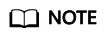
In the rows where Destination IP is a domain name matching example.com, the corresponding Action is Allow. For other traffic, the Action is Block.
References
- For details about how to configure a domain name group, see .
- For details about how to add other protection rules, see the parameter description in Adding a Protection Rule.
Feedback
Was this page helpful?
Provide feedbackThank you very much for your feedback. We will continue working to improve the documentation.







