Searching for, Starting, Stopping, or Deleting a Notebook Instance
Searching for an Instance
All created instances are displayed on the notebook page. To display a specific instance, search for it based on filter criteria. Click the search box and select one or more search criteria.

- Click View all to check all notebook instances created by all sub-users in the IAM project.
- Select search criteria, such as name, ID, status, image, flavor, description, and creation time.
Customizing Table Columns
Click the settings button to customize the columns to be displayed in the table.

Starting or Stopping an Instance
Stop the notebook instances that are not needed. You can also restart a stopped instance.
- Log in to the ModelArts management console. In the navigation pane on the left, choose DevEnviron > Notebook.
- Start or stop the target notebook instance.
- To start a notebook instance, click Start in the Operation column of the target notebook instance. Only stopped notebook instances can be started.
- To stop a notebook instance, click Stop in the Operation column of the target notebook instance. Only running notebook instances can be stopped.
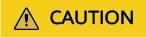
After a notebook instance is stopped:
- The data stored only in /home/ma-user/work is retained. For example, the external dependency packages installed in other directories in the development environment will be deleted.
Deleting an Instance
Delete the notebook instances that are not needed.
- Log in to the ModelArts management console. In the navigation pane on the left, choose DevEnviron > Notebook.
- In the notebook list, click Delete in the Operation column of the target notebook instance. In the dialog box that is displayed, click OK.
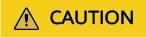
Deleted notebook instances cannot be recovered. After a notebook instance is deleted, the data stored in the mounted directory will be deleted.
Feedback
Was this page helpful?
Provide feedbackThank you very much for your feedback. We will continue working to improve the documentation.






