Uploading a Client CA Certificate
Scenario
You need to upload a client CA certificate only when Client Authentication Mode is set to Certificate authentication.
Procedure
- Log in to the management console.
- Click
 in the upper left corner and select the desired region and project.
in the upper left corner and select the desired region and project. - Click
 in the upper left corner, and choose .
in the upper left corner, and choose . - In the navigation pane on the left, choose .
- Click the P2C VPN Gateways tab. In the P2C VPN gateway list, locate the target P2C VPN gateway, and click Configure Server or View Server in the Operation column.
- On the Server tab page, choose Certificate authentication from the Client Authentication Mode drop-down list box, and click Upload CA Certificate.
- Set parameters as prompted.
Table 1 Parameters for uploading a CA certificate Parameter
Description
Example Value
Name
This parameter can be modified.
ca-cert-server
Content
Use a text editor (such as Notepad++) to open the signature certificate file in PEM format, and copy the certificate content to this text box.
NOTE:- It is recommended to use a certificate with a strong cryptographic algorithm, such as RSA-3072 or RSA-4096.
- Certificates using the RSA-2048 encryption algorithm have risks. Exercise caution when using such certificates.
-----BEGIN CERTIFICATE-----
MIIDoTCCAomgAwIBAgIUZAxA/2WlDFidbH9QfedbwYHrmQQwDQYJKoZIhvcNAQEL
BQAwYDELMAkGA1UEBhMCQ04xCzAJBgNVBAgMAkJKMQswCQYDVQQHDAJCSjEPMA0G
-----END CERTIFICATE-----
- Click OK.
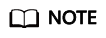
A maximum of 10 client CA certificates can be added.
Feedback
Was this page helpful?
Provide feedbackThank you very much for your feedback. We will continue working to improve the documentation.






