Adding Resource Tags
On the TMS console, you can add one or more tags to a single or multiple resources. You can add up to 10 key-value pairs to each resource.
Adding a Tag Value to a Resource
- Log in to the management console.
- Set the resource search options.
For details, see Searching for Cloud Resources.
- Click Search.
- Click Edit in the upper part of the Search Result area so that you can edit tag values in the list.
- (Optional) Set tag key display
- Locate the target resource, and click
 in the tag key column.
in the tag key column.
In the tag key column, resources that have not been tagged, Not tagged is displayed and the
 icon is also displayed.
icon is also displayed. - Enter a tag value as needed or leave it blank.
- Click
 .
.
Then you can use added tags to manage resources.
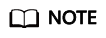
To add tag values for more resources, repeat the preceding steps. To add tag key and value pairs, select a target resource in the list, click Manage Tag above the list to add tags as needed. For details, see Adding Tags to Multiple Resources.
Adding Tags to Multiple Resources
The following procedure shows how to add tags to multiple resources.
- Log in to the management console.
- Set the resource search options.
For details, see Searching for Cloud Resources.
- Click Search.
- Select target resources and click Manage Tag above the list.
- In the Add Tag area, add keys and values as needed. You can add only keys and leave the values empty.
You can also directly select existing tags from the drop-down list.
- Click OK.
Then you can use added tags to manage resources.
Feedback
Was this page helpful?
Provide feedbackThank you very much for your feedback. We will continue working to improve the documentation.







