Buying a Yearly/Monthly DB Instance
Scenarios
This section describes how to create a yearly/monthly DB instance on the TaurusDB console.
Procedure
- Go to the Buy DB Instance page.
- On the displayed page, configure required information and click Next.
Table 1 Basic information Parameter
Description
Billing Mode
Select Yearly/Monthly.
Region
A region where the DB instance is located.
DB Instance Name
The name must start with a letter and consist of 4 to 64 characters. Only letters (case-sensitive), digits, hyphens (-), and underscores (_) are allowed.
- If you create multiple instances at a time, a hyphen (-) followed by a number with four digits will be appended to the instance name, starting with -0001. For example, if you enter instance, the first instance will be named instance-0001, the second instance-0002, and so on.
- Each name of the instances created in batches can contain 4 to 59 characters. Only letters, digits, hyphens (-), and underscores (_) are allowed.
DB Engine Version
Select TaurusDB V2.0.
AZ Type
An AZ is a physical region where resources have their own independent power supply and networks. AZs are physically isolated but interconnected through an internal network.
- Single-AZ: The primary node and read replicas are deployed in the same AZ.
- Multi-AZ: The primary node and read replicas are deployed in different AZs to ensure high reliability.
Time Zone
You need to select a time zone for your instance based on the region hosting your instance. The time zone is selected during instance creation and cannot be changed after the instance is created.
Table 2 Specifications and storage Parameter
Description
Instance Specifications
Different instance specifications support different numbers of database connections and maximum IOPS.
CPU Architecture
x86 or Kunpeng.
Nodes
Total number of one primary node and read replicas you created for the instance. You can create up to 9 read replicas at a time.
Storage Space
Contains the system overhead required for inode, reserved block, and database operation.
Storage space ranges from 40 GB to 128,000 GB and must be a multiple of 10. After a DB instance is created, you can change its storage space.
Table 3 Network Parameter
Description
VPC
A dedicated virtual network where your instance is located. It isolates networks for different workloads to enhance security.
You need to select a VPC and subnet. If no VPC is available, TaurusDB will allocate a default VPC (default_vpc) for your instance. You can also use an existing or new VPC and subnet.
NOTICE:After a TaurusDB instance is created, the VPC cannot be changed.
Security Group
A security group enhances security by controlling access to TaurusDB from other services. When you select a security group, you must ensure that it allows the client to access instances.
If no security group is available or has been created, TaurusDB allocates a security group to your instance by default.
IPv6
Before enabling IPv6, ensure that IPv6 has been enabled for the VPC and subnet where the DB instance is located. For details about how to configure IPv6 for the VPC and subnet, see "IPv4/IPv6 Dual-Stack Management" in Virtual Private Cloud Operation Guide.
After IPv6 is enabled, the DB instance can run in dual-stack mode. It means that the DB instance can use both IPv4 and IPv6 addresses. The DB instance can be accessed through either an IPv4 or IPv6 address, and the communications are independent of each other.
Table 4 Database configuration Parameter
Description
Administrator
The default login name for the database is root.
Administrator Password
The password must consist of 8 to 32 characters and contain at least three of the following: uppercase letters, lowercase letters, digits, and special characters (~!@#%^*-_=+?,()&$|.). Enter a strong password and periodically change it to improve security and defend against threats such as brute force cracking attempts.
Keep this password secure. If lost, the system cannot retrieve it.
Confirm Password
Must be the same as Administrator Password.
Table 5 Parameter template Parameter
Description
Parameter Template
Contains engine configuration values that can be applied to one or more instances. You can modify the instance parameters as required after the instance is created.
NOTICE:- If you use a custom parameter template when creating a DB instance, the following specification-related parameters in the custom template are not applied. Instead, the default values are used.
innodb_log_buffer_size
max_connections
innodb_buffer_pool_instances
innodb_page_cleaners
innodb_parallel_read_threads
innodb_read_io_threads
innodb_write_io_threads
threadpool_size
- The value of innodb_parallel_select_count is determined by your instance specifications, instead of the parameter value you configured in the parameter template. The default value is OFF for instance with 16 vCPUs or less and ON for instances with more than 16 vCPUs.
Table Name
Specifies whether table names are case sensitive. This option cannot be changed later.
- Case sensitive: Table names are case sensitive.
- Case insensitive: Table names are case insensitive and are stored in lowercase letters by default.
Enterprise Project
Only available for enterprise users. If you want to use this function, contact customer service.
An enterprise project provides a way to manage cloud resources and enterprise members on a project-by-project basis.
You can select an enterprise project from the drop-down list. The default project is default.
Table 6 Tags Parameter
Description
Tag
This parameter is optional. Adding tags helps you better identify and manage your DB instances. A maximum of 20 tags can be added for each instance.
Table 7 Purchase period (yearly/monthly instances) Parameter
Description
Required Duration
This parameter is available only for yearly/monthly instances. The system will automatically calculate the fee based on the selected required duration. The longer the required duration is, the larger discount you will enjoy.
Table 8 Batch instance creation Parameter
Description
Quantity
You can create instances in batches. The default value is 1. The value ranges from 1 to 10.
- Confirm your order for yearly/monthly instances.
- If you need to modify your settings, click Previous.
- If you do not need to modify your settings, click Pay Now.
Yearly/Monthly instances are created only after you complete the payment.
- To view and manage DB instances, go to the Instances page.
- During the creation process, the instance status is Creating. After the status of the instance is Available, you can use the instance.
- Automated backup is enabled by default during instance creation. After your instance was created, the backup policy cannot be disabled and a full backup will be automatically created.
- After the instance is created, you can confirm the DB instance type on the Instances page.
- After the instance is created, you can add a description.
- The default database port is 3306, but you can change it after instance creation is complete.
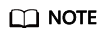
To ensure data and instance security, change the database port immediately after the instance is created.
Feedback
Was this page helpful?
Provide feedbackThank you very much for your feedback. We will continue working to improve the documentation.






