Logging In to RabbitMQ Management UI
RabbitMQ instances support an open-source cluster management tool. The management UI can be accessed at the RabbitMQ management address for instance configurations.
Procedure
- Obtain the management address of an instance.
- Log in to the console.
- In the upper left corner, click
 and select a region.
and select a region. - Click
 and choose Application > Distributed Message Service for RabbitMQ to open the console of DMS for RabbitMQ.
and choose Application > Distributed Message Service for RabbitMQ to open the console of DMS for RabbitMQ. - Click the name of the instance whose management address you want to obtain. On the Basic Information tab page, view the Mgmt. UI Address, and Username.
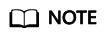
The username and password are customized when the RabbitMQ instance was created.
Figure 1 Viewing the management UI address (without SSL)
- Check whether the rules of the security group of the instance are correctly configured.
- In the Network section on the Basic Information tab page, click the name of the security group.
- Click the Inbound Rules tab to view the inbound rules of the security group.
- If SSL is disabled, allow port 15672.
- If SSL is enabled, allow port 15671.
- In the address box of the browser, enter the URL of the management UI.
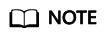
- If public access is enabled for the RabbitMQ instance, you can use a browser to access the web page through the public network.
- If public access is not enabled for the RabbitMQ instance, you must purchase a Windows ECS that can connect to the RabbitMQ instance. Then, log in to the ECS and access the web page.
For details on how to purchase an ECS, see Purchasing an ECS.
Figure 2 Logging in to the management UI
- Enter the username and password and click Login.
Feedback
Was this page helpful?
Provide feedbackThank you very much for your feedback. We will continue working to improve the documentation.






