RabbitMQ Network Connection Requirements
A client can connect to a RabbitMQ instance in public or private networks. Notes before using a private network:
- By default, a client and a RabbitMQ instance are interconnected when they are deployed in a VPC.
- If they are not, you need to interconnect them because of isolation among VPCs.
|
Mode |
How To Do |
Reference |
|---|---|---|
|
Public access |
Enable public access on the RabbitMQ console and configure elastic IPs (EIPs). The client can connect to the RabbitMQ instance through EIPs. |
|
|
Private access |
By default, a client and a RabbitMQ instance are interconnected when they are deployed in a VPC. |
- |
|
When a client and a RabbitMQ instance are deployed in different VPCs of the same region, interconnect two VPCs using a VPC peering connection. |
Before connecting a client to a RabbitMQ instance, allow accesses for the following security groups.
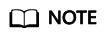
After a security group is created, its default inbound rule allows communication among ECSs within the security group and its default outbound rule allows all outbound traffic. In this case, you can access a RabbitMQ instance within a VPC, and do not need to add rules according to Table 2.
|
Direction |
Type |
Protocol |
Port |
Source |
Description |
|---|---|---|---|---|---|
|
Inbound |
IPv4 |
TCP |
5672 |
IP address or IP address group of the RabbitMQ client |
Accessing a RabbitMQ instance at an IPv4 address on a client (without SSL) |
|
Inbound |
IPv4 |
TCP |
5671 |
IP address or IP address group of the RabbitMQ client |
Accessing a RabbitMQ instance at an IPv4 address on a client (with SSL) |
|
Inbound |
IPv4 |
TCP |
15672 |
IP address or IP address group of the RabbitMQ client |
Accessing the management UI (without SSL) |
|
Inbound |
IPv4 |
TCP |
15671 |
IP address or IP address group of the RabbitMQ client |
Accessing the management UI (with SSL) |
Feedback
Was this page helpful?
Provide feedbackThank you very much for your feedback. We will continue working to improve the documentation.






