How Do I Obtain an AK/SK Pair?
An access key comprises an access key ID (AK) and secret access key (SK), and is used as a long-term identity credential to sign your requests for Huawei Cloud APIs. AK is used together with SK to sign requests cryptographically, ensuring that the requests are secret, complete, and correct.
Important Notes
- You can create a maximum of two access keys with identical permissions and unlimited validity. Each access key can be downloaded only once when created. Keep your access keys secure and change them periodically for security purposes. To change an access key, delete it and create a new one.
- Federated users can only create temporary access credentials (temporary AK/SKs and security tokens). For details, see Temporary Access Key (for Federated Users).
- If you are an IAM user, point to the username in the upper right corner of the management console, choose Security Settings, click the Critical Operations tab, and check the enabling status of the Access Key Management feature.
- Disabled: All IAM users under the account can manage (create, enable, disable, and delete) their own access keys.
- Enabled: Only the administrator can manage users' access keys.
- If you cannot manage your access keys, request the administrator to perform either of the following operations:
- Manage your access keys (see Managing Access Keys for an IAM User).
- Grant the permissions you require (see Assigning Permissions to an IAM User) or enable access key management (see Access Key Management).
- If you are an administrator, you can view the AK of an IAM user on the user details page. The SK is kept by the user.
Creating an Access Key
- Hover the mouse pointer over the username in the upper right corner and choose My Credentials from the drop-down list.
- Choose Access Keys in the navigation pane on the left.
- Click Create Access Key and enter a description.
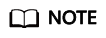
- You can create up to two access keys. The quota cannot be increased. If you already have two access keys and want to create a new one, delete one first.
- To change an access key, delete it and create a new one.
- Click OK, download the AK/SK, and keep it secure.
You can obtain the AK from the access key list and SK from the downloaded CSV file.
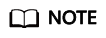
- Keep the CSV file properly. You can only download the file right after the access key is created. However, if you cannot find the file to obtain the key information, you can create a key.
- Open the CSV file in the lower left corner, or choose Downloads in the upper right corner of the browser and open the CSV file.
- Keep your access keys secure and change them periodically for security purposes. To change an access key, delete it and create a new one.
Deleting an Access Key
If your access keys are forgotten or leaked, delete them on the My Credentials page or contact the administrator to delete them in IAM.
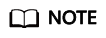
Deleted access keys cannot be restored. Make sure that the deleted access keys have not been used for more than one week.
- On the Access Keys page, locate the access key to be deleted and click Delete in the Operation column.

- In the displayed dialog box, click Yes.
Feedback
Was this page helpful?
Provide feedbackThank you very much for your feedback. We will continue working to improve the documentation.






