Creating a Full-ECS Image from a CBR Backup
Scenarios
You can use a Cloud Backup and Recovery (CBR) backup to create a full-ECS image, which can be used to create ECSs.
Background
- CBR provides the backup service for EVS disks, BMSs, and ECSs. If you have created a backup for an ECS using CBR, you can use the backup to create a full-ECS image.
- If you use a CBR backup to create a full-ECS image, you will only be charged for the CBR backup. For pricing details, see "Cloud Backup and Recovery" in Product Pricing Details.
- When deleting a full-ECS image, you can choose whether to delete the associated CBR backup. If you choose not to delete the CBR backup, you will continue to be charged for it.
- If you use a full-ECS image to change an ECS OS, only the system disk data can be written into the ECS. Therefore, if you want to restore or migrate the data disk data of an ECS by using a full-ECS image, you can only use the image to create a new ECS rather than use it to change the ECS OS.
Constraints
- When creating a full-ECS image from a CBR backup, ensure that the source ECS of the CBR backup has been properly configured, or the image creation may fail.
For details, see
- A CBR backup can be used to create only one full-ECS image.
- If an ECS is in Stopped state, do not start it when you are using it to create a full-ECS image.
- A full-ECS image created from a CBR backup can be shared with other tenants. However, if it is a shared CBR backup, the full-ECS image created from it cannot be shared.
- A full-ECS image cannot be exported.
- A full-ECS image cannot be replicated within a region.
- Cross-region replication of full-ECS images is only available for certain regions.
If a full-ECS image cannot be replicated to a different region, you can use it to create an ECS, use the ECS to create a system disk image and a data disk image, and replicate the images to the destination region.
A full-ECS image created using an ECS backup can be replicated from the region where they reside to another region, but the replicated full-ECS image cannot be replicated across regions again.
Procedure
- Access the IMS console.
- Log in to the management console.
- Under Compute, click Image Management Service.
The IMS console is displayed.
- Create a full-ECS image.
- Click Create Image in the upper right corner.
- In the Image Type and Source area, select Full-ECS image for Type.
- Select Cloud Server Backup for Source and then select a CBR backup from the list.
Figure 1 Creating a full-ECS image using a CBR backup

- In the Image Information area, configure basic image details, such as the image name and description.
- Click Next.
- Confirm the settings. Read the image disclaimer and select I have read and agree to the Image Disclaimer, and click Submit.
- Switch back to the Image Management Service page to monitor the image status.
When the image status changes to Normal, the image creation is complete.
Follow-up Procedure
After the full-ECS image creation is complete, you can perform the following operations:
- If you want to use the image to create ECSs, click Apply for Server in the Operation column. On the displayed page, select Private image and then select the full-ECS image. For details, see Purchasing an ECS in Custom Config Mode.
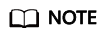
When you use a full-ECS image to create an ECS:
- The system and data disk information defaulted by the image will be automatically displayed.
- If the full-ECS image contains multiple data disks, it takes some time to load and display the disk information.
- If you want to share the image with other tenants, click More in the Operation column and select Share from the drop-down list. In the displayed dialog box, enter the project IDs of the image recipients. For details, see Sharing Specified Images.
- If you use a full-ECS image to change an ECS OS, only the system disk data can be written into the ECS. Therefore, if you want to restore or migrate the data disk data of an ECS by using a full-ECS image, you can only use the image to create a new ECS rather than use it to change the ECS OS.
Feedback
Was this page helpful?
Provide feedbackThank you very much for your feedback. We will continue working to improve the documentation.






