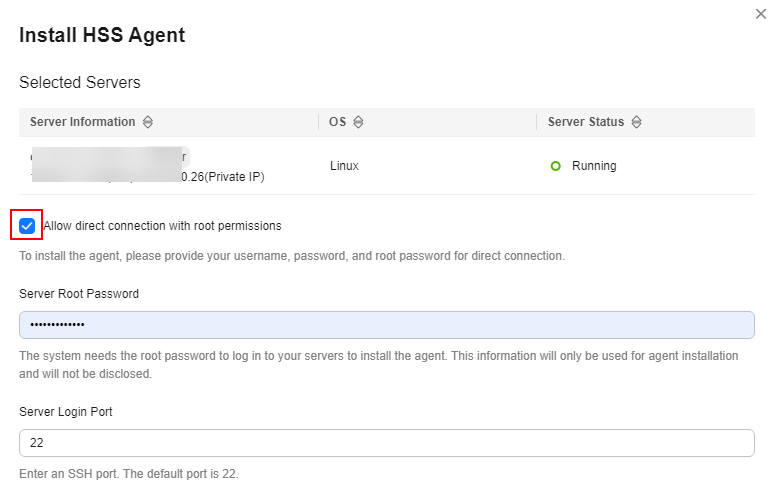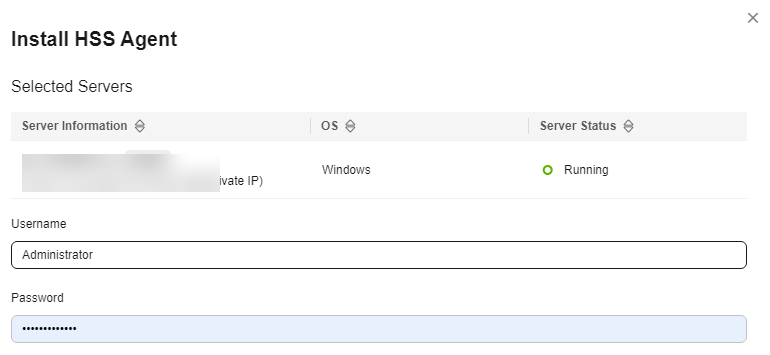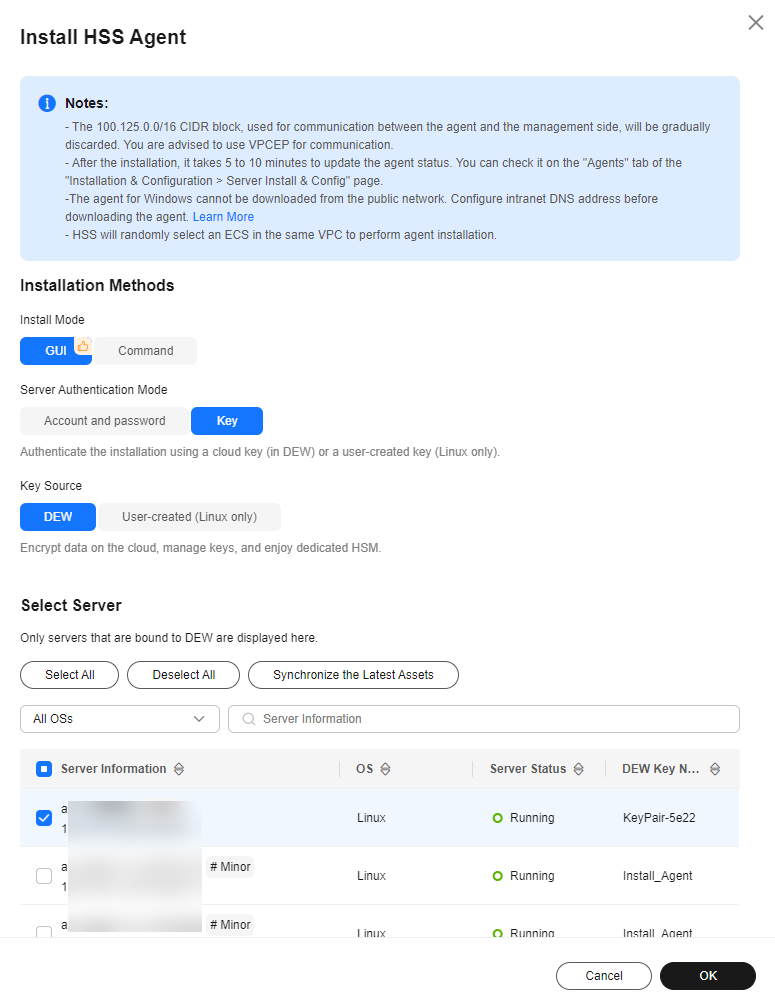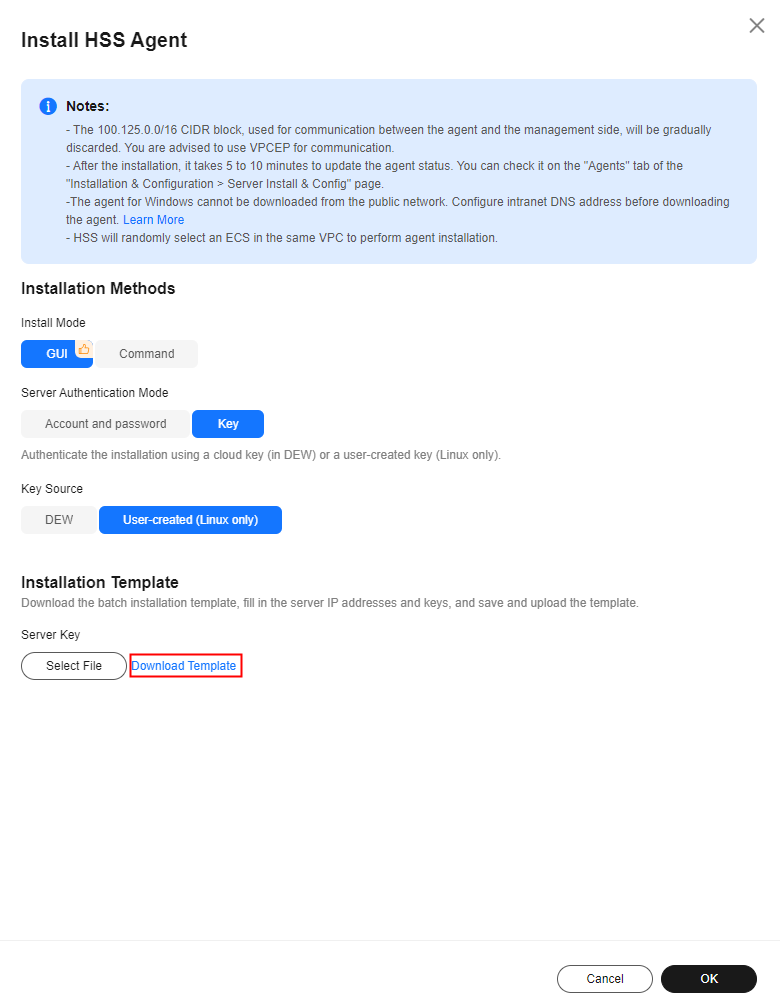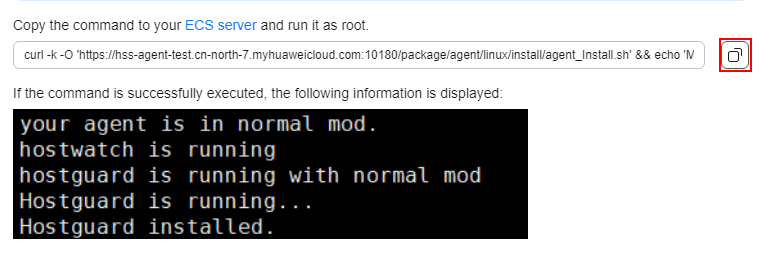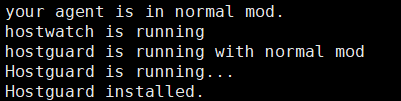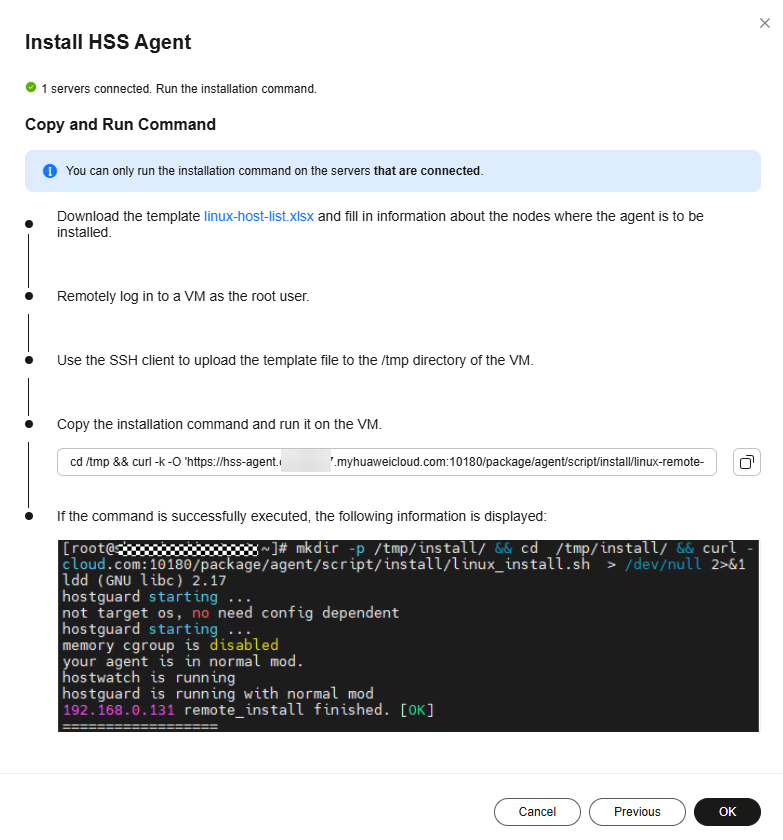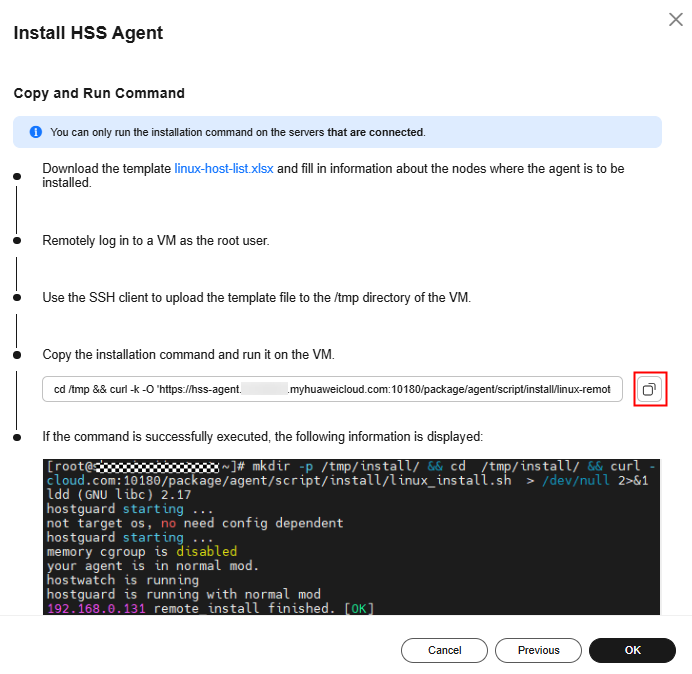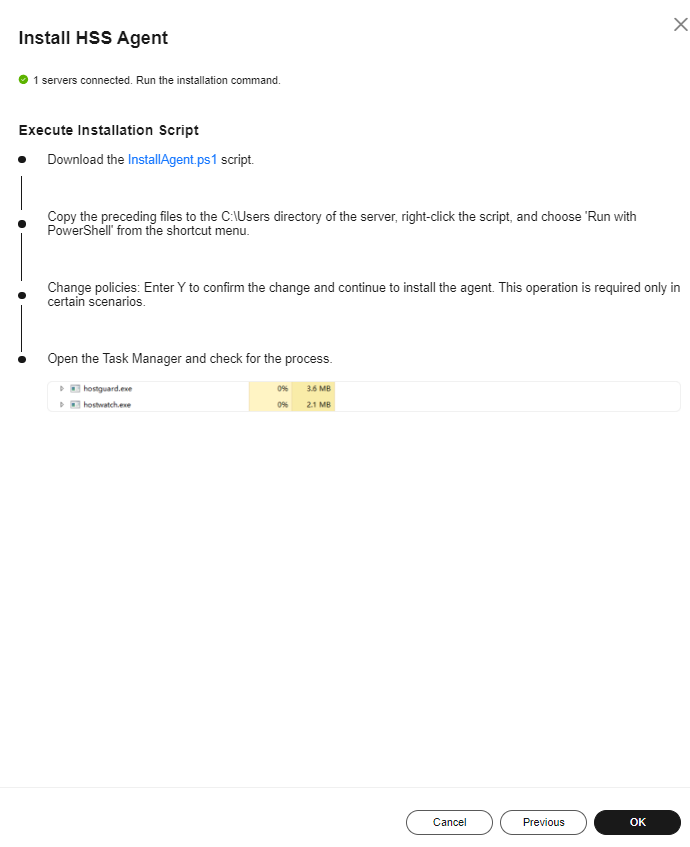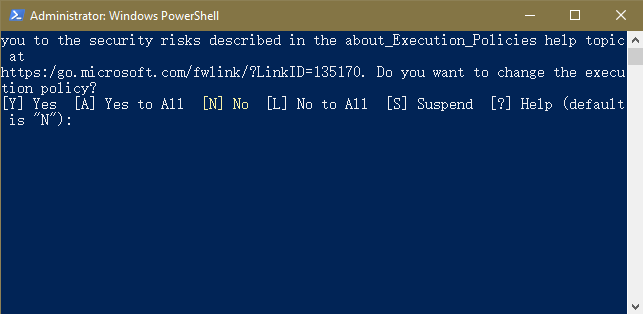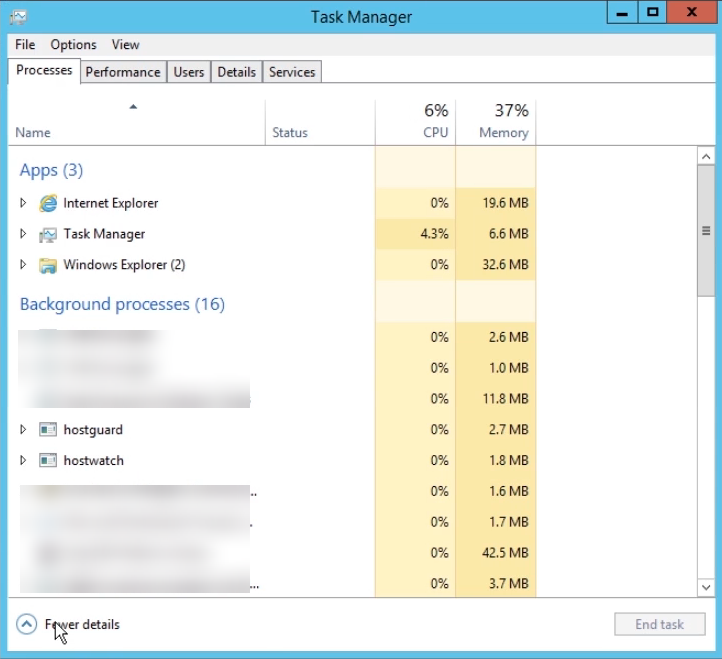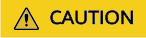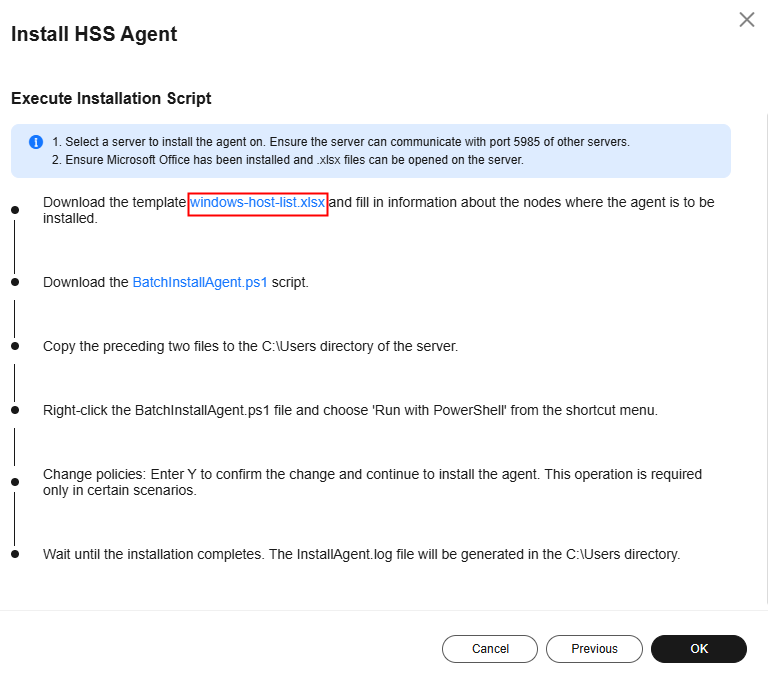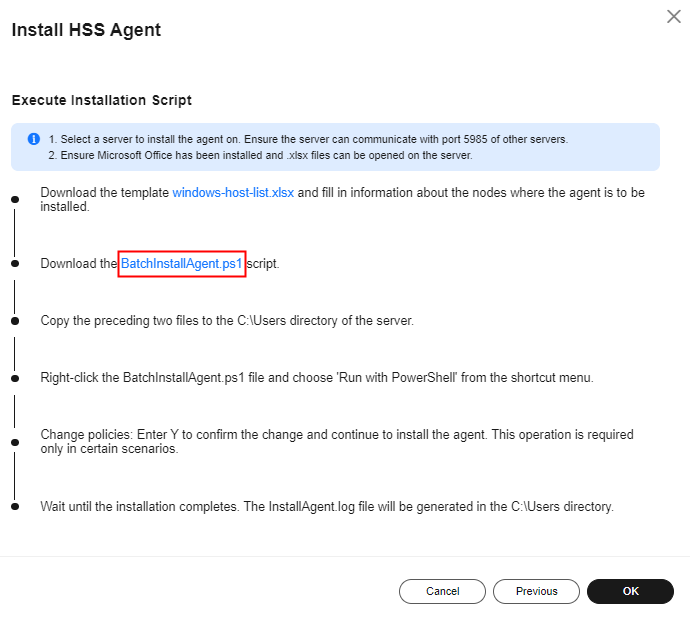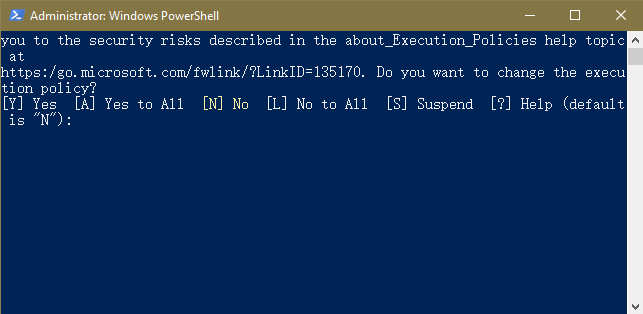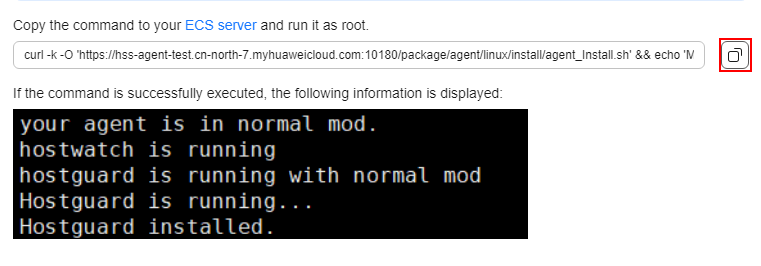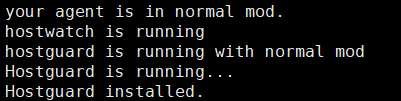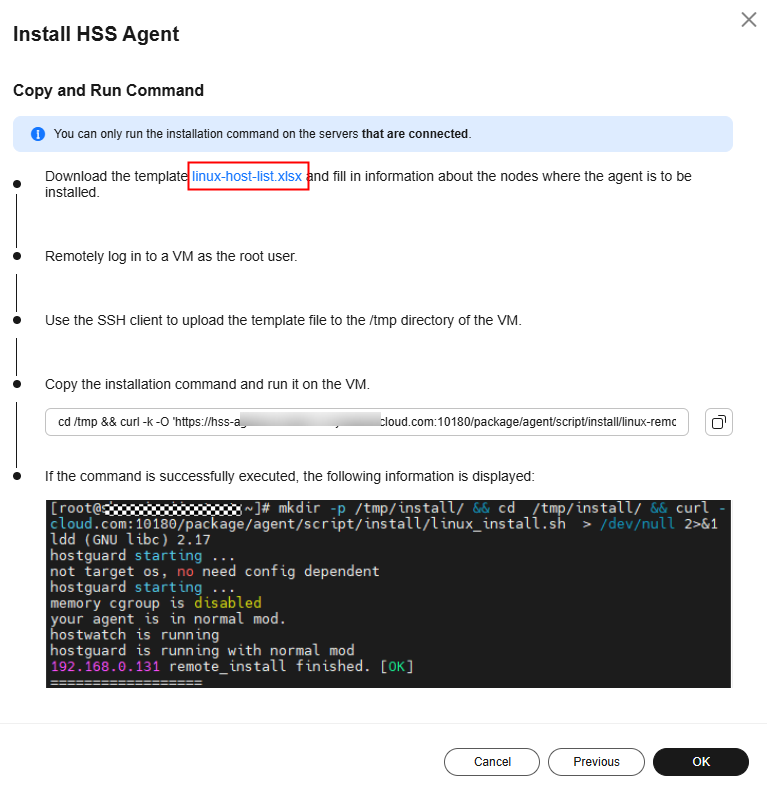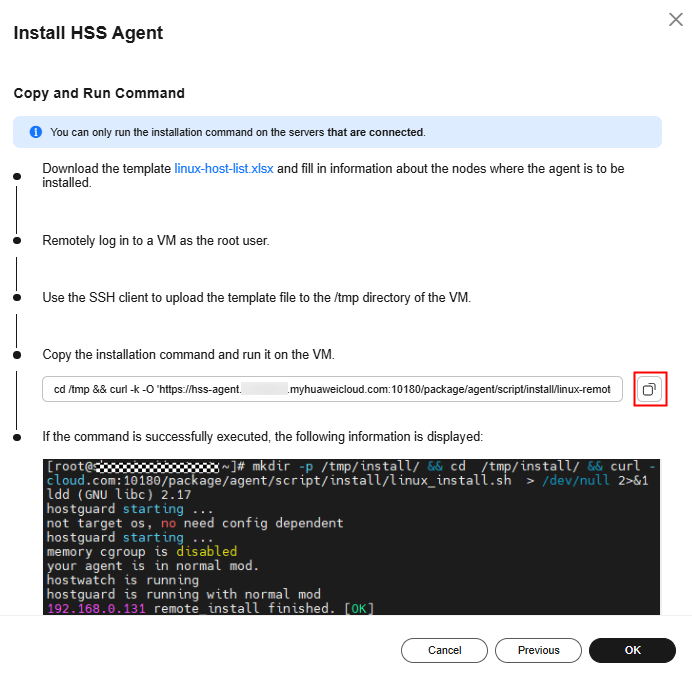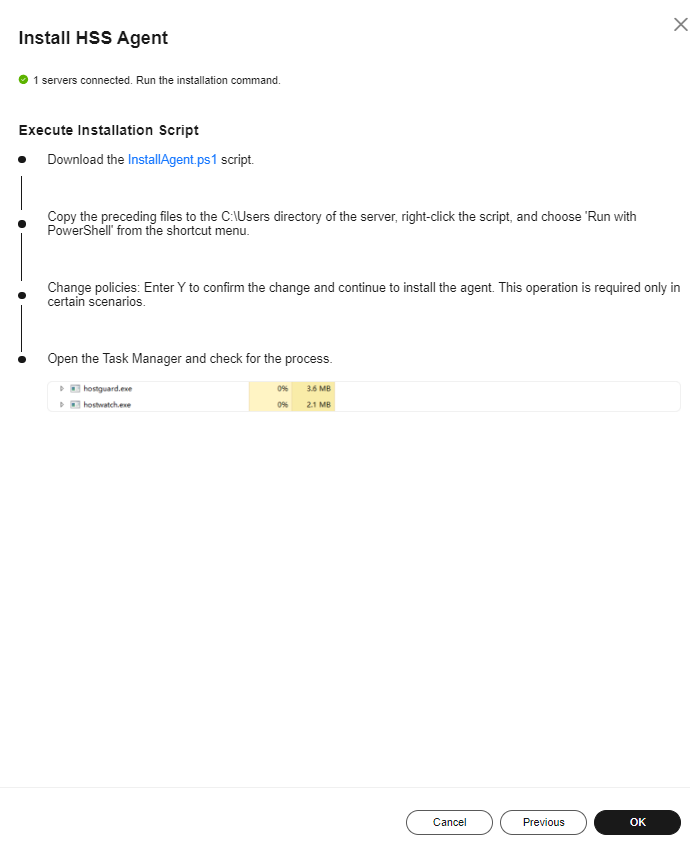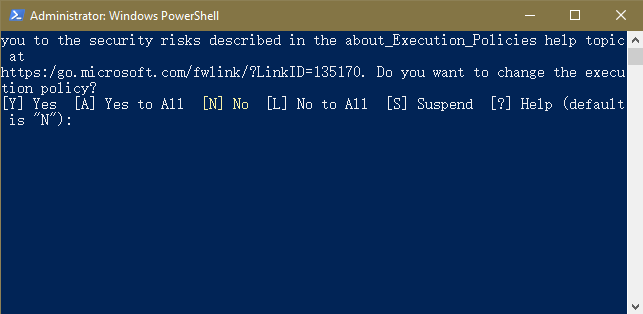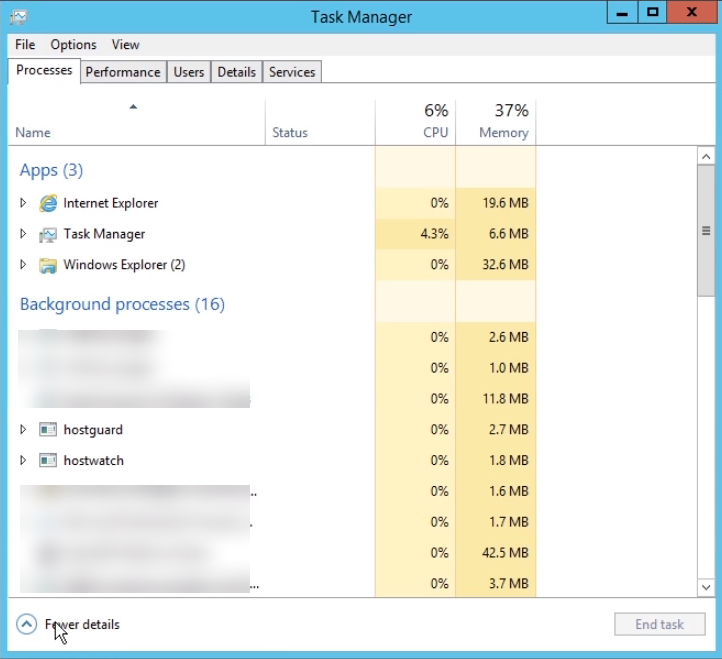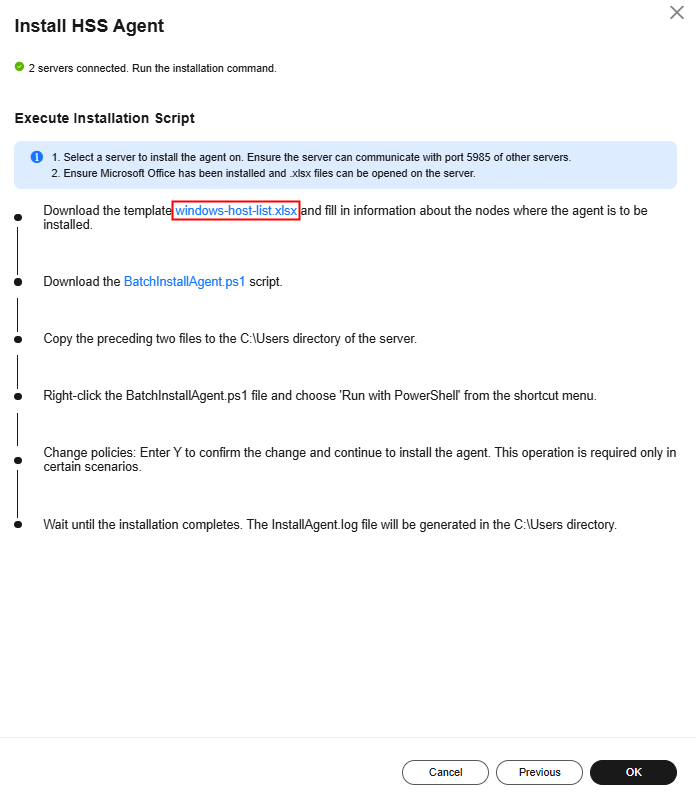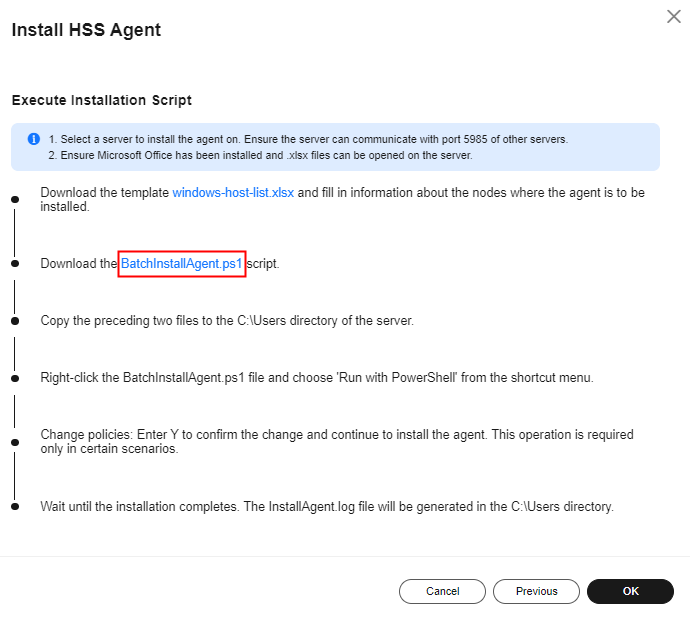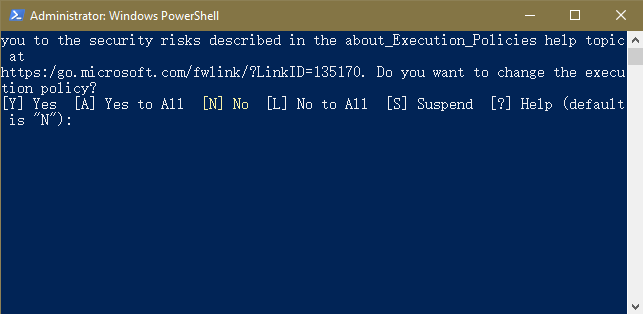Prerequisites
- The settings of security group outbound ports, DNS server addresses, and third-party security software are appropriate and do not hinder agent installation. You have performed the operations in Preparing the Installation Environment.
- The VPCOperatePolicy and VPCEPOperatePolicy permissions have been granted to HSS. For details, see Authorization.
Constraints
- The HSS agent has been embedded into Workspace images. If you purchase Workspace 23.6.0 or later, the agent will be automatically installed. If your Workspace version is earlier than 23.6.0, you can manually install the agent by referring to this section.
- To install the agent on a target ECS on the HSS console, ensure there is already an executor ECS, which is in the same VPC as the target ECS and has an online HSS agent. If there are no executor ECSs, install the agent on an ECS by referring to Using the Commands or Script to Install the Agent on Huawei Cloud Servers (Current-Account Installation).
Agent Installation Modes
HSS supports two installation modes. For details about their differences, see Table 1.
Table 1 Installation modes
|
Agent Installation Mode |
Description |
Scenario |
Reference |
|
GUI |
- To install the agent on a target server, ensure an agent is already online on a server in the same VPC as the target server.
- The operations are simple. You do not need to log in to the server.
- You need to provide the account password or key to install the agent.
|
To install the agent on a target server, ensure an agent is already online on a server in the same VPC as the target server. |
Installing the Agent on Huawei Cloud Servers on the HSS Console |
|
Commands or script |
- You need to log in to the server and manually run the commands or scripts.
- You can install the agent under the current account or across accounts. The operations for current-account and cross-account installation are as follows:
- Current-account installation: The target servers and the HSS quota you purchased are under the same account. You can log in using this account to obtain the installation commands or script and install the agent on the servers.
- Cross-account installation: The target servers and the HSS quota you purchased are under different accounts. You can log in to account A to obtain the installation command or script, and install the agent on the target server under account B. After the agent is successfully installed, you can view the target server on the page of account A.
|
- There are no servers with an online agent in the VPC of the target server.
- Manage and protect servers across accounts.
|
|
Installing the Agent on Huawei Cloud Servers on the HSS Console
You can install the agent on servers on the HSS console. Various installation methods are provided below.
Using a Username and Password to Install the Agent on a Huawei Cloud Server
- Log in to the HSS console.Log in to the management console.
- Click
 in the upper left corner and select a region or project.
in the upper left corner and select a region or project.
- In the navigation pane, choose .
- (Optional) If you have enabled the enterprise project function, select an enterprise project from the Enterprise Project drop-down list in the upper part of the page to view its data.
- In the upper right corner of the page, click Install HSS Agent.
- Select ECS and click Configure Now.
- Configure installation parameters as follows:
- Install Mode: Select GUI.
- Server Authentication Mode: Select Account and password.
- Scale: Select Single.
- Select a server and click Next.
- Enter a username and password as prompted.
- Confirm the information and click OK.
You can view the Agent Status column to check the agent installation progress. If the Agent Status is Online, the agent has been installed.
Using a Username and Password to Install the Agent on Multiple Huawei Cloud Servers
- Log in to the HSS console.Log in to the management console.
- Click
 in the upper left corner and select a region or project.
in the upper left corner and select a region or project.
- In the navigation pane, choose .
- (Optional) If you have enabled the enterprise project function, select an enterprise project from the Enterprise Project drop-down list in the upper part of the page to view its data.
- In the upper right corner of the page, click Install HSS Agent.
- Select ECS and click Configure Now.
- Configure installation parameters as follows:
- Install Mode: Select GUI.
- Server Authentication Mode: Select Account and password.
- Scale: Select Batch.
- Upload the installation template.
- Click Download Template to download the batch installation template to your local PC.
Figure 3 Downloading the batch installation template

- Open the downloaded file, fill in server information as required, and save the file.
- Click Select File and upload the file.
HSS will automatically match the servers based on IP addresses. If the matching fails, you can click View Failed Servers and check the failure cause.
- Select servers.
- Confirm the information and click OK.
You can view the Agent Status column to check the agent installation progress. If the Agent Status is Online, the agent has been installed.
Using DEW to Install the Agent on One or Multiple Huawei Cloud Servers
- Log in to the HSS console.Log in to the management console.
- Click
 in the upper left corner and select a region or project.
in the upper left corner and select a region or project.
- In the navigation pane, choose .
- (Optional) If you have enabled the enterprise project function, select an enterprise project from the Enterprise Project drop-down list in the upper part of the page to view its data.
- In the upper right corner of the page, click Install HSS Agent.
- Select ECS and click Configure Now.
- Configure installation parameters as follows:
- Install Mode: Select GUI.
- Server Authentication Mode: Select Key.
- Key Source: Select DEW
- Select servers and click OK.
In the server list, only the servers bound to DEW are displayed.
Figure 4 Selecting servers
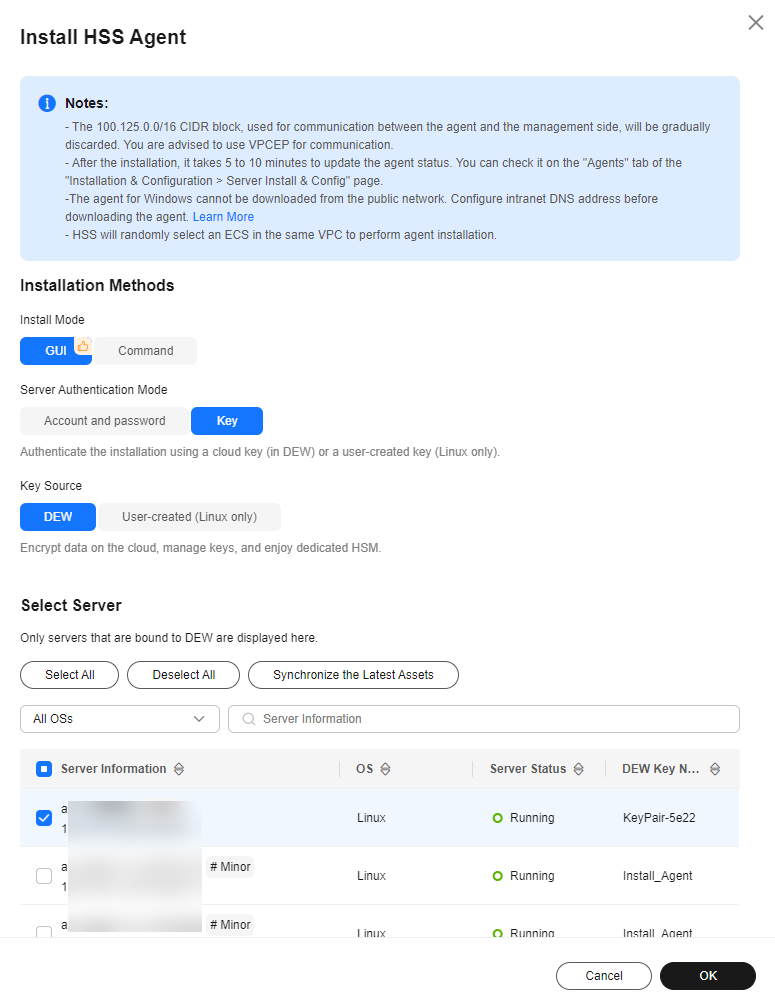
- In the row of a server, check its agent installation progress in the Agent Status column.
If the Agent Status is Online, the agent has been installed.
Using a User-created Key to Install the Agent on One or Multiple Huawei Cloud Servers (Linux Only)
- Log in to the HSS console.Log in to the management console.
- Click
 in the upper left corner and select a region or project.
in the upper left corner and select a region or project.
- In the navigation pane, choose .
- (Optional) If you have enabled the enterprise project function, select an enterprise project from the Enterprise Project drop-down list in the upper part of the page to view its data.
- In the upper right corner of the page, click Install HSS Agent.
- Select ECS and click Configure Now.
- Configure installation parameters as follows:
- Install Mode: Select GUI.
- Server Authentication Mode: Select Key.
- Key Source: Select User-created key (Linux only).
- Upload the installation template.
- Click Download Template to download the batch installation template to your local PC.
Figure 5 Downloading the batch installation template
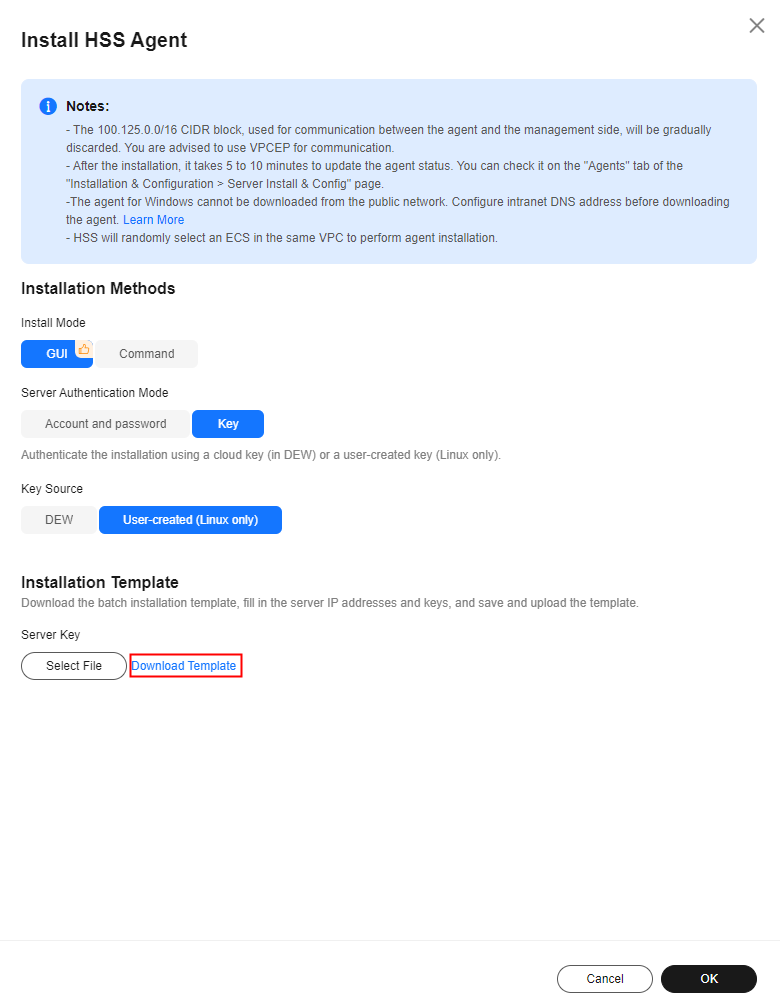
- Open the downloaded file, fill in server information as required, and save the file.
- Click Select File and upload the file.
HSS will automatically parse the file and identify the servers you specified. If the parsing fails, you can click View Failed Servers and check the failure cause.
- Confirm the information and click OK.
- In the row of a server, check its agent installation progress in the Agent Status column.
If the Agent Status is Online, the agent has been installed.
Using the Commands or Script to Install the Agent on Huawei Cloud Servers (Current-Account Installation)
The HSS agent can be installed using commands. You can install the agent on different OSs. Various installation methods are provided below.
Using Commands to Install the Agent on a Huawei Cloud Linux Server (Current-Account Installation)
- Log in to the HSS console.Log in to the management console.
- Click
 in the upper left corner and select a region or project.
in the upper left corner and select a region or project.
- In the navigation pane, choose .
- (Optional) If you have enabled the enterprise project function, select an enterprise project from the Enterprise Project drop-down list in the upper part of the page to view its data.
- In the upper right corner of the page, click Install HSS Agent.
- Select ECS and click Configure Now.
- Configure installation parameters as follows:
- Install Mode: Select Command.
- Owner Account: Select Current.
- Server OS: Select Linux.
- Scale: Select Single.
- Install the agent as prompted.
- On the console page, click
 in the Install HSS Agent dialog box to copy the installation command.
in the Install HSS Agent dialog box to copy the installation command.
Figure 6 Copying the installation command
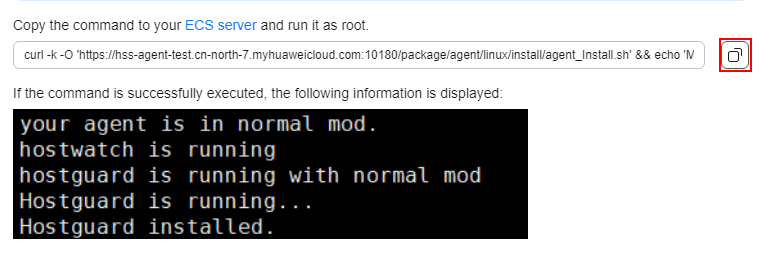
- Log in to the server as the root user and paste the installation command.
If the command output shown in Figure 7 is displayed, the agent has been installed.
Figure 7 Agent installed
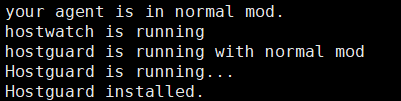
- Wait for 5 to 10 minutes and return to the HSS console. On the Server Install & Config page, click the Agents tab, and click Servers with Agents. Check the agent status of the target server.
If the Agent Status is Online, the agent has been installed.
Using Commands to Install the Agent on Multiple Huawei Cloud Linux Servers (Current-Account Installation)
- Log in to the HSS console.Log in to the management console.
- Click
 in the upper left corner and select a region or project.
in the upper left corner and select a region or project.
- In the navigation pane, choose .
- (Optional) If you have enabled the enterprise project function, select an enterprise project from the Enterprise Project drop-down list in the upper part of the page to view its data.
- In the upper right corner of the page, click Install HSS Agent.
- Select ECS and click Configure Now.
- Configure installation parameters as follows:
- Install Mode: Select Command.
- Owner Account: Select Current.
- Server OS: Select Linux.
- Scale: Select Batch.
- Server Authentication Mode: Select Account and password or Key as needed.
- Install the agent as prompted.
Perform the following operations on any server:
- On the console, click linux-host-list.csv in the Install HSS Agent dialog box to download the template.
Figure 8 Downloading linux-host-list.csv
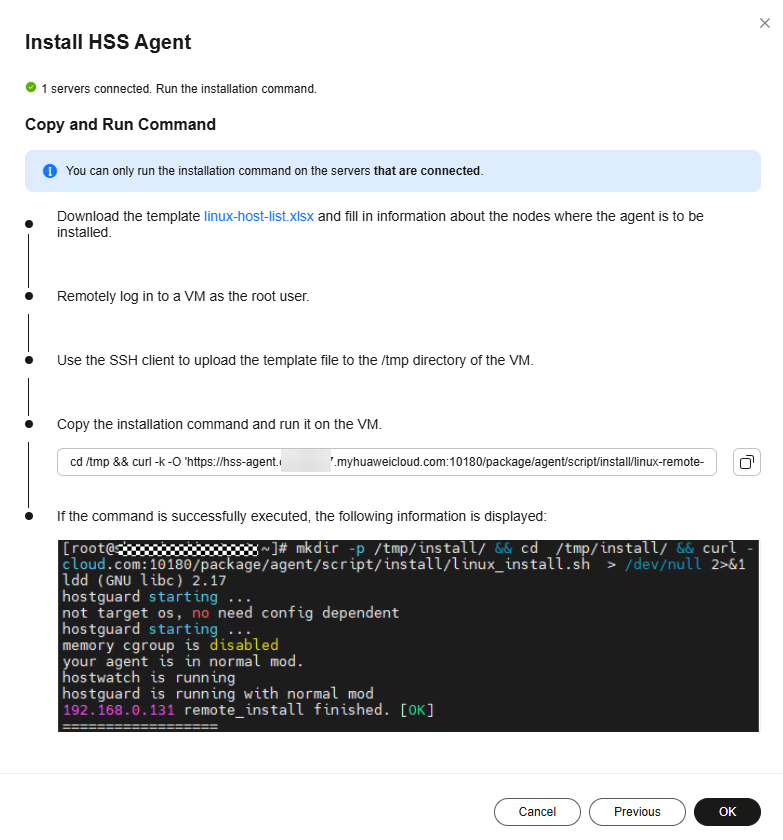
- Enter the server information based on the requirements in the linux-host-list.csv template and save the template.
Ensure that the entered server verification information is consistent with the verification mode selected in 7.
- Use the root account to remotely log in to any target server.
- Use the SSH client to upload the linux-host-list.csv file to the /tmp directory on the server.
- Return to the HSS console. In the Install HSS Agent dialog box, click
 to copy the installation command.
to copy the installation command.
Figure 9 Copying the installation command
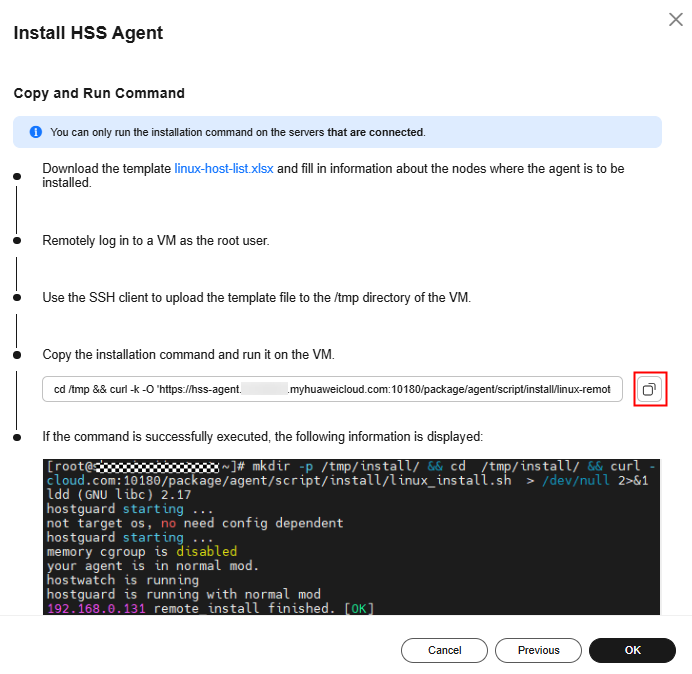
- Paste and run the installation command on the server to install the agent.
If the information shown in Figure 10 is displayed, the installation is complete.
Figure 10 Agent installed

- Wait for 5 to 10 minutes and return to the HSS console. On the Server Install & Config page, click the Agents tab, and click Servers with Agents. Check the agent status of the target server.
If the Agent Status is Online, the agent has been installed.
Using the Script to Install the Agent on a Huawei Cloud Windows Server (Current-Account Installation)
- Log in to the HSS console.Log in to the management console.
- Click
 in the upper left corner and select a region or project.
in the upper left corner and select a region or project.
- In the navigation pane, choose .
- (Optional) If you have enabled the enterprise project function, select an enterprise project from the Enterprise Project drop-down list in the upper part of the page to view its data.
- In the upper right corner of the page, click Install HSS Agent.
- Select ECS and click Configure Now.
- Configure installation parameters as follows:
- Install Mode: Select Command.
- Owner Account: Select Current.
- Server OS: Select Windows.
- Scale: Select Single.
- Install the agent as prompted.
- On the console, click installAgent.ps1 in the Install HSS Agent dialog box to download the installation script.
Figure 11 Downloading installAgent.ps1
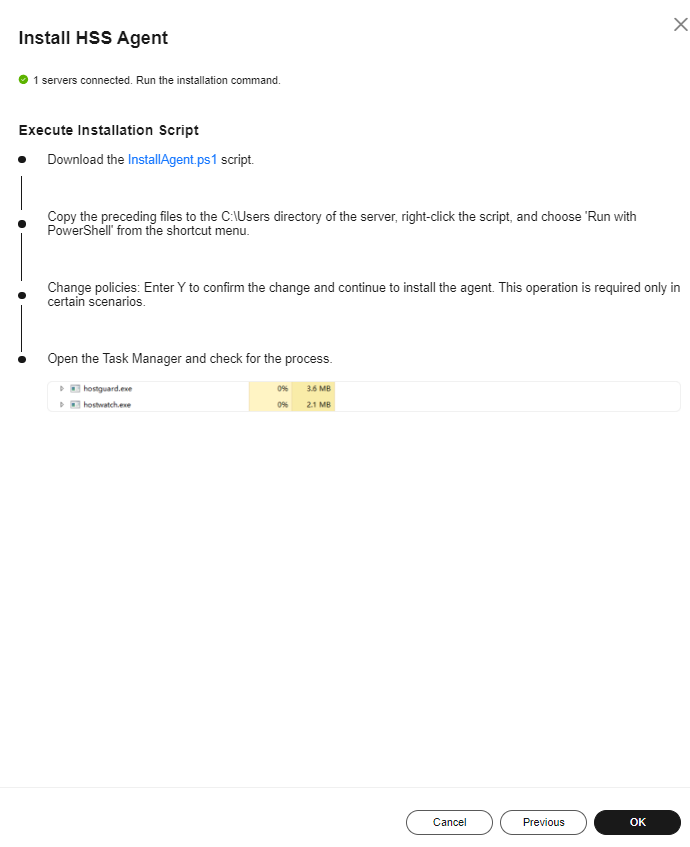
- Log in as user Administrator to the server where the agent is to be installed.
- Copy the installAgent.ps1 file to the C:\Users directory of the server where the agent is to be installed.
- Right-click installAgent.ps1 and choose Run with PowerShell.
- (Optional) In the dialog box that is displayed, enter Y to run the script to install the agent.
If no dialog box is displayed, skip this step.
Figure 12 Changing the execution policy
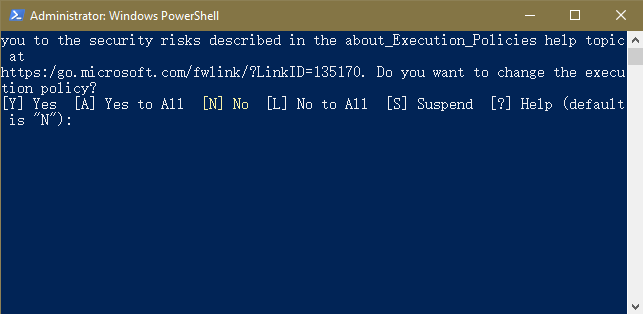
- After the execution, open the Task Manager and check whether hostguard.exe and hostwatch.exe exist. If they do, the agent has been installed.
Figure 13 Agent installed
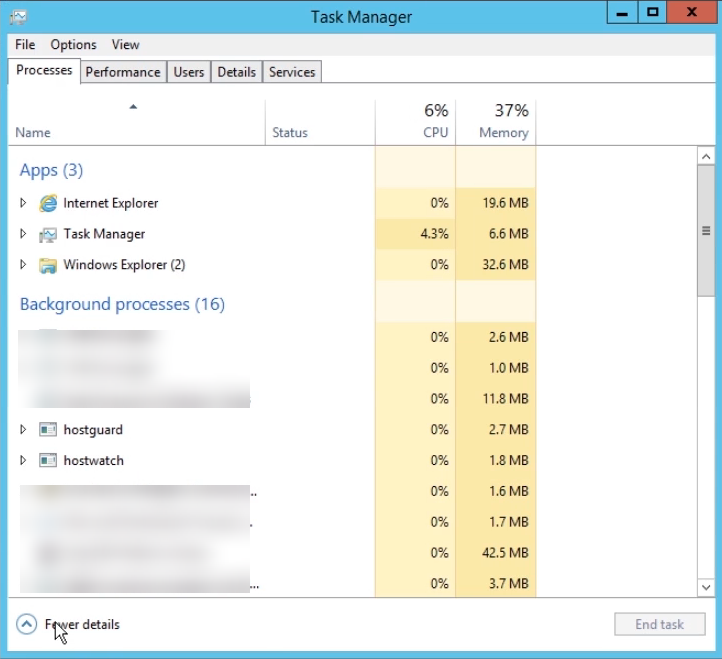
- Wait for 5 to 10 minutes and return to the HSS console. On the Server Install & Config page, click the Agents tab, and click Servers with Agents. Check the agent status of the target server.
If the Agent Status is Online, the agent has been installed.
Using the Script to Install the Agent on Multiple Huawei Cloud Windows Servers (Current-Account Installation)
- Log in to the HSS console.Log in to the management console.
- Click
 in the upper left corner and select a region or project.
in the upper left corner and select a region or project.
- In the navigation pane, choose .
- (Optional) If you have enabled the enterprise project function, select an enterprise project from the Enterprise Project drop-down list in the upper part of the page to view its data.
- In the upper right corner of the page, click Install HSS Agent.
- Select ECS and click Configure Now.
- Configure installation parameters as follows:
- Install Mode: Select Command.
- Owner Account: Select Current.
- Server OS: Select Windows.
- Scale: Select Batch.
- Install the agent as prompted.
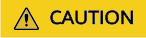
- Perform the following operations on any server.
- To install the agent, the server where the script is executed needs to access the port 5985 on other servers. Modify the inbound rules of the security groups on those servers to allow such access, or HSS will temporarily modify their security group rules while installing the agent. After the agent is installed, the modified settings will be deleted.
- On the console, click windows-host-list.xlsx in the Install HSS Agent dialog box to download the template to the local PC.
Figure 14 Downloading windows-host-list.xlsx
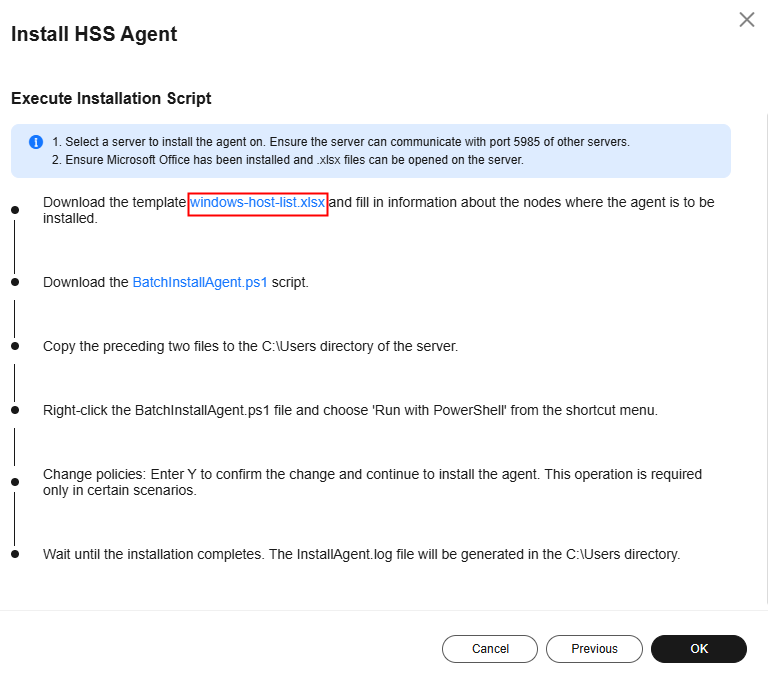
- Enter server information based on the requirements in the windows-host-list.xlsx template and save it.
- Return to the HSS console and click BatchInstallAgent.ps1 to download the installation script.
Figure 15 Downloading BatchInstallAgent.ps1
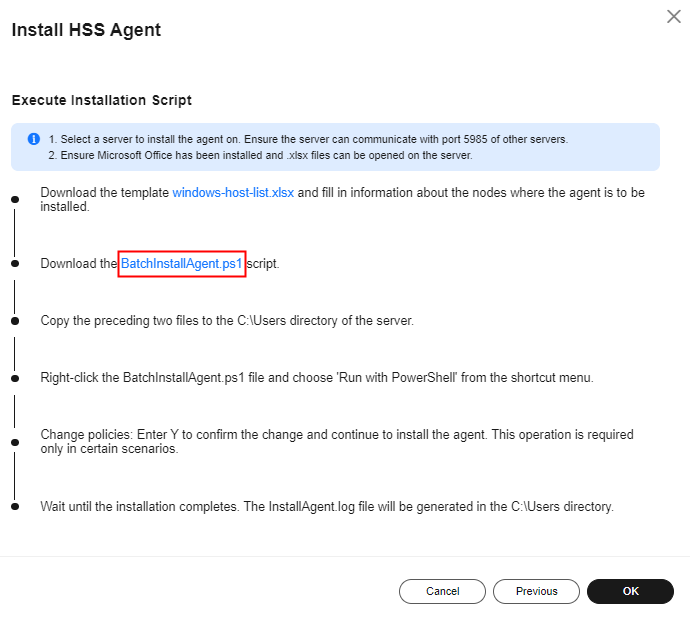
- Log in as user Administrator to a server where the agent is to be installed.
- Copy the windows-host-list.xlsx and BatchInstallAgent.ps1 files to the C:\Users directory of the server where the agent is to be installed.
- Right-click BatchInstallAgent.ps1 and choose Run with PowerShell.
- (Optional) In the dialog box that is displayed, enter Y to run the script to install the agent.
If no dialog box is displayed, skip this step.
Figure 16 Changing the execution policy
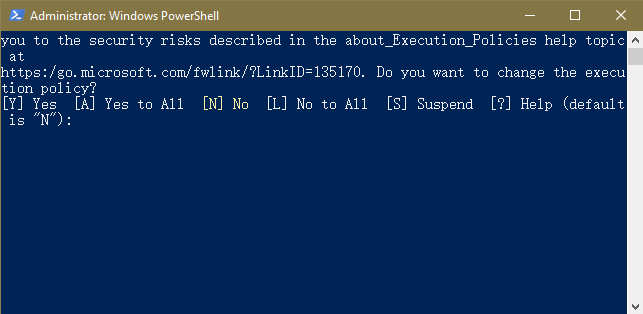
- After the script is executed successfully, check whether the BatchInstallAgent.log file exists in C:\Users\Administrator.
If the BatchInstallAgent.log file exists, the agent has been installed.
- Wait for 5 to 10 minutes and return to the HSS console. On the Server Install & Config page, click the Agents tab, and click Servers with Agents. Check the agent status of the target server.
If the Agent Status is Online, the agent has been installed.
Using the Commands or Script to Install the Agent on Huawei Cloud Servers (Cross-Account Installation)
Assume you have two accounts. Account A is your management account. It needs to manage the servers under account B, a member account. You can log in to account A, copy the agent installation command or script, and run it on a server under account B. After the agent is installed, you can choose Asset Management > Servers & Quota under account A to view the servers and enable HSS for them. In this way, servers can be protected across accounts.
You can install the agent on different OSs. Various installation methods are as follows. The procedures assume you have account A (management account) and account B (its servers need to be managed by account A).
Using Commands to Install the Agent on a Huawei Cloud Linux Server (Cross-Account Installation)
- Log in to the HSS console.Log in to the management console using account A.
- Click
 in the upper left corner and select a region or project.
in the upper left corner and select a region or project.
- In the navigation pane, choose .
- (Optional) If you have enabled the enterprise project function, select an enterprise project from the Enterprise Project drop-down list in the upper part of the page to view its data.
- In the upper right corner of the page, click Install HSS Agent.
- Select ECS and click Configure Now.
- Select an installation mode and click Next.
- Install Mode: Select Command.
- Owner Account: Select Other.
- Server OS: Select Linux.
- Scale: Select Single.
- Return to the HSS console. Install the agent as prompted.
- On the console page, click
 in the Install HSS Agent dialog box to copy the installation command.
in the Install HSS Agent dialog box to copy the installation command.
Figure 17 Copying the installation command
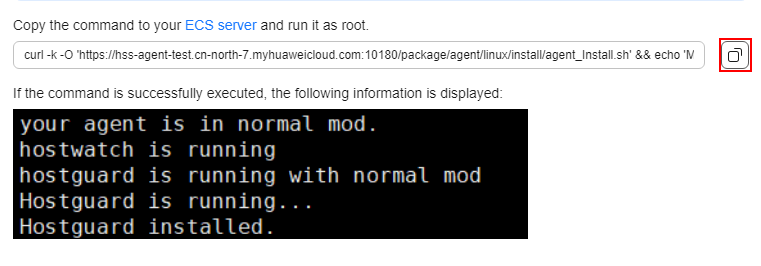
- Use the root account to log in to the server under account B. Paste and run the installation command.
If the command output shown in Figure 18 is displayed, the agent has been installed.
Figure 18 Agent installed
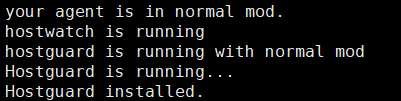
- Wait for 5 to 10 minutes. Return to the HSS console, choose , and click the Servers tab. Check whether managed servers are online. If yes, the cross-account management is successful.
Using Commands to Install the Agent on Multiple Huawei Cloud Linux Servers (Cross-Account Installation)
- Log in to the HSS console.Log in to the management console using account A.
- Click
 in the upper left corner and select a region or project.
in the upper left corner and select a region or project.
- In the navigation pane, choose .
- (Optional) If you have enabled the enterprise project function, select an enterprise project from the Enterprise Project drop-down list in the upper part of the page to view its data.
- In the upper right corner of the page, click Install HSS Agent.
- Select ECS and click Configure Now.
- Select an installation mode and click Next.
- Install Mode: Select Command.
- Owner Account: Select Other.
- Server OS: Select Linux.
- Scale: Select Batch.
- Server Authentication Mode: Select Account and password or Key as needed.
- Return to the HSS console. Install the agent as prompted.
- On the console, click linux-host-list.csv in the Install HSS Agent dialog box to download the template.
Figure 19 Downloading linux-host-list.csv
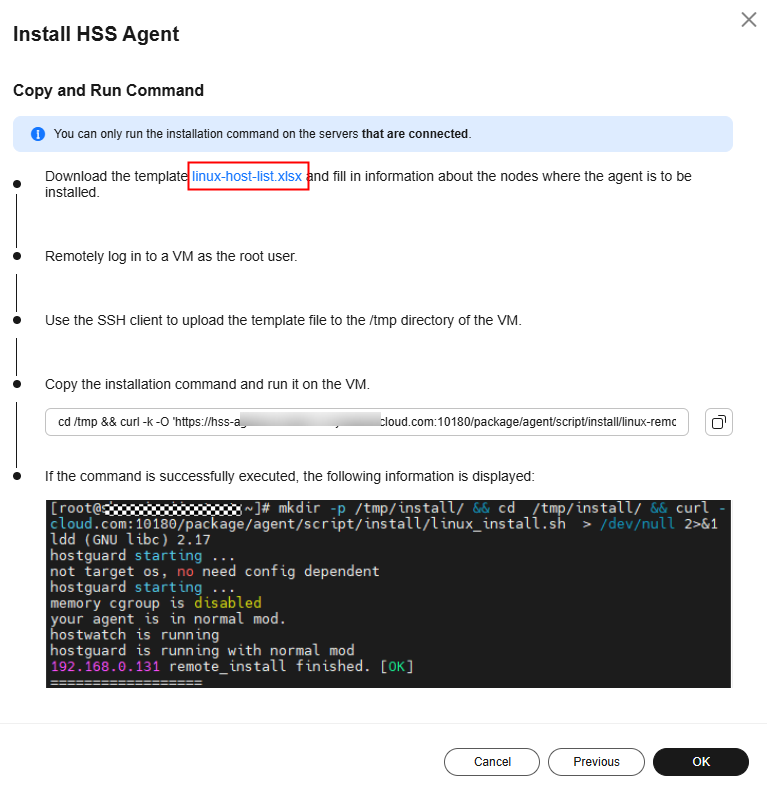
- In the linux-host-list.csv template, fill in the information about account B's servers that need to be managed, and save the information.
Ensure that the entered server verification information is consistent with the verification mode selected in 7.
- Use the root account to remotely log in to any of account B's servers that need to be managed.
- Use the SSH client to upload the linux-host-list.csv file to the /tmp directory on the server.
- Return to the HSS console. In the Install HSS Agent dialog box, click
 to copy the installation command.
to copy the installation command.
Figure 20 Copying the installation command
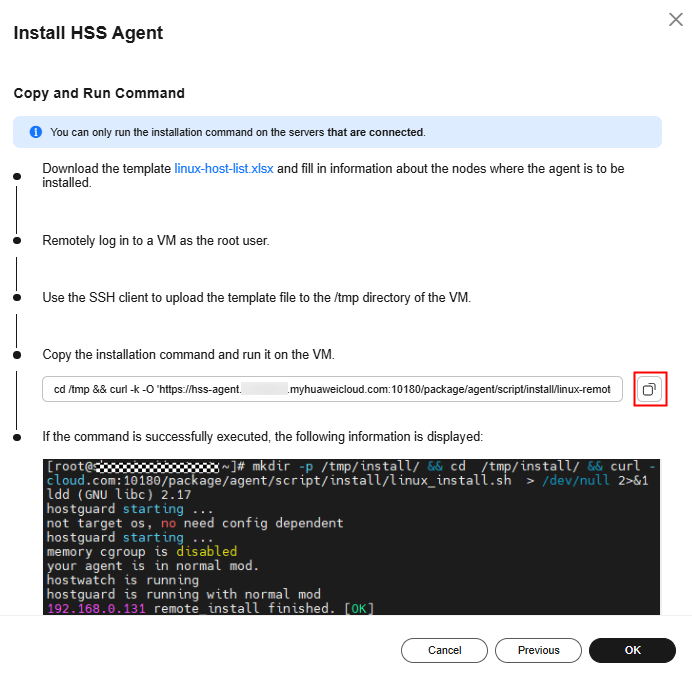
- Paste and run the installation command on the server to install the agent.
If the information shown in Figure 21 is displayed, the installation is complete.
Figure 21 Agent installed

- Wait for 5 to 10 minutes. Return to the HSS console, choose , and click the Servers tab. Check whether managed servers are online. If yes, the cross-account management is successful.
Using the Script to Install the Agent on a Huawei Cloud Windows Server (Cross-Account Installation)
- Log in to the HSS console.Log in to the management console using account A.
- Click
 in the upper left corner and select a region or project.
in the upper left corner and select a region or project.
- In the navigation pane, choose .
- (Optional) If you have enabled the enterprise project function, select an enterprise project from the Enterprise Project drop-down list in the upper part of the page to view its data.
- In the upper right corner of the page, click Install HSS Agent.
- Select ECS and click Configure Now.
- Select an installation mode and click Next.
- Install Mode: Select Command.
- Owner Account: Select Other.
- Server OS: Select Windows.
- Scale: Select Single.
- Return to the HSS console. Install the agent as prompted.
- On the console, click installAgent.ps1 in the Install HSS Agent dialog box to download the installation script.
Figure 22 Downloading installAgent.ps1
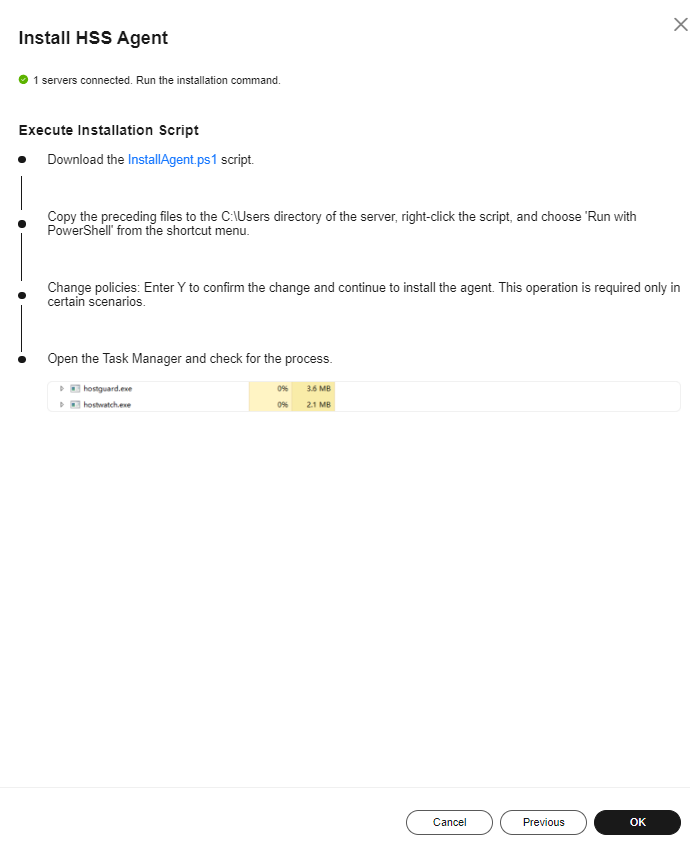
- Log in as user Administrator to the server that is to be managed and belongs to account B.
- Copy the installAgent.ps1 file to the C:\Users directory of the server to be managed.
- Right-click installAgent.ps1 and choose Run with PowerShell.
- (Optional) In the dialog box that is displayed, enter Y to run the script to install the agent.
If no dialog box is displayed, skip this step.
Figure 23 Changing the execution policy
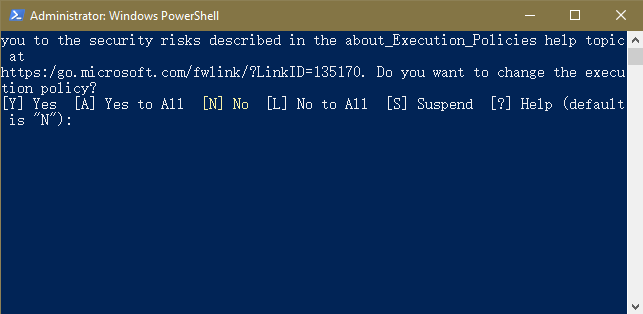
- After the execution, open the Task Manager and check whether hostguard.exe and hostwatch.exe exist. If they do, the agent has been installed.
Figure 24 Agent installed
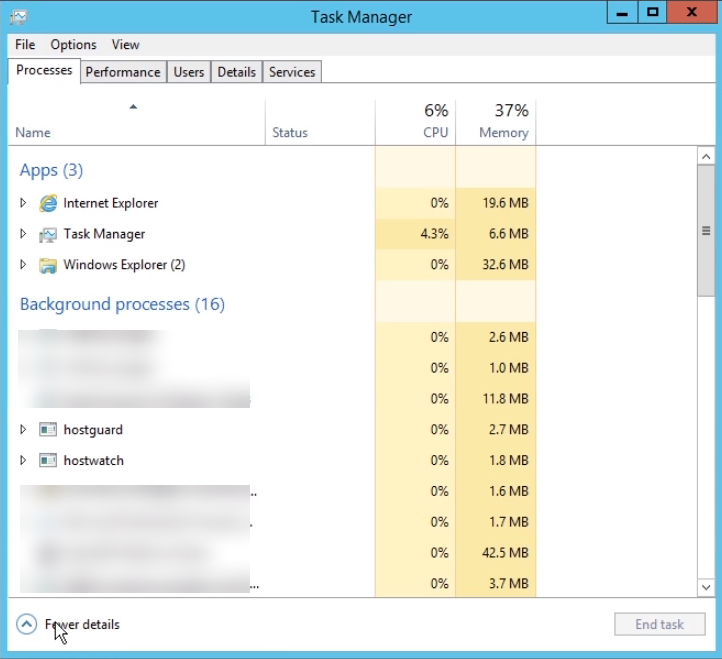
- Wait for 5 to 10 minutes. Return to the HSS console, choose , and click the Servers tab. Check whether managed servers are online. If yes, the cross-account management is successful.
Using the Script to Install the Agent on Multiple Huawei Cloud Windows Servers (Cross-Account Installation)
- Log in to the HSS console.Log in to the management console using account A.
- Click
 in the upper left corner and select a region or project.
in the upper left corner and select a region or project.
- In the navigation pane, choose .
- (Optional) If you have enabled the enterprise project function, select an enterprise project from the Enterprise Project drop-down list in the upper part of the page to view its data.
- In the upper right corner of the page, click Install HSS Agent.
- Select ECS and click Configure Now.
- Select an installation mode and click Next.
- Install Mode: Select Command.
- Owner Account: Select Other.
- Server OS: Select Windows.
- Scale: Select Batch.
- Return to the HSS console. Install the agent as prompted.
- On the console, click windows-host-list.xlsx in the Install HSS Agent dialog box to download the template to the local PC.
Figure 25 Downloading windows-host-list.xlsx
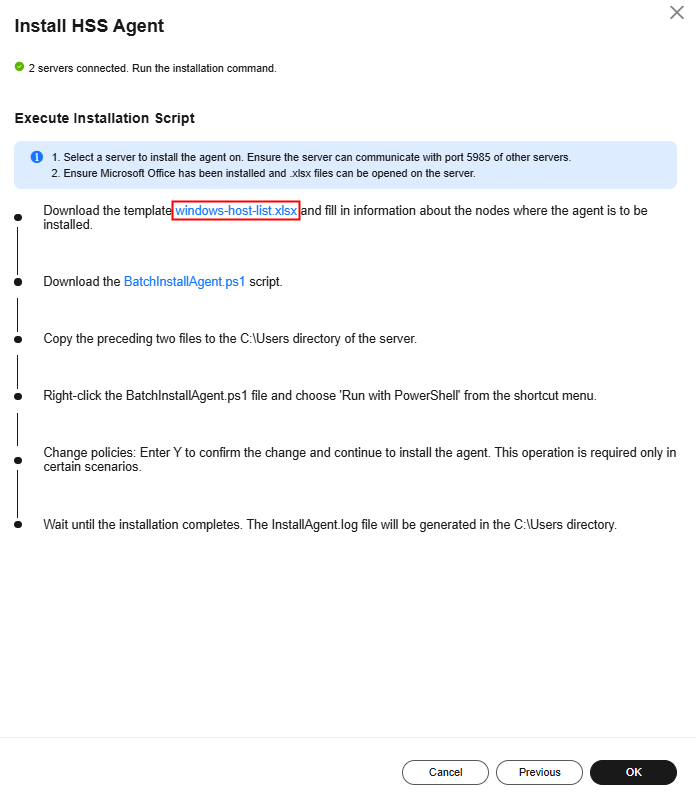
- In the windows-host-list.xlsx template, fill in the information about account B's servers that need to be managed, and save the information.
- Return to the HSS console and click BatchInstallAgent.ps1 to download the installation script.
Figure 26 Downloading BatchInstallAgent.ps1
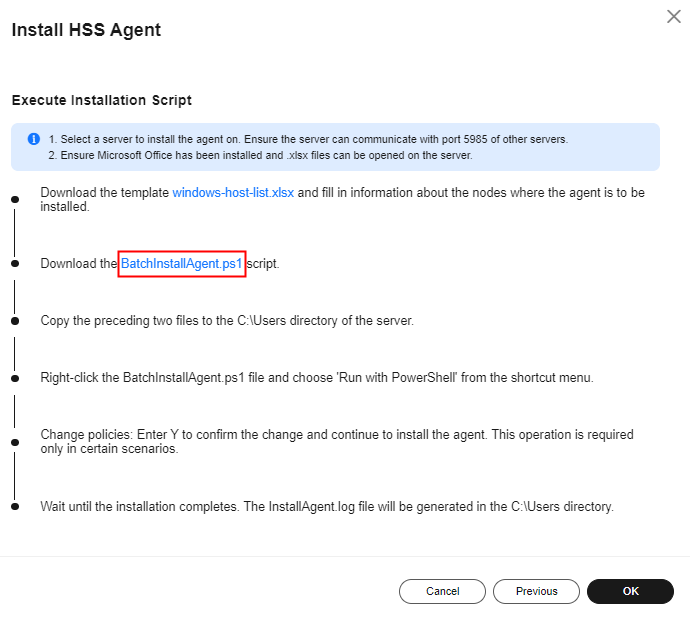
- Log in as user Administrator to a server that is to be managed and belongs to account B.
- Copy and paste the windows-host-list.xlsx and BatchInstallAgent.ps1 files to the C:\Users directory on any of account B's servers to be managed.
- Right-click BatchInstallAgent.ps1 and choose Run with PowerShell.
- (Optional) In the dialog box that is displayed, enter Y to run the script to install the agent.
If no dialog box is displayed, skip this step.
Figure 27 Changing the execution policy
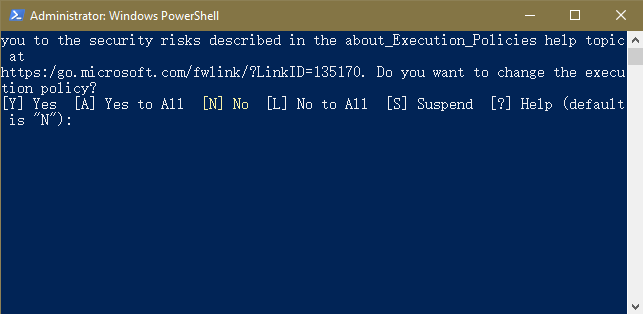
- After the script is executed successfully, check whether the BatchInstallAgent.log file exists in C:\Users\Administrator.
If the BatchInstallAgent.log file exists, the agent has been installed.
- Wait for 5 to 10 minutes. Return to the HSS console, choose , and click the Servers tab. Check whether managed servers are online. If yes, the cross-account management is successful.
FAQ
For details about how to troubleshoot the agent installation failure, see