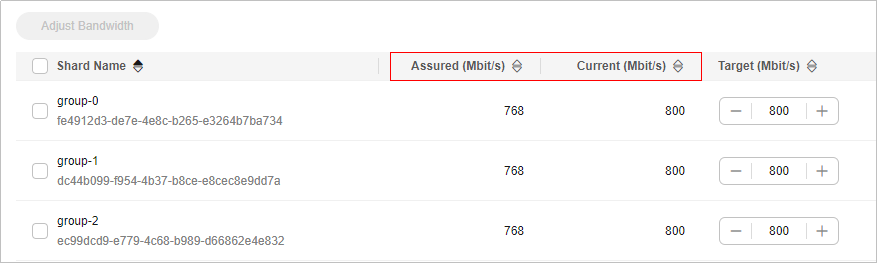Adjusting DCS Instance Bandwidth
Generally, Redis instances save and obtain data in the data layer closer to application services, which consumes the network bandwidth. Rate limits may occur when the instance bandwidth is insufficient, causing increased service latency or client connection exceptions. Currently, the Redis instance bandwidth can be adjusted on the console for DCS Redis 4.0 and later instances.
Notes and Constraints
- This function is available only for instances in the Running state.
- The adjustment range of bandwidth per shard is from the shard's assured (default) bandwidth to its maximum bandwidth. Generally, the maximum bandwidth per shard is 2,048 Mbit/s when the physical machine of the instance node has sufficient resources.
- Set the target bandwidth to a multiple of 8. Otherwise, the value will be automatically rounded down to a multiple of 8 after the order is submitted.
- After the bandwidth of an instance is adjusted, its value complies with the following rules as the instance is changed:
- When the instance is scaled up (shard size changed and quantity unchanged), New bandwidth of the shard = Assured shard bandwidth of the new specification + Adjusted bandwidth of the shard.
- When the shard quantity of an instance is changed, Bandwidth of the original shard = Assured shard bandwidth + Adjusted shard bandwidth. The bandwidth of the new shard is the assured bandwidth of it.
- When the instance type is changed between a master/standby instance and a Proxy Cluster one, the instance bandwidth is the assured bandwidth of the new instance. The adjusted bandwidth of the previous instance will be automatically unsubscribed.
Billing
Changed bandwidth is pay-per-use only, and charged by hour. Check your fee changes.
Manually Adjusting Bandwidth of a DCS Instance
- Log in to the console, and choose Application > Distributed Cache Service to go to the DCS page.
- Click
 in the upper left corner of the console and select the region where your instance is located.
in the upper left corner of the console and select the region where your instance is located. - In the navigation pane, choose Cache Manager.
- Click the name of a DCS instance.
- In the Instance Details area of the DCS instance, click Adjust Bandwidth next to Bandwidth.
Figure 1 Adjusting bandwidth

- The Adjust Bandwidth page is displayed. Specify bandwidth.
- For cluster instances with multiple shards, adjust the bandwidth for each shard or select the desired shards and click Adjust Bandwidth.
- Set the bandwidth to a multiple of 8 within the valid range. Otherwise, a value rounded down to a multiple of 8 will be automatically used after the order is submitted. For example, if you set the bandwidth to 801, 800 will be used instead.
- Price shown on the change page is only the fee of the additional bandwidth.
- You can adjust the bandwidth whenever as required. If you perform multiple bandwidth changes in a billing period (one hour), you will be billed according to the highest bandwidth in the period. For example, if you have changed the bandwidth of a DCS Redis instance from 256 Mbit/s (default) to 2,048 Mbit/s, and changed the bandwidth again to 512 Mbit/s in the same billing period, you will be billed at the price of 2,048 Mbit/s bandwidth.
- Confirm the bandwidth and fees, check Authorization, and click Submit.
When the bandwidth adjustment task is in the Successful state, the new bandwidth is used.
Checking Assured Bandwidth and Adjusted Bandwidth
On the page for manually adjusting the bandwidth, you can view Assured and Current bandwidth of each shard. Current displays the latest bandwidth.
- Bandwidth of single-node or master/standby instances = Bandwidth per shard
- Bandwidth of read/write splitting instances = Bandwidth per shard × Replica quantity
- Bandwidth of cluster instances = Bandwidth per shard × Shard quantity, or the total bandwidth of all shards if the bandwidth per shard varies
For example, Figure 2 shows a cluster instance with three shards. The adjusted bandwidth of each shard is 800 Mbit/s, and the total bandwidth of the cluster instance is 2,400 Mbit/s.
Feedback
Was this page helpful?
Provide feedbackThank you very much for your feedback. We will continue working to improve the documentation.