Viewing Information About SQL Injection Detection
This section describes how to view SQL injection detection information of a database audit instance.
Prerequisites
- The database audit instance is in the Running state.
- For details about how to enable database audit, see Enable Database Audit.
Procedure
- Log in to the management console.
- Click
 and choose . The Dashboard page is displayed.
and choose . The Dashboard page is displayed. - In the navigation tree, choose Audit Rules.
- In the Instance drop-down list, select the instance for which you want to view SQL injection detection. Click the SQL Injection tab.
- View information about SQL injection detection. For details about related parameters, see Table 1.
You can select an attribute from the search box above the list or enter a keyword to search for a specified SQL injection rule.
Click Set Priority in the Operation column of an SQL injection rule to change its priority.
Figure 1 Viewing information about the SQL injection detection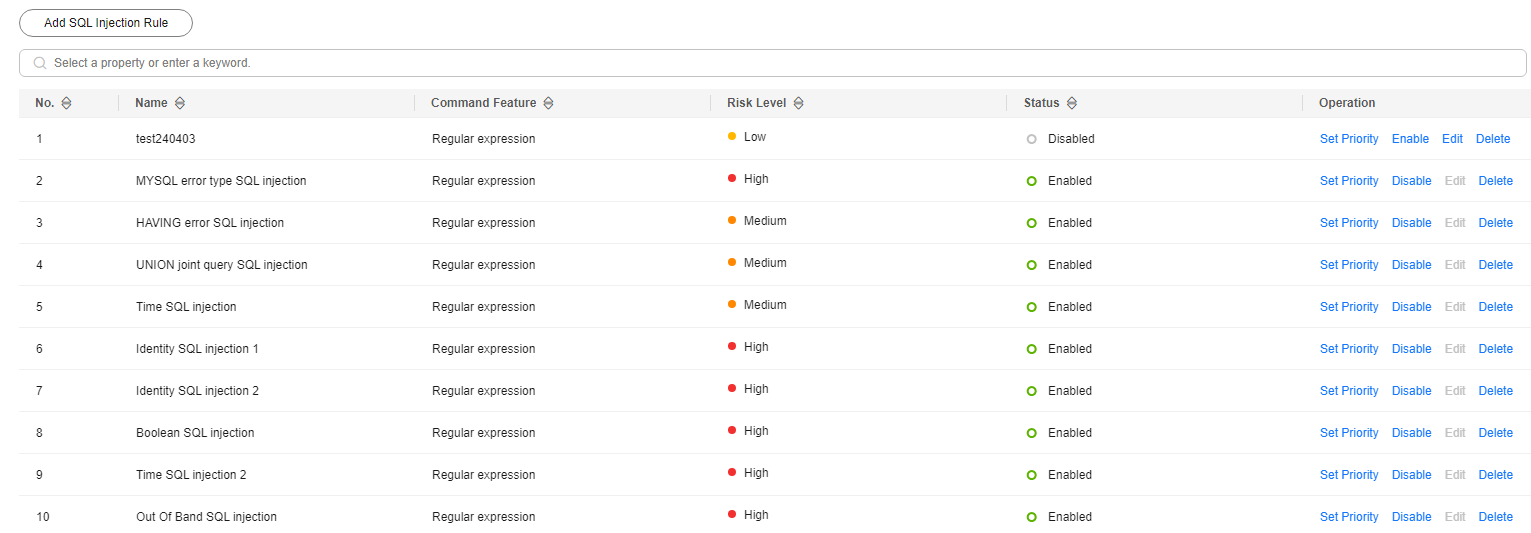
Table 1 Parameters Parameter
Description
Name
Name of the SQL injection detection
Command Feature
Command features of the SQL injection detection
Risk Severity
Risk level of the SQL injection detection. The options are as follows:
- High
- Medium
- Low
- No risks
Status
Status of the SQL injection detection. The options are as follows:
- Enabled
- Disabled
Operation
Operations on an SQL injection rule. The options are as follows:
- Set Priority
- Disable
- Edit
- Delete
Feedback
Was this page helpful?
Provide feedbackThank you very much for your feedback. We will continue working to improve the documentation.






