Associating a Real-Time Migration Resource Group with Workspaces
Before creating a real-time data migration job, you need to associate the data migration resource group with a DataArts Studio workspace so that you can select a specified computing resource group when creating a real-time data migration job.
Prerequisites
You have purchased a resource group. For details, see Buying a DataArts Migration Resource Group Incremental Package.
Procedure
- Log in to the DataArts Studio console by following the instructions in Accessing the DataArts Studio Instance Console.
- Locate an instance and click Access.
- Click the Resources tab.
- On the Real-Time Resources page, locate a data migration resource group and click Change Workspace in the Operation column.
Figure 1 Associating a resource group with workspaces
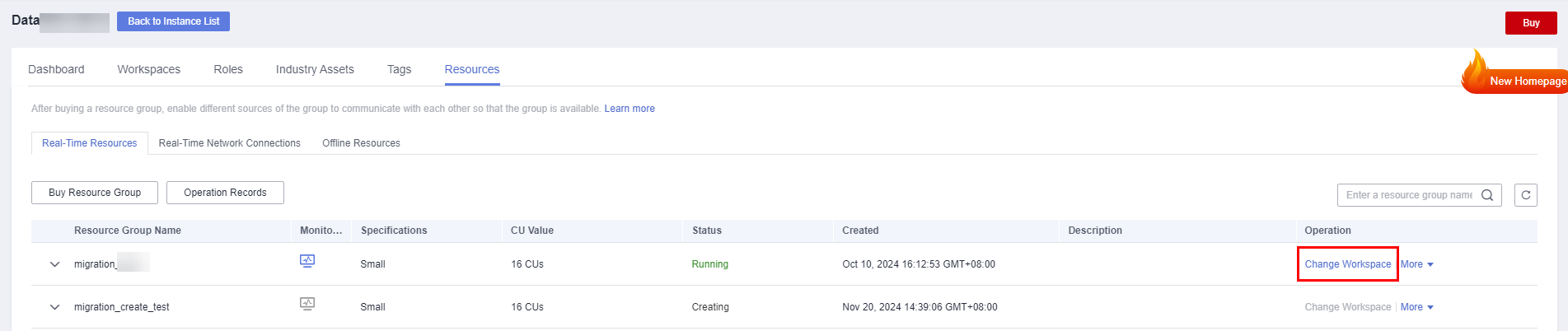
- In the displayed dialog box, search for the DataArts Studio workspace you want to use and click Bind. Then the data migration resource group can be selected in the workspace.

A data migration resource group can be associated with multiple DataArts Studio workspaces.
Figure 2 Associating a resource group with workspaces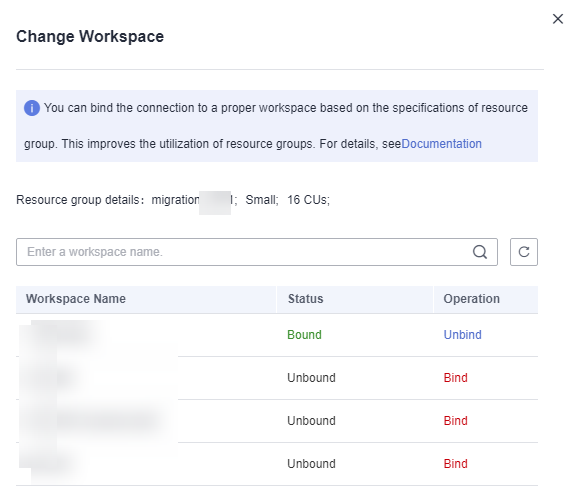
Feedback
Was this page helpful?
Provide feedbackThank you very much for your feedback. We will continue working to improve the documentation.






