Viewing Details About an SSL Certificate
This topic describes how to view details of an SSL certificate, including an external certificate you uploaded to SCM.
You can view the certificate approval progress, modify the certificate name and description, and view the expiration date. For hosted or issued certificates, a certificate expiration reminder will be displayed in the Status/Application column on the console 30 days before a certificate expires.
Prerequisites
You have purchased or uploaded a certificate.
Procedure
- Log in to the CCM console.
- View the certificate information. Table 1 describes the certificate parameters.
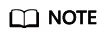
- The All statuses drop-down box enables you to specify a status so that only certificates of that status are displayed in the list.
- Enter a keyword of certificate names or associated domain names and click
 or press Enter to search for specific certificates.
or press Enter to search for specific certificates. - Click the name of a certificate to view its details.
- For hosted or issued certificates, a certificate expiration reminder will be displayed in the Status/Application column on the console 30 days before a certificate expires.
Table 1 Parameter description Parameter
Description
Certificate Name
After you purchase a certificate or apply for a free certificate, a certificate name will be generated automatically. You can change the certificate name. For more details, see Changing the Name and Description of a Certificate.
Domain Name
Domain name associated with the certificate
Certificate Type
Type of a certificate you specify when you purchase it
Remarks
Additional information about a certificate. You can modify the description. For more details, see Changing the Name and Description of a Certificate.
Expiration time
Date when a certificate expires
NOTE:For issued certificates, SCM automatically notifies you of the expiration by email and SMS two months, one month, one week, three days, and one day before a certificate expires and again when the certificate actually expired.
Status/Application Progress
Options:
- Pending application
You need to submit information, such as domain name and user information, for a certificate.
The application progress is 0%.
- Pending domain name verification
A certificate application request has been submitted, and domain name verification is to be completed by the CA.
The application progress is 40%.
- Pending organization verification
If you apply for an OV or EV certificate, the CA checks whether the organization has initiated the certificate application after domain name verification is complete.
The application progress is 70%.
- To be issued
Certificate application, domain name verification, and organization verification have been completed for the purchased certificate. It is waiting for the CA to issue the purchased certificate.
The application progress is 90%.
- Issued
Information you submitted about the certificate has been approved, and domain name and organization verification succeed.
The application progress is 100%.
- Approval failed
Information fails to be approved.
- CA verifying (domain name addition)
An application for adding a domain name has been submitted for a multi-domain certificate. The CA is verification the added domain name.
- CA verifying (application withdrawal)
The certificate application withdrawal has been submitted and is waiting for verification from the CA.
- CA verifying (revocation)
The certificate revocation application has been submitted and is waiting for verification from the CA.
- Revoked
The certificate has been revoked.
- Hosted
The uploaded certificate is in the Hosted state.
- Expired
Your certificate has expired. If a certificate expires, it cannot be renewed. You can request a new one.
- CA verifying revocation (pending domain name verification)
A certificate revocation request has been submitted, and domain name verification is to be completed by the CA.
Operation
You can perform operations, such as apply for a certificate, verify a domain name, verify an organization, and withdraw the application, in the Operation column.
Changing the Name and Description of a Certificate
- Log in to the CCM console.
- Click the name of the target certificate. The certificate details page is displayed.
- Change the certificate name and description.
Click
 on the right of Certificate Name (or Description). Enter the certificate name (or description) in the editing box and click
on the right of Certificate Name (or Description). Enter the certificate name (or description) in the editing box and click  to save the change. When Changed successfully is displayed in the upper right corner, the change to the certificate name (or description) is successful.
Figure 1 Changing the Name and Description of a Certificate
to save the change. When Changed successfully is displayed in the upper right corner, the change to the certificate name (or description) is successful.
Figure 1 Changing the Name and Description of a Certificate
Feedback
Was this page helpful?
Provide feedbackThank you very much for your feedback. We will continue working to improve the documentation.






